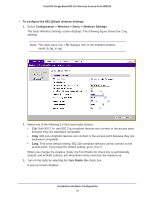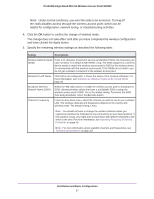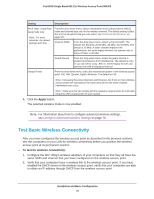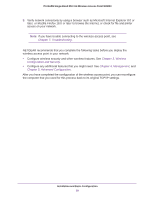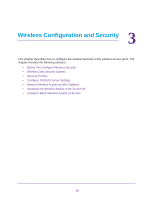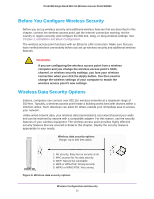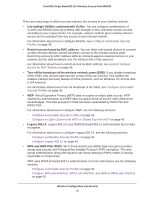Netgear WN203 User Manual - Page 31
Before You Con Wireless Security, Wireless Data Security Options
 |
View all Netgear WN203 manuals
Add to My Manuals
Save this manual to your list of manuals |
Page 31 highlights
ProSAFE Single Band 802.11n Wireless Access Point WN203 Before You Configure Wireless Security Before you set up wireless security and additional wireless features that are described in this chapter, connect the wireless access point, get the Internet connection working, set the country or region correctly, and configure the 802.11b, 11bg, or 11ng wireless settings. See Chapter 2, Installation and Basic Configuration. The wireless access point functions with an Ethernet LAN connection. Make sure that you have verified wireless connectivity before you set up wireless security and additional wireless features. WARNING: If you are configuring the wireless access point from a wireless computer and you change the wireless access point's SSID, channel, or wireless security settings, you lose your wireless connection when you click the Apply button. You then need to change the wireless settings of your computer to match the wireless access point's new settings. Wireless Data Security Options Indoors, computers can connect over 802.11n wireless networks at a maximum range of 300 feet. Typically, a wireless access point inside a building works best with devices within a 100-foot radius. Such distances can allow for others outside your immediate area to access your network. Unlike wired network data, your wireless data transmissions can extend beyond your walls and can be received by anyone with a compatible adapter. For this reason, use the security features of your wireless equipment. The wireless access point provides highly effective security features that are covered in detail in this chapter. Deploy the security features appropriate to your needs. Wireless data security options Range: Up to 300 feet radius 1. No security: Easy but no security at all 2. MAC access list: No data security 3. WEP: Secure but vulnerable 4. WPA or WPA-PSK: Strong security 5. WPA2 or WPA2-PSK: Very strong Figure 6. Wireless data security options Wireless Configuration and Security 31