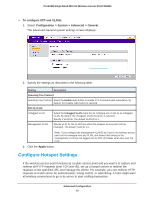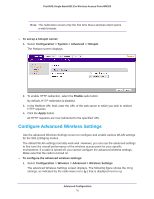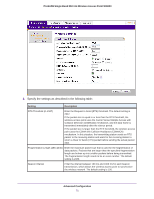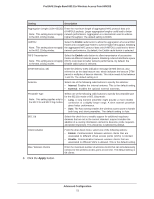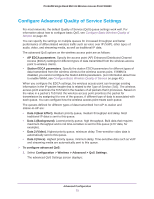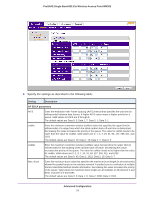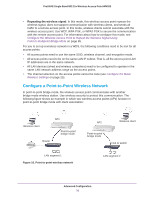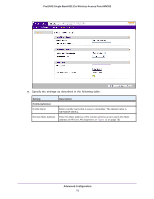Netgear WN203 User Manual - Page 73
Con Advanced Quality of Service Settings
 |
View all Netgear WN203 manuals
Add to My Manuals
Save this manual to your list of manuals |
Page 73 highlights
ProSAFE Single Band 802.11n Wireless Access Point WN203 Configure Advanced Quality of Service Settings For most networks, the default Quality of Service (QoS) queue settings work well. For information about how to configure basic QoS, see Configure Basic Wireless Quality of Service on page 49. You can specify the settings on multiple queues for increased throughput and better performance of differentiated wireless traffic such as voice over IP (VoIP), other types of audio, video, and streaming media, as well as traditional IP data. The advanced QoS options on the wireless access point are as follows: • AP EDCA parameters. Specify the access point (AP) Enhanced Distributed Channel Access (EDCA) settings for different types of data transmitted from the wireless access point to wireless clients. • Station EDCA parameters. Specify the station EDCA parameters for different types of data transmitted from the wireless clients to the wireless access point. If WMM is disabled, you cannot configure the Station EDCA parameters. (For information about how to enable WMM, see Configure Basic Wireless Quality of Service on page 49.) When you configure the EDCA settings, the wireless access point can leverage existing information in the IP packet header that is related to the Type of Service (ToS). The wireless access point examines the ToS field in the headers of all packets that it processes. Based on the value in a packet's ToS field, the wireless access point prioritizes the packet for transmission by assigning it to one of the queues. A different type of data is associated with each queue. You can configure how the wireless access point treats each queue. The queues defined for different types of data transmitted from AP-to-station and station-to-AP are: • Data 0 (Best Effort). Medium priority queue, medium throughput and delay. Most traditional IP data is sent to this queue. • Data 1 (Background). Lowest priority queue, high throughput. Bulk data that requires maximum throughput and is not time-sensitive is sent to this queue (FTP data, for example). • Data 2 (Video). Highest priority queue, minimum delay. Time-sensitive video data is automatically sent to this queue. • Data 3 (Voice). Highest priority queue, minimum delay. Time-sensitive data such as VoIP and streaming media are automatically sent to this queue. To configure advanced QoS: 1. Select Configuration > Wireless > Advanced > QoS Settings. The advanced QoS Settings screen displays: Advanced Configuration 73