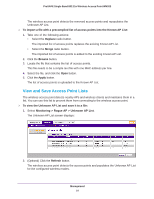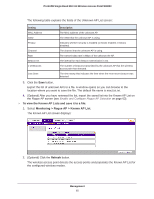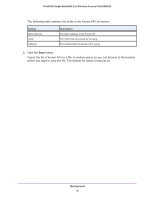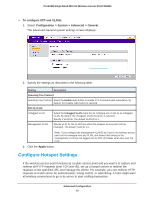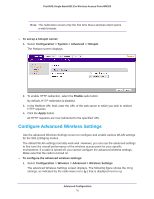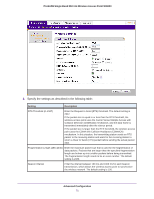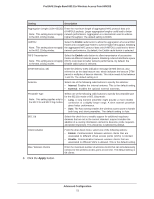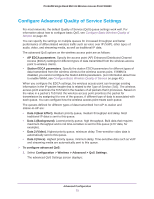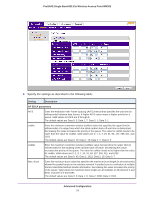Netgear WN203 User Manual - Page 69
Con Hotspot Settings, To con STP and VLANs
 |
View all Netgear WN203 manuals
Add to My Manuals
Save this manual to your list of manuals |
Page 69 highlights
ProSAFE Single Band 802.11n Wireless Access Point WN203 To configure STP and VLANs: 1. Select Configuration > System > Advanced > General. The advanced General system settings screen displays: 2. Specify the settings as described in the following table: Setting Description Spanning Tree Protocol Spanning Tree Protocol Select the Enable radio button to enable STP to prevent path redundancy. By default, the Disable radio button is selected. 802.1Q VLAN Untagged VLAN Management VLAN Select the Untagged VLAN check box to configure one VLAN as an untagged VLAN. By default, the Untagged VLAN check box is selected. Specify a VLAN ID. The default VLAN ID is 1. Specify an ID for the VLAN from which the wireless access point can be managed. The default VLAN ID is 1. Note: If you configure the management VLAN ID as 0 (zero), the wireless access point can be managed over any VLAN, and frames that belong to the management VLAN are not tagged with an 802.1Q header when sent over the trunk. 3. Click the Apply button. Configure Hotspot Settings If the wireless access point functions as a public access point and you want it to capture and redirect all HTTP requests (over TCP, port 80), set up a hotspot server to redirect the requests to the specified URL and manage the clients. For example, you can redirect HTTP requests to a web server for authentication, timing control, or advertising. A hotel might want all wireless connections to go to its server to start a billing transaction. Advanced Configuration 69