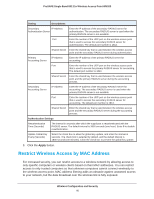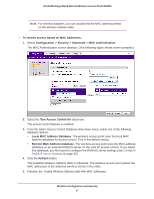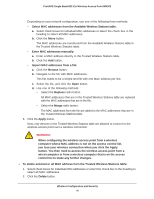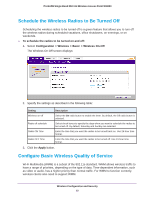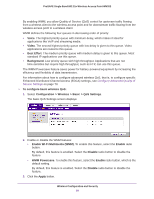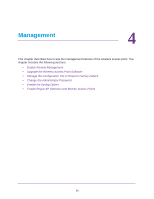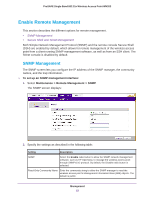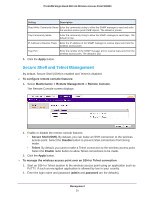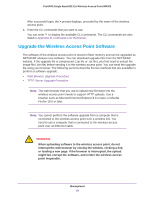Netgear WN203 User Manual - Page 49
Schedule the Wireless Radios to Be Turned Off, Con Basic Wireless Quality of Service
 |
View all Netgear WN203 manuals
Add to My Manuals
Save this manual to your list of manuals |
Page 49 highlights
ProSAFE Single Band 802.11n Wireless Access Point WN203 Schedule the Wireless Radios to Be Turned Off Scheduling the wireless radios to be turned off is a green feature that allows you to turn off the wireless radios during scheduled vacations, office shutdowns, on evenings, or on weekends. To schedule the radios to be turned on and off: 1. Select Configuration > Wireless > Basic > Wireless On-Off. The Wireless On-Off screen displays: 2. Specify the settings as described in the following table: Setting Description Wireless on-off Select the On radio button to enable the timer. By default, the Off radio button is selected. Radio off schedule Select check boxes to specify the days when you want to schedule the radios to be turned off. By default, Saturday and Sunday are selected. Radio ON Time Enter the time that you want the radios to be turned back on. Use 24-hour time format. Radio OFF Time Enter the time that you want the radios to be turned off. Use 24-hour time format. 3. Click the Apply button. Configure Basic Wireless Quality of Service Wi-Fi Multimedia (WMM) is a subset of the 802.11e standard. WMM allows wireless traffic to have a range of priorities, depending on the type of data. Time-dependent information, such as video or audio, has a higher priority than normal traffic. For WMM to function correctly, wireless clients also need to support WMM. Wireless Configuration and Security 49