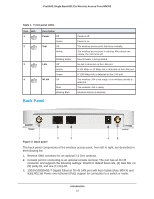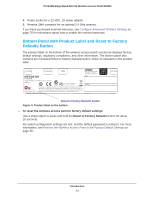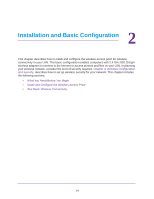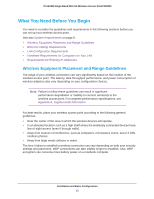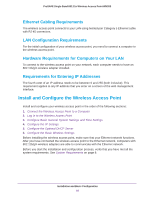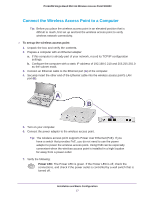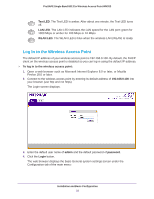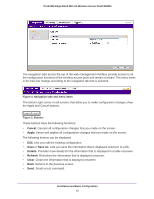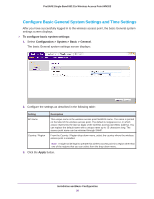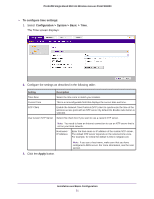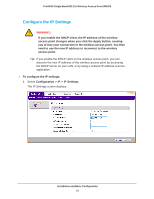Netgear WN203 User Manual - Page 17
Connect the Wireless Access Point to a Computer - support
 |
View all Netgear WN203 manuals
Add to My Manuals
Save this manual to your list of manuals |
Page 17 highlights
ProSAFE Single Band 802.11n Wireless Access Point WN203 Connect the Wireless Access Point to a Computer Tip: Before you place the wireless access point in an elevated position that is difficult to reach, first set up and test the wireless access point to verify wireless network connectivity. To set up the wireless access point: 1. Unpack the box and verify the contents. 2. Prepare a computer with an Ethernet adapter: a. If this computer is already part of your network, record its TCP/IP configuration settings. b. Configure the computer with a static IP address of 192.168.0.210 and 255.255.255.0 as the subnet mask. 3. Connect an Ethernet cable to the Ethernet port (A) of the computer. 4. Securely insert the other end of the Ethernet cable into the wireless access point's LAN port (B). A B 5. Turn on your computer. 6. Connect the power adapter to the wireless access point. Tip: The wireless access point supports Power over Ethernet (PoE). If you have a switch that provides PoE, you do not need to use the power adapter to power the wireless access point. Using PoE can be especially convenient when the wireless access point is installed in a high location far away from a power outlet. 7. Verify the following: Power LED. The Power LED is green. If the Power LED is off, check the connections, and check if the power outlet is controlled by a wall switch that is turned off. Installation and Basic Configuration 17