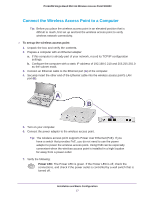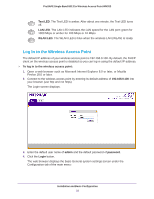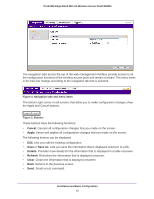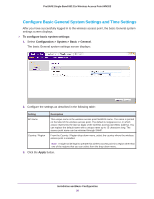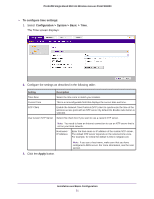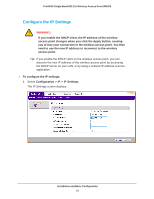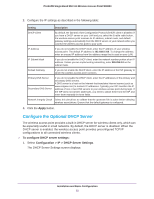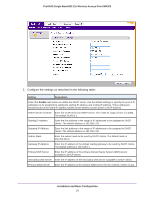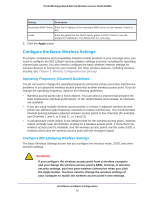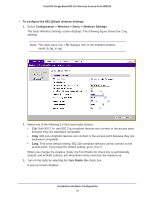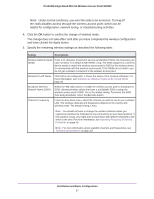Netgear WN203 User Manual - Page 22
Con the IP Settings, Configuration > IP > IP Settings
 |
View all Netgear WN203 manuals
Add to My Manuals
Save this manual to your list of manuals |
Page 22 highlights
ProSAFE Single Band 802.11n Wireless Access Point WN203 Configure the IP Settings WARNING: If you enable the DHCP client, the IP address of the wireless access point changes when you click the Apply button, causing you to lose your connection to the wireless access point. You then need to use the new IP address to reconnect to the wireless access point. Tip: If you enable the DHCP client on the wireless access point, you can discover the new IP address of the wireless access point by accessing the DHCP server on your LAN, or by using a network IP address scanner application. To configure the IP settings: 1. Select Configuration > IP > IP Settings. The IP Settings screen displays: Installation and Basic Configuration 22

Installation and Basic Configuration
22
ProSAFE Single Band 802.11n Wireless Access Point WN203
Configure the IP Settings
WARNING:
If you enable the DHCP client, the IP address of the wireless
access point changes when you click the Apply button, causing
you to lose your connection to the wireless access point. You then
need to use the new IP address to reconnect to the wireless
access point.
Tip:
If you enable the DHCP client on the wireless access point, you can
discover the new IP address of the wireless access point by accessing
the DHCP server on your LAN, or by using a network IP address scanner
application.
To configure the IP settings:
1.
Select
Configuration > IP > IP Settings
.
The IP Settings screen displays: