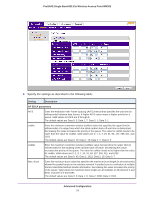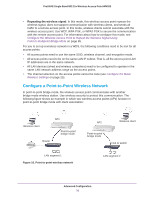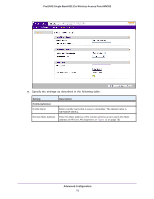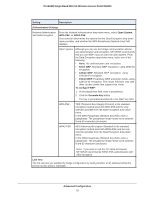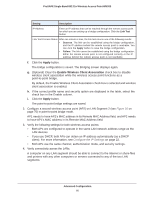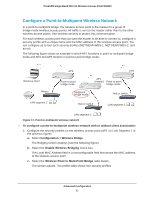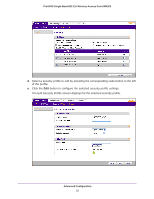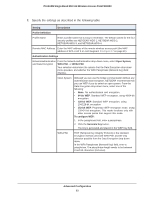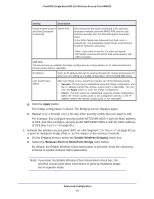Netgear WN203 User Manual - Page 79
Authentication Settings, Open System, WPA-PSK, bit WEP, To con WEP, Generate Key, Link Test
 |
View all Netgear WN203 manuals
Add to My Manuals
Save this manual to your list of manuals |
Page 79 highlights
ProSAFE Single Band 802.11n Wireless Access Point WN203 Setting Description Authentication Settings Network Authentication and Data Encryption From the Network Authentication drop-down menu, select Open System, WPA-PSK, or WPA2-PSK. Your selection determines the options that the Data Encryption drop-down menu provides, and whether the WPA Passphrase (Network Key) field displays. Open System Although you can use the bridge communication without any authentication and encryption, NETGEAR recommends that you use WEP if you do select an open system. From the Data Encryption drop-down menu, select one of the following: • None. No authentication and encryption. • 64-bit WEP. Standard WEP encryption, using 40/64-bit encryption. • 128-bit WEP. Standard WEP encryption, using 104/128-bit encryption. • 152-bit WEP. Proprietary WEP encryption mode, using 128+24 bit encryption. This mode functions only with other access points that support this mode. To configure WEP: 1. In the passphrase field, enter a passphrase. 2. Click the Generate Key button. The key is generated and placed in the WEP Key field. WPA-PSK WPA2-PSK TKIP (Temporal Key Integrity Protocol) is the standard encryption method used with WPA-PSK and the only selection possible from the Data Encryption drop-down menu. In the WPA Passphrase (Network Key) field, enter a passphrase. The passphrase length needs to be between 8 and 63 characters (inclusive). AES (Advanced Encryption Standard) is the standard encryption method used with WPA2-PSK and the only selection possible from the Data Encryption drop-down menu. In the WPA Passphrase (Network Key) field, enter a passphrase. The passphrase length needs to be between 8 and 63 characters (inclusive). Note: If you want to use the 11n rates and speed, NETGEAR recommends WPA2-PSK authentication with AES encryption. Link Test The link test lets you validate the bridge configuration by testing whether an IP address behind the remote access point is reachable. Advanced Configuration 79