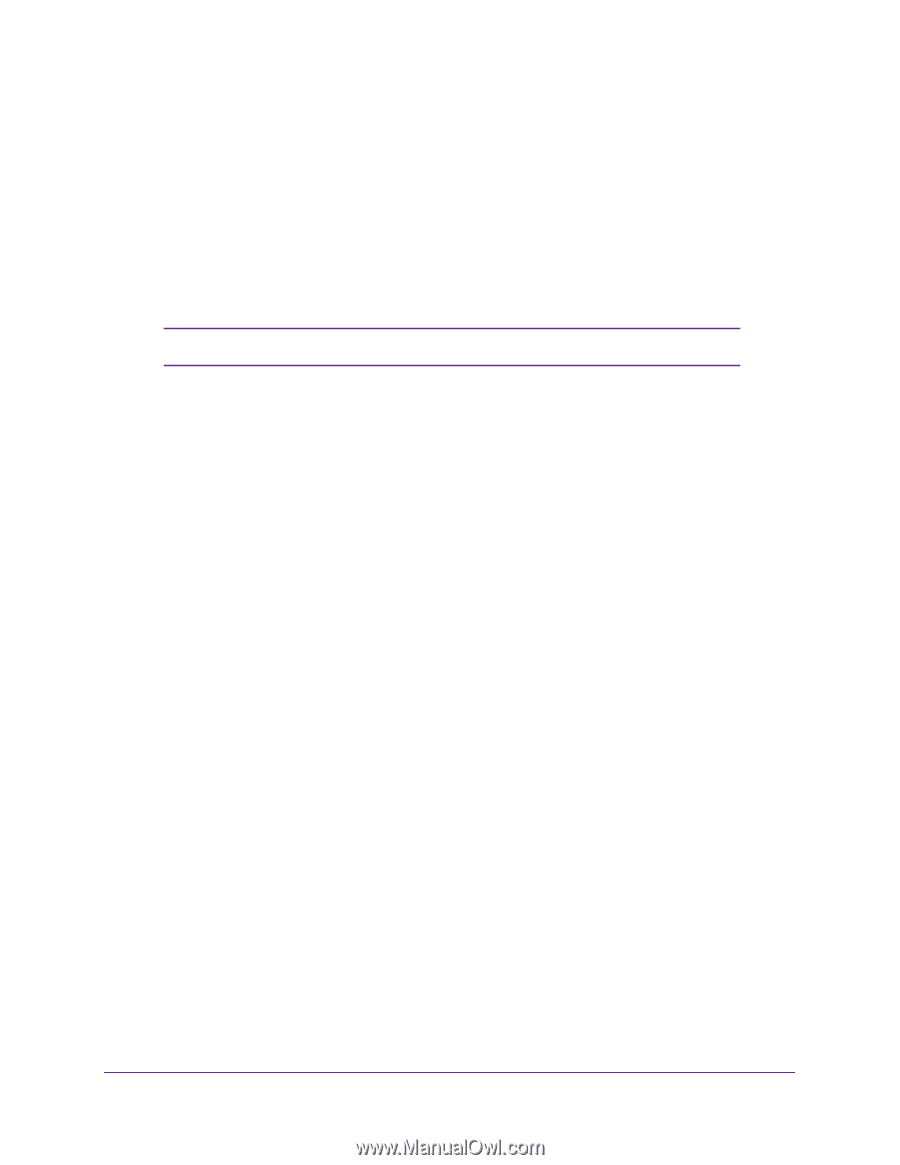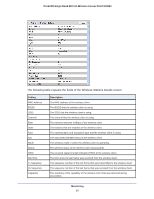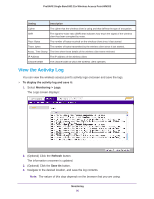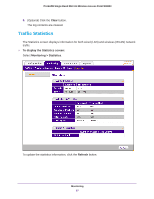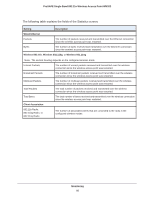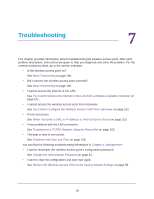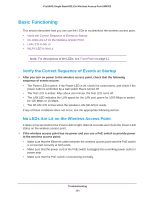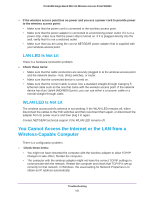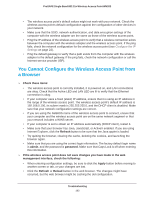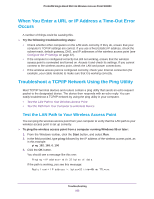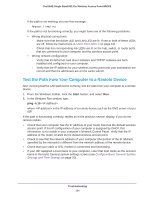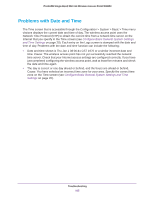Netgear WN203 User Manual - Page 100
Basic Functioning, Verify the Correct Sequence of Events at Startup
 |
View all Netgear WN203 manuals
Add to My Manuals
Save this manual to your list of manuals |
Page 100 highlights
ProSAFE Single Band 802.11n Wireless Access Point WN203 Basic Functioning This section describes how you can use the LEDs to troubleshoot the wireless access point. • Verify the Correct Sequence of Events at Startup • No LEDs Are Lit on the Wireless Access Point • LAN LED Is Not Lit • WLAN LED Is Not Lit Note: For descriptions of the LEDs, see Front Panel on page 11. Verify the Correct Sequence of Events at Startup After you turn on power to the wireless access point, check that the following sequence of events occurs: • The Power LED is green. If the Power LED is off, check the connections, and check if the power outlet is controlled by a wall switch that is turned off. • The Test LED is amber. After about one minute, the Test LED turns off. • The LAN LED indicates the LAN speed for the LAN port: green for 1000 Mbps or amber for 100 Mbps or 10 Mbps. • The WLAN LED is blue when the wireless LAN (WLAN) is ready. If any of these conditions does not occur, see the appropriate following section. No LEDs Are Lit on the Wireless Access Point It takes a few seconds for the Power LED to light. Wait 15 seconds and check the Power LED status on the wireless access point. If the wireless access point has no power and you use a PoE switch to provide power to the wireless access point: • Make sure that the Ethernet cable between the wireless access point and the PoE switch is connected correctly at both ends. • Make sure that the power cord of the PoE switch is plugged into a working power outlet or power strip. • Make sure that the PoE switch is functioning normally. Troubleshooting 100