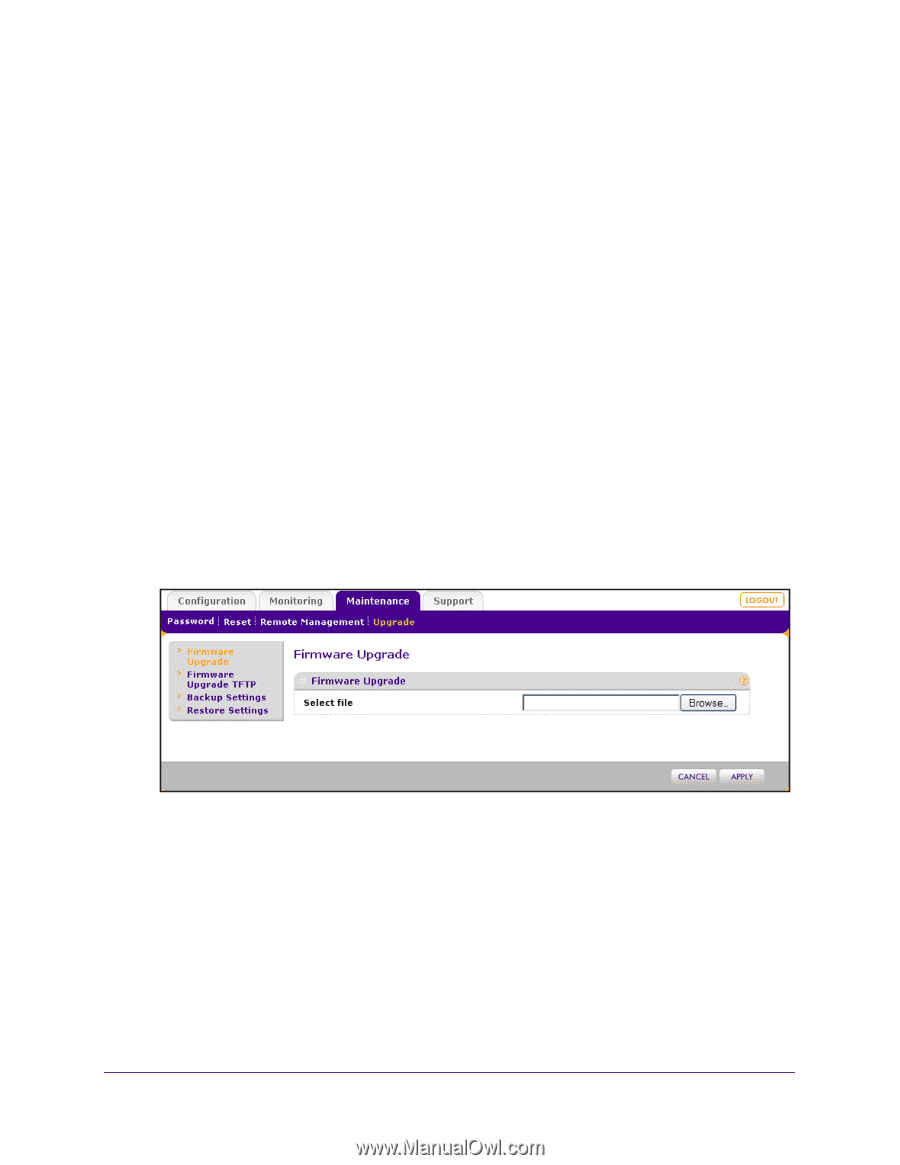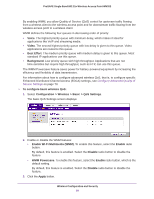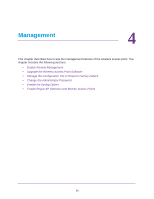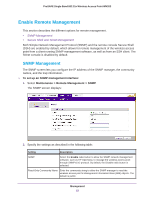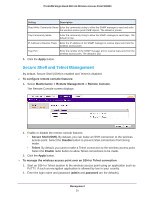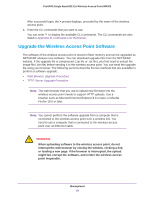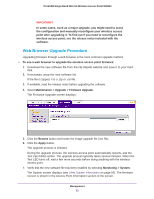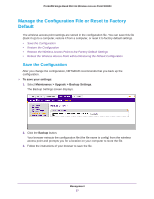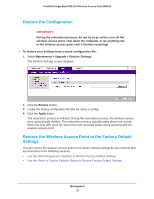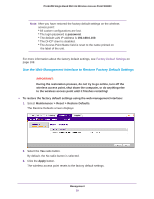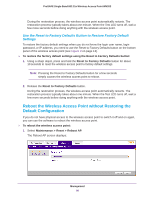Netgear WN203 User Manual - Page 55
Web Browser Upgrade Procedure, Maintenance > Upgrade > Firmware Upgrade
 |
View all Netgear WN203 manuals
Add to My Manuals
Save this manual to your list of manuals |
Page 55 highlights
ProSAFE Single Band 802.11n Wireless Access Point WN203 IMPORTANT: In some cases, such as a major upgrade, you might need to erase the configuration and manually reconfigure your wireless access point after upgrading it. To find out if you need to reconfigure the wireless access point, see the release notes included with the software. Web Browser Upgrade Procedure Upgrading firmware through a web browser is the most common upgrade method. To use a web browser to upgrade the wireless access point firmware: 1. Download the new software file from the NETGEAR website and save it to your hard disk. 2. If necessary, unzip the new software file. If the file is zipped, it is a .zip or .rar file. 3. If available, read the release notes before upgrading the software. 4. Select Maintenance > Upgrade > Firmware Upgrade. The Firmware Upgrade screen displays: 5. Click the Browse button and locate the image upgrade file (.bin file). 6. Click the Apply button. The upgrade process is initiated. During the upgrade process, the wireless access point automatically restarts, and the Test LED blinks amber. The upgrade process typically takes several minutes. When the Test LED turns off, wait a few more seconds before doing anything with the wireless access point. 7. Verify that the new software file has been installed by selecting Monitoring > System. The System screen displays (see View System Information on page 92). The firmware version is shown in the Access Point Information section of the screen. Management 55