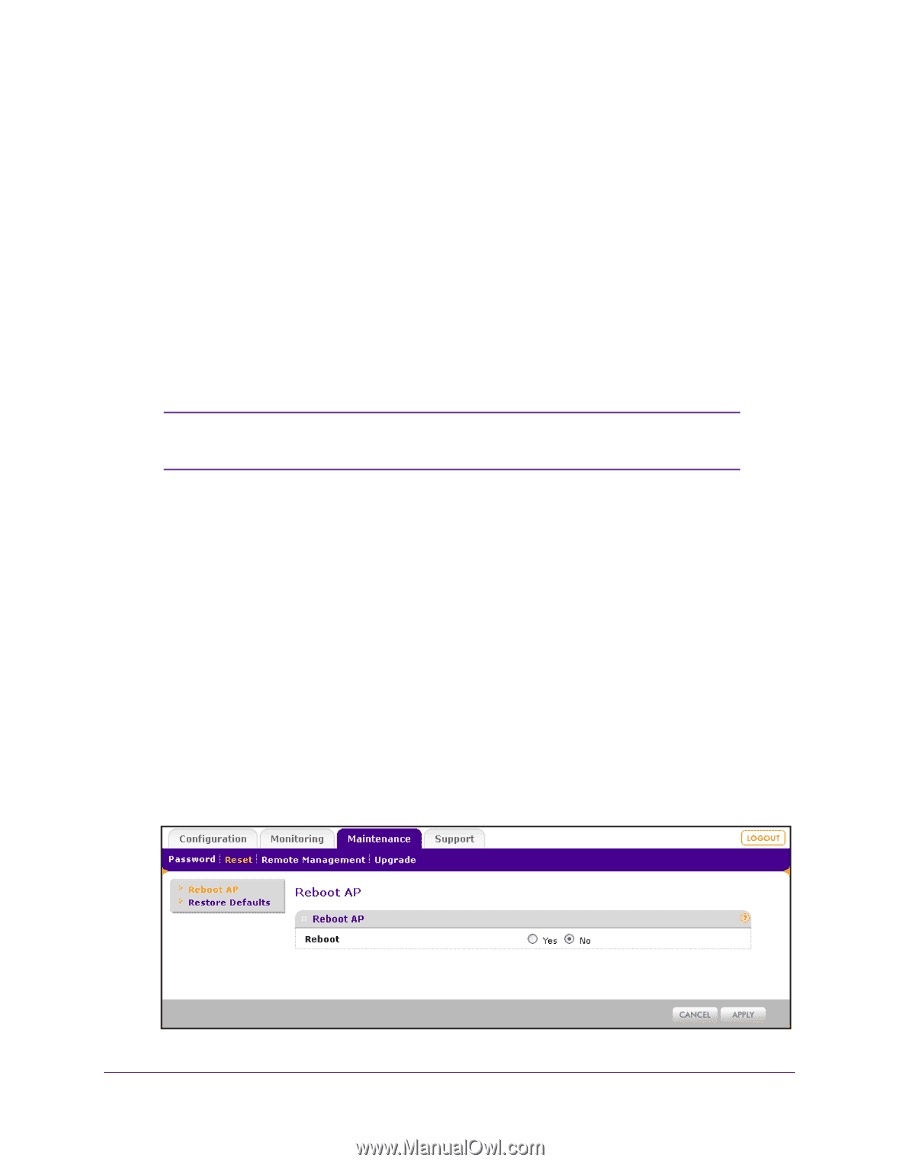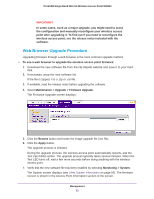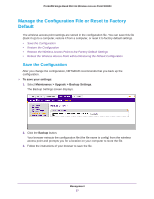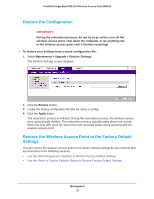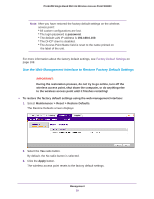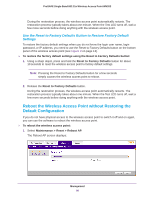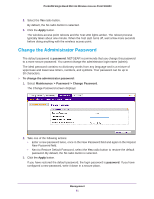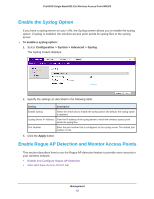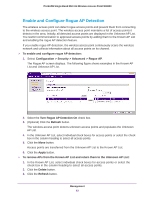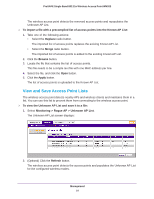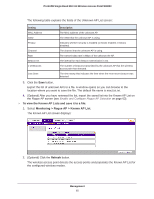Netgear WN203 User Manual - Page 60
Reboot the Wireless Access Point without Restoring the Default Configuration
 |
View all Netgear WN203 manuals
Add to My Manuals
Save this manual to your list of manuals |
Page 60 highlights
ProSAFE Single Band 802.11n Wireless Access Point WN203 During the restoration process, the wireless access point automatically restarts. The restoration process typically takes about one minute. When the Test LED turns off, wait a few more seconds before doing anything with the wireless access point. Use the Reset to Factory Defaults Button to Restore Factory Default Settings To restore the factory default settings when you do not know the login user name, login password, or IP address, you need to use the Reset to Factory Defaults button on the bottom panel of the wireless access point (see Figure 3 on page 13). To restore the factory default settings using the Reset to Factory Defaults button: 1. Using a sharp object, press and hold the Reset to Factory Defaults button for about 10 seconds to reset the wireless access point to factory default settings. Note: Pressing the Reset to Factory Defaults button for a few seconds simply causes the wireless access point to reboot. 2. Release the Reset to Factory Defaults button. During the restoration process, the wireless access point automatically restarts. The restoration process typically takes about one minute. When the Test LED turns off, wait a few more seconds before doing anything with the wireless access point. Reboot the Wireless Access Point without Restoring the Default Configuration If you do not have physical access to the wireless access point to switch it off and on again, you can use the software to reboot the wireless access point. To reboot the wireless access point: 1. Select Maintenance > Reset > Reboot AP. The Reboot AP screen displays: Management 60