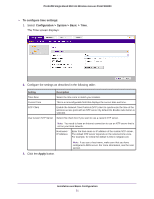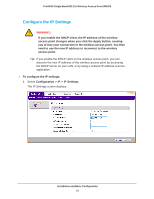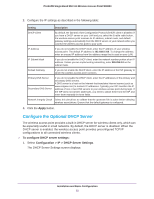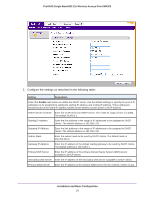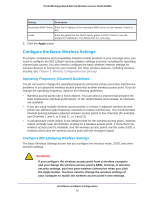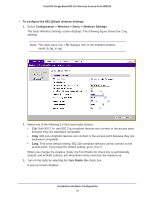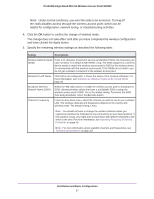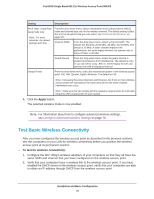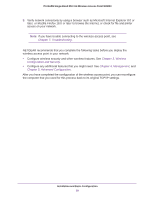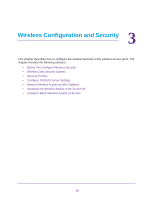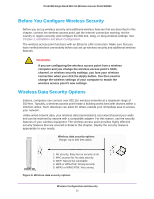Netgear WN203 User Manual - Page 26
To con the 802.11b/g/n wireless settings - wireless radio is turned off
 |
View all Netgear WN203 manuals
Add to My Manuals
Save this manual to your list of manuals |
Page 26 highlights
ProSAFE Single Band 802.11n Wireless Access Point WN203 To configure the 802.11b/g/n wireless settings: 1. Select Configuration > Wireless > Basic > Wireless Settings. The basic Wireless Settings screen displays. The following figure shows the 11ng settings. Note: The radio wave icon ( ) displays next to the enabled wireless mode (b, bg, or ng). 2. Select one of the following 2.4 GHz band radio buttons: • 11b. Both 802.11n- and 802.11g-compliant devices can connect to the access point because they are backward compatible. • 11bg. 802.11n-compliant devices can connect to the access point because they are backward compatible. • 11ng. This is the default setting. 802.11b-compliant devices cannot connect to the access point. If you keep the default setting, go to Step 5. When you change the wireless mode, the Turn Radio On check box is automatically cleared, and all fields, buttons, and drop-down menus onscreen are masked out. 3. Turn on the radio by selecting the Turn Radio On check box. A pop-up screen displays. Installation and Basic Configuration 26