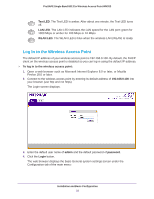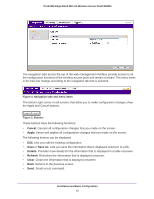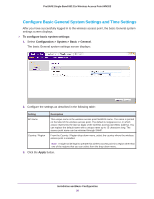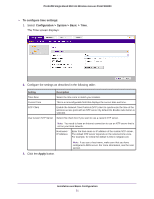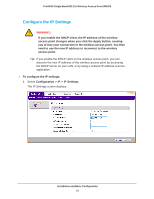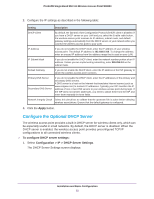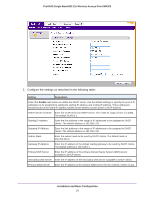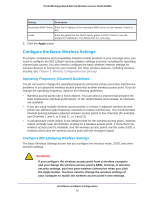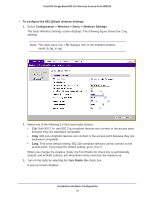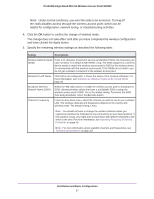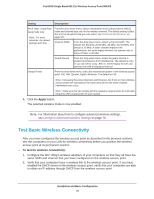Netgear WN203 User Manual - Page 23
Con the Optional DHCP Server, Apply, To con DHCP server settings - login
 |
View all Netgear WN203 manuals
Add to My Manuals
Save this manual to your list of manuals |
Page 23 highlights
ProSAFE Single Band 802.11n Wireless Access Point WN203 2. Configure the IP settings as described in the following table: Setting Description DHCP Client By default, the Dynamic Host Configuration Protocol (DHCP) client is disabled. If you have a DHCP server on your LAN and you select the Enable radio button, the wireless access point receives its IP address, subnet mask, and default gateway settings automatically from the DHCP server on your network when you connect the wireless access point to your LAN. IP Address IP Subnet Mask If you do not enable the DHCP client, enter the IP address of your wireless access point. The default IP address is 192.168.0.100. To change the address, enter an unused IP address from the address range that is used on your LAN. If you do not enable the DHCP client, enter the network number portion of an IP address. Unless you are implementing subnetting, enter 255.255.0.0 as the subnet mask. Default Gateway If you do not enable the DHCP client, enter the IP address of the ISP gateway to which the wireless access point connects. Primary DNS Server Secondary DNS Server If you do not enable the DHCP client, enter the IP addresses of the primary and secondary DNS servers. A DNS server is a host on the Internet that translates Internet names (such as www.netgear.com) to numeric IP addresses. Typically your ISP transfers the IP address of one or two DNS servers to your wireless access point during login. If the ISP does not transfer addresses, you need to obtain them from the ISP and enter them manually in these fields. Network Integrity Check Select this check box to validate that the upstream link is active before allowing wireless associations. Ensure that the default gateway is configured. 3. Click the Apply button. Configure the Optional DHCP Server The wireless access point provides a built-in DHCP server for wireless clients only, which can be especially useful in small networks. By default, the DHCP server is disabled. When the DHCP server is enabled, the wireless access point provides preconfigured TCP/IP configurations to all connected wireless clients. To configure DHCP server settings: 1. Select Configuration > IP > DHCP Server Settings. The DHCP Server Settings screen displays: Installation and Basic Configuration 23