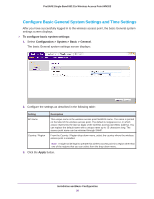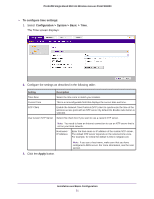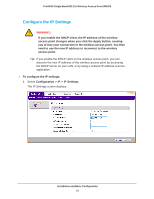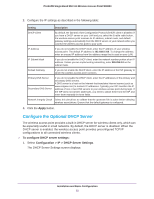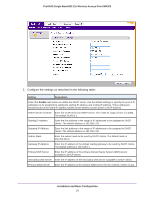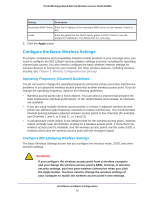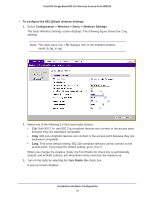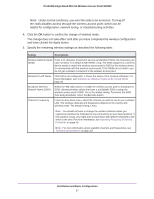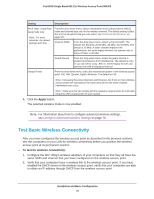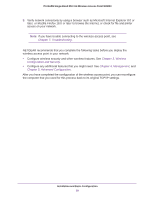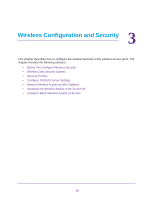Netgear WN203 User Manual - Page 25
Con the Basic Wireless Settings, Operating Frequency Channel Guidelines
 |
View all Netgear WN203 manuals
Add to My Manuals
Save this manual to your list of manuals |
Page 25 highlights
ProSAFE Single Band 802.11n Wireless Access Point WN203 Setting Description Secondary WINS Server Enter the IP address of the secondary WINS server for the network, if there is any. Lease Enter the period that the DHCP server grants to DHCP clients to use the assigned IP addresses. The default time is 1 (one day). 3. Click the Apply button. Configure the Basic Wireless Settings For proper compliance and compatibility between similar products in your coverage area, you need to configure the 802.11b/g/n wireless adapter settings correctly, including the operating channel and country. You also need to configure the basic wireless network settings for wireless devices to connect to your network. For other wireless features, including wireless security, see Chapter 3, Wireless Configuration and Security. Operating Frequency (Channel) Guidelines You do not need to change the operating frequency (channel) unless you notice interference problems or you place the wireless access point near another wireless access point. If you do change the operating frequency, observe the following guidelines: • Wireless access points use a fixed channel. You can select a channel that provides the least interference and best performance. In the United States and Canada, 11 channels are available. • If you are using multiple wireless access points, it is better if adjacent wireless access points use different radio frequency channels to reduce interference. The recommended channel spacing between adjacent wireless access points is five channels (for example, use Channels 1 and 6, or 6 and 11, or 1 and 11). • In infrastructure mode (which is the default mode for the wireless access point), wireless clients normally scan all channels, looking for a wireless access point. If more than one wireless access point is available, and the wireless access points use the same SSID, a wireless client uses the wireless access point with the strongest signal. Configure 802.11b/bg/ng Wireless Settings The basic Wireless Settings screen lets you configure the wireless mode, SSID, and other wireless settings. WARNING: If you configure the wireless access point from a wireless computer and you change the wireless access point's SSID, channel, or wireless security settings, you lose your wireless connection when you click the Apply button. You then need to change the wireless settings of your computer to match the wireless access point's new settings. Installation and Basic Configuration 25