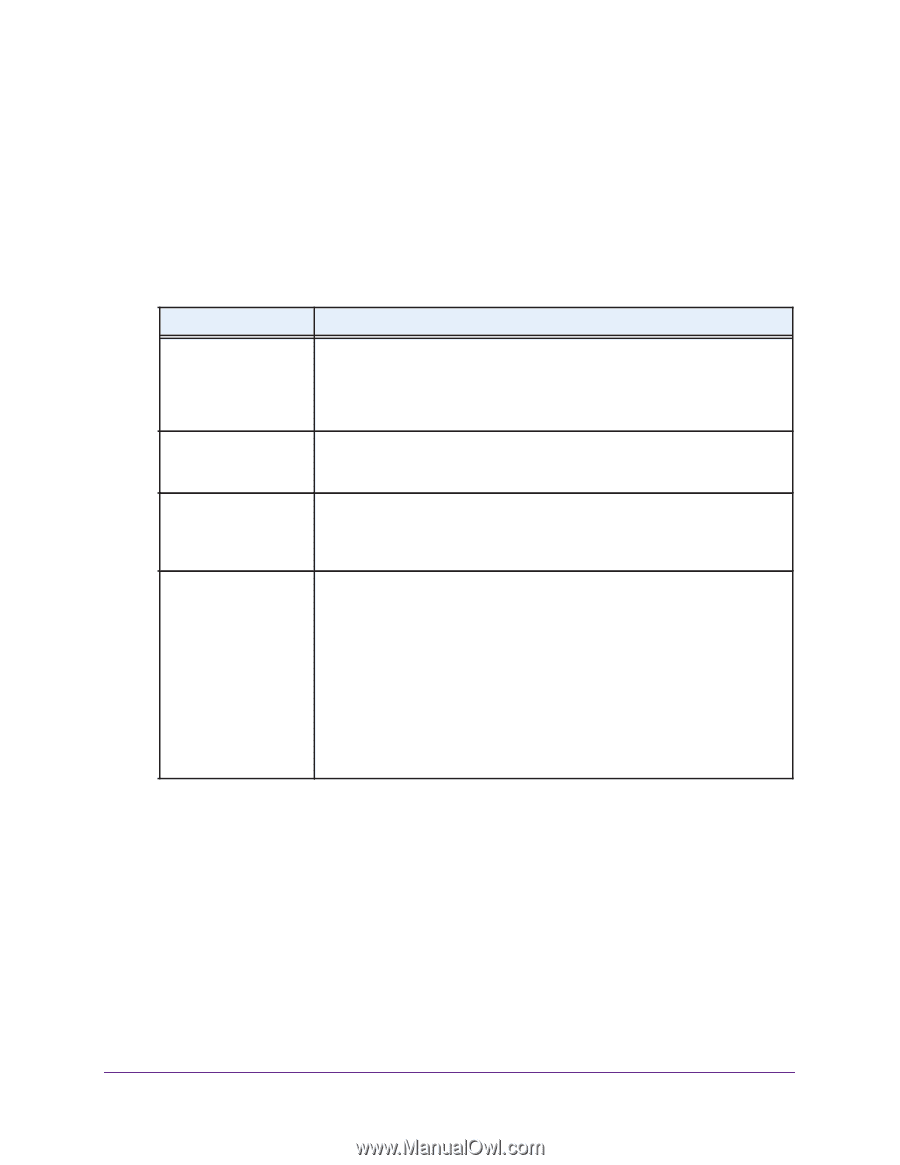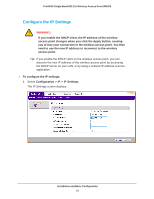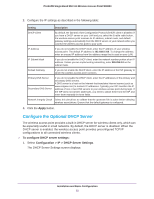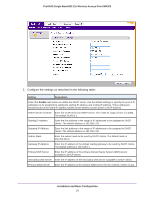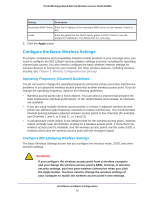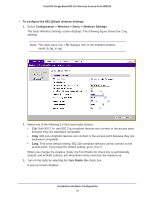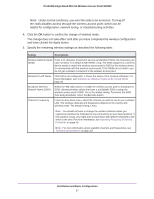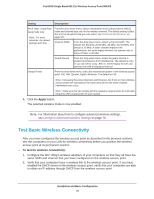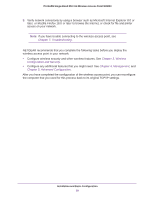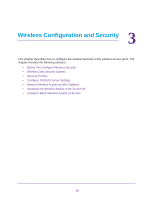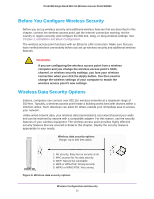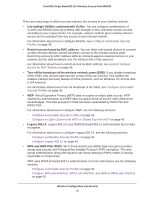Netgear WN203 User Manual - Page 27
helpful for configuration, network tuning, or troubleshooting activities.
 |
View all Netgear WN203 manuals
Add to My Manuals
Save this manual to your list of manuals |
Page 27 highlights
ProSAFE Single Band 802.11n Wireless Access Point WN203 Note: Under normal conditions, you want the radio to be turned on. Turning off the radio disables access through the wireless access point, which can be helpful for configuration, network tuning, or troubleshooting activities. 4. Click the OK button to confirm the change of wireless mode. The change does not take effect until after you have completed the wireless configuration and have clicked the Apply button. 5. Specify the remaining wireless settings as described the following table: Setting Descriptions Wireless Network Name (SSID) Enter a 32-character (maximum) service set identifier (SSID); the characters are case-sensitive. The default is NETGEAR_11ng. The SSID assigned to a wireless device needs to match the wireless access point's SSID for the wireless device to communicate with the wireless access point. If the SSIDs do not match, you do not get a wireless connection to the wireless access point. Wireless On-Off Status This field is not configurable. It shows the status of the wireless scheduler. For more information, see Schedule the Wireless Radios to Be Turned Off on page 49. Broadcast Wireless Network Name (SSID) Select the Yes radio button to enable the wireless access point to broadcast its SSID, allowing wireless clients that have a null (blank) SSID to adopt the wireless access point's SSID. Yes is the default setting. To prevent the SSID from being broadcast, select the No radio button. Channel / Frequency From the drop-down menu, select the channel you wish to use for your wireless LAN. The wireless channels and frequencies depend on the country and wireless mode. The default setting is Auto. Note: You should not have to change the wireless channel unless you experience interference (indicated by lost connections or slow data transfers). If this situation occurs, you might want to experiment with different channels to see which is the best. For more information, see Operating Frequency (Channel) Guidelines on page 25. Note: For more information about available channels and frequencies, see Technical Specifications on page 107. Installation and Basic Configuration 27