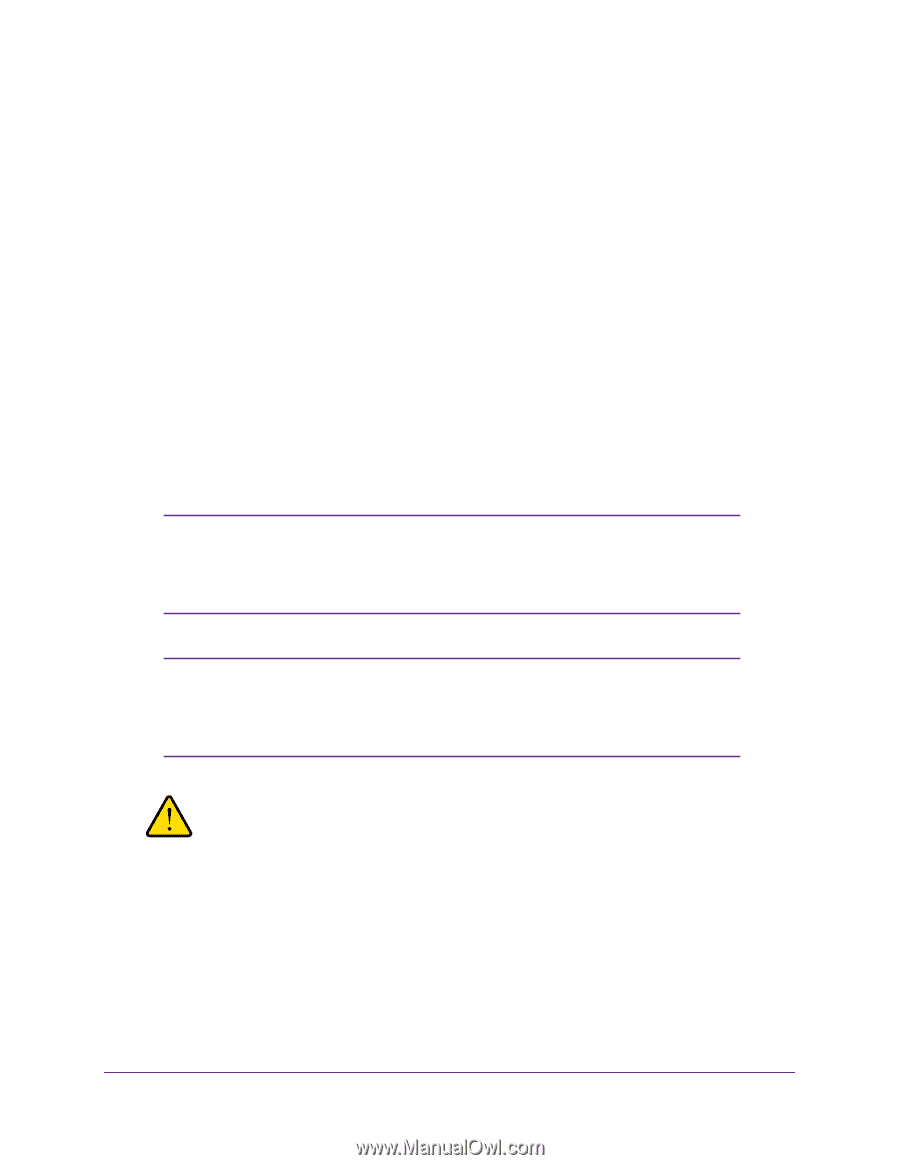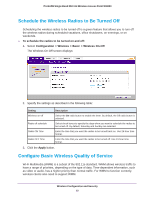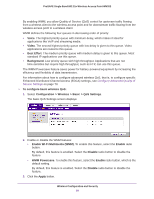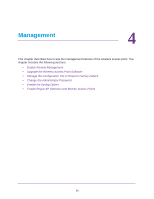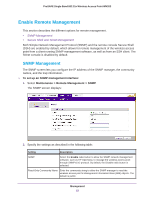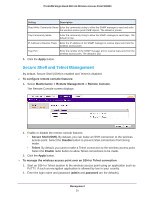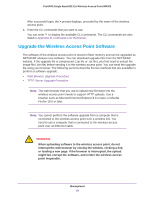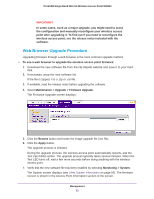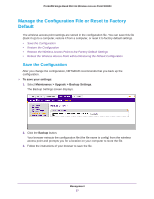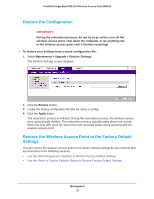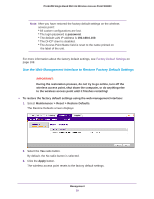Netgear WN203 User Manual - Page 54
Upgrade the Wireless Access Point Software - firmware download
 |
View all Netgear WN203 manuals
Add to My Manuals
Save this manual to your list of manuals |
Page 54 highlights
ProSAFE Single Band 802.11n Wireless Access Point WN203 After successful login, the > prompt displays, preceded by the name of the wireless access point. 3. Enter the CLI commands that you want to use. You can enter ? to display the available CLI commands. The CLI commands are also listed in Appendix B, Command-Line Reference. Upgrade the Wireless Access Point Software The software of the wireless access point is stored in flash memory and can be upgraded as NETGEAR releases new software. You can download upgrade files from the NETGEAR website. If the upgrade file is compressed (.zip file or .rar file), you first need to extract the image file (.bin file) before sending it to the wireless access point. You can send the upgrade file using your browser. The following sections describe the two methods that are available to perform a software upgrade: • Web Browser Upgrade Procedure • TFTP Server Upgrade Procedure Note: The web browser that you use to upload new firmware into the wireless access point needs to support HTTP uploads. Use a browser such as Microsoft Internet Explorer 8.0 or later, or Mozilla Firefox 18.0 or later. Note: You cannot perform the software upgrade from a computer that is connected to the wireless access point over a wireless link. You need to use a computer that is connected to the wireless access point over an Ethernet cable. WARNING: When uploading software to the wireless access point, do not interrupt the web browser by closing the window, clicking a link, or loading a new page. If the browser is interrupted, the upload might fail, corrupt the software, and render the wireless access point inoperable. Management 54