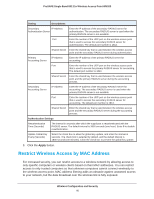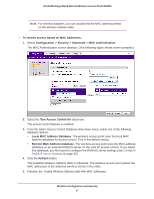Netgear WN203 User Manual - Page 42
Con Legacy 802.1X, Con WPA with RADIUS, WPA2 with RADIUS, and WPA & WPA2 with, RADIUS
 |
View all Netgear WN203 manuals
Add to My Manuals
Save this manual to your list of manuals |
Page 42 highlights
ProSAFE Single Band 802.11n Wireless Access Point WN203 Table 2. WEP encryption settings (continued) Setting Encryption Key (Key1-Key4) Descriptions Specify the active key by selecting one of the four radio buttons. Only one key can be the active key. Either enter a key manually or allow the key to be automatically generated by clicking the Generate Keys button. The length of the key depends on the selected encryption: • For ASCII format, depending on the key size selected, the manually entered encryption key needs to have a length of 5 (64-bit WEP), 13 (128-bit WEP), or 16 characters (152-bit WEP). • For HEX format, depending on the key size selected, the manually entered or automatically generated encryption key needs to have a length of 10 (64-bit WEP), 26 (128-bit WEP), or 32 (152-bit WEP) characters. Note: Wireless clients need to use the key to access the wireless access point. Show Passphrase in Select the Yes radio button to display the actual passphrase in the Passphrase field. The Clear Text default setting is No. Configure Legacy 802.1X To use legacy 802.1X security, you need to define RADIUS server settings. For information about RADIUS servers, see Configure RADIUS Server Settings on page 45. When you select Legacy 802.1X from the Network Authentication drop-down menu, the Data Encryption drop-down menu is automatically set to None. To use legacy 802.1X security, you need to define the RADIUS servers only. Figure 9. Legacy 802.1X Configure WPA with RADIUS, WPA2 with RADIUS, and WPA & WPA2 with RADIUS WPA, WPA2, and WPA & WPA2 security requires RADIUS-based 802.1x authentication, so you also need to define RADIUS server settings. For information about RADIUS servers, see Configure RADIUS Server Settings on page 45. The selections that are available from the Data Encryption drop-down menu depend on the type of WPA authentication that you select from the Network Authentication drop-down menu and are shown in the table that follows the figures. • WPA with RADIUS Figure 10. WPA with RADIUS Wireless Configuration and Security 42