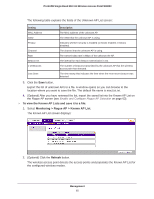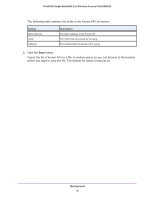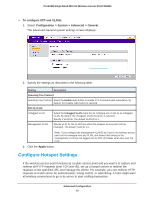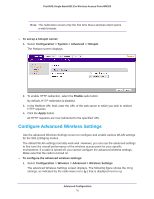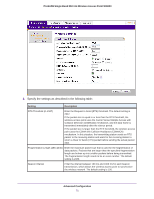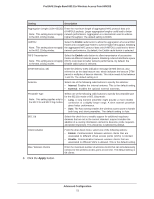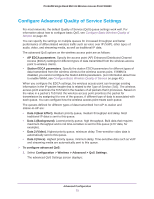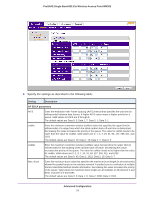Netgear WN203 User Manual - Page 70
Con Advanced Wireless Settings, Configuration > Wireless > Advanced > Wireless Settings
 |
View all Netgear WN203 manuals
Add to My Manuals
Save this manual to your list of manuals |
Page 70 highlights
ProSAFE Single Band 802.11n Wireless Access Point WN203 Note: The redirection occurs only the first time that a wireless client opens a web browser. To set up a hotspot server: 1. Select Configuration > System > Advanced > Hotspot. The Hotspot screen displays: 2. To enable HTTP redirection, select the Enable radio button. By default, HTTP redirection is disabled. 3. In the Redirect URL field, enter the URL of the web server to which you wish to redirect HTTP requests. 4. Click the Apply button. All HTTP requests are now redirected to the specified URL. Configure Advanced Wireless Settings Use the advanced Wireless Settings screen to configure and enable various WLAN settings for the 802.11b/bg/ng modes. The default WLAN settings normally work well. However, you can use the advanced settings to fine-tune the overall performance of the wireless access point for your specific environment. If a radio is turned off, you cannot configure the advanced wireless settings. Make sure that the radio is turned on. To configure the advanced wireless settings: 1. Select Configuration > Wireless > Advanced > Wireless Settings. The advanced Wireless Settings screen displays. The following figure shows the 11ng settings, as indicated by the radio wave icon ( ) that is displayed next to ng: Advanced Configuration 70