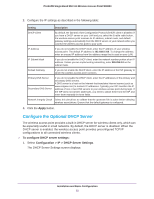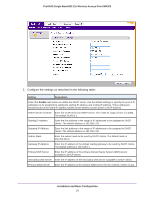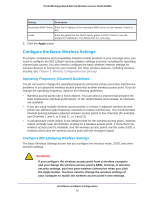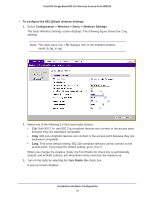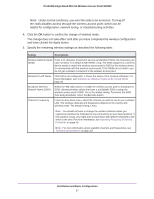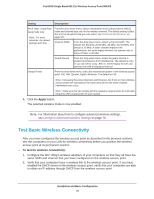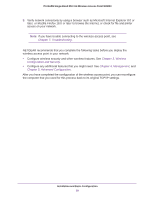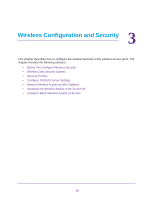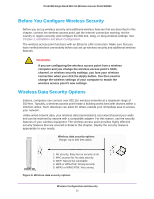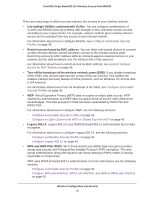Netgear WN203 User Manual - Page 28
Test Basic Wireless Connectivity, Apply
 |
View all Netgear WN203 manuals
Add to My Manuals
Save this manual to your list of manuals |
Page 28 highlights
ProSAFE Single Band 802.11n Wireless Access Point WN203 Setting Descriptions MCS Index / Data Rate 11ng mode only Note: For most networks, the default settings work fine. From the drop-down menu, select a Modulation and Coding Scheme (MCS) index and transmit data rate for the wireless network. The default setting is Best. For a list of all options that you can select, see Technical Specifications on page 107. Channel Width From the drop-down menu, select a channel width. The options are Dynamic 20/40 MHz, 20 MHz, and 40 MHz. The default is 20 MHz. A wider channel improves the performance, but some legacy devices can operate only in either 20 MHz or 40 MHz. Guard Interval From the drop-down menu, select the guard interval to protect transmissions from interference. The default is Auto, or you can select Long - 800 ns. Some legacy devices can operate only with a long guard interval. Output Power From the drop-down menu, select the transmission power of the wireless access point: Full, Half, Quarter, Eighth, Minimum. The default is Full. Note: Increasing the power improves performance, but if two or more wireless access points are operating in the same area and on the same channel, interference can occur. Note: Make sure that you comply with the regulatory requirements for total radio frequency (RF) output power in your country. 6. Click the Apply button. The selected wireless mode is now enabled. Note: For information about how to configure advanced wireless settings, see Configure Advanced Wireless Settings on page 70. Test Basic Wireless Connectivity After you have configured the wireless access point as described in the previous sections, test the computers on your LAN for wireless connectivity before you position the wireless access point at its permanent position. To test for wireless connectivity: 1. Configure the 802.11b/g/n wireless adapters of your computers so that they all have the same SSID and channel that you have configured on the wireless access point. 2. Verify that your computers have a wireless link to the wireless access point. If you have enabled the DHCP server on the wireless access point, verify that your computers are able to obtain an IP address through DHCP from the wireless access point. Installation and Basic Configuration 28