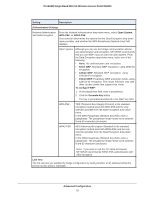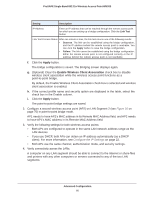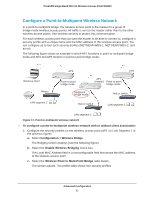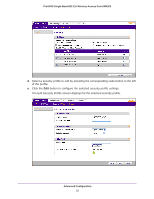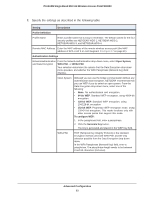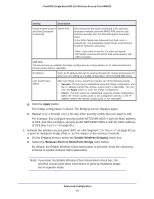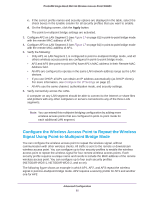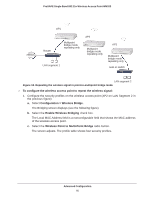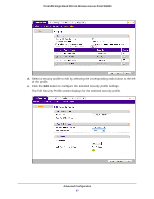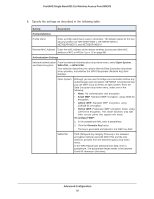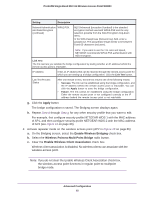Netgear WN203 User Manual - Page 84
Apply, Enable Wireless Bridging, Wireless Point to Multi-Point Bridge, radio button.
 |
View all Netgear WN203 manuals
Add to My Manuals
Save this manual to your list of manuals |
Page 84 highlights
ProSAFE Single Band 802.11n Wireless Access Point WN203 Setting Description Network Authentication WPA2-PSK and Data Encryption (continued) AES (Advanced Encryption Standard) is the standard encryption method used with WPA2-PSK and the only selection possible from the Data Encryption drop-down menu. In the WPA Passphrase (Network Key) field, enter a passphrase. The passphrase length needs to be between 8 and 63 characters (inclusive). Note: If you want to use the 11n rates and speed, NETGEAR recommends WPA2-PSK authentication with AES encryption. Link Test The link test lets you validate the bridge configuration by testing whether an IP address behind the remote access point is reachable. IP Address Enter an IP address that can be reached through the remote access point for which you are setting up a bridge configuration. Click the Link Test button. Link Test Process Status After one minute or less, the link test returns one of the following results: • Success. The link can be established using the bridge configuration, and the IP address behind the remote access point is reachable. You can click the Apply button to save the bridge configuration. • Failure. The link cannot be established using the bridge configuration. Either the remote access point is not configured correctly or the IP address behind the remote access point is not reachable. g. Click the Apply button. The bridge configuration is saved. The Bridging screen displays again. h. Repeat Step d through Step g for any other security profile that you want to edit. For example, first configure security profile NETGEAR-WDS-1 with the MAC address of AP2, and then configure security profile NETGEAR-WDS-2 with the MAC address of AP3 (see Figure 17 on page 81). 2. Activate the wireless access point (AP1 on LAN Segment 1 in Figure 17 on page 81) as a point-to-multipoint bridge (that is, as the master in the wireless network): a. On the Bridging screen, select the Enable Wireless Bridging check box. b. Select the Wireless Point to Multi-Point Bridge radio button. By default, the Enable Wireless Client Association is selected. Keep the check box selected to enable wireless client association. Note: If you clear the Enable Wireless Client Association check box, the wireless access point does not function in point-to-multipoint bridge but in repeater mode. Advanced Configuration 84