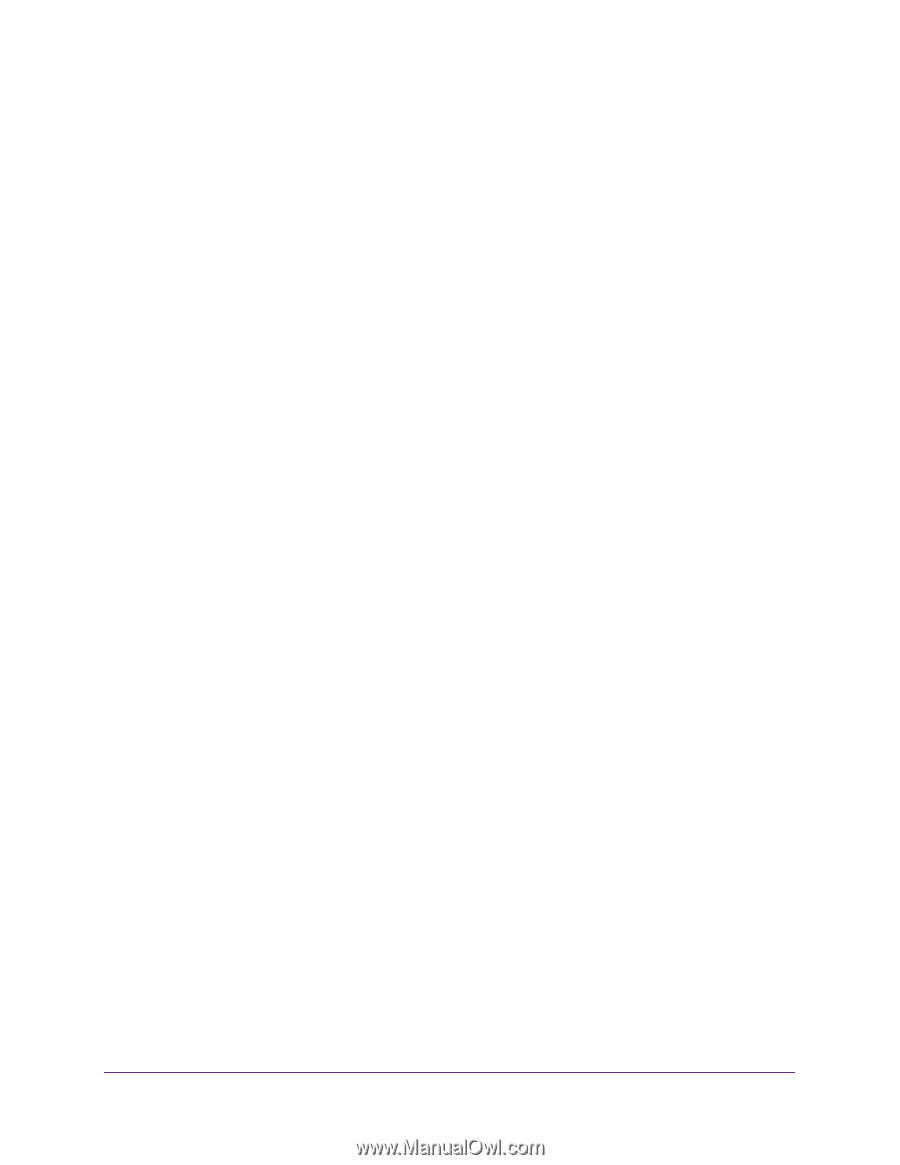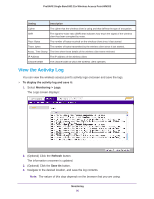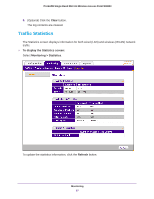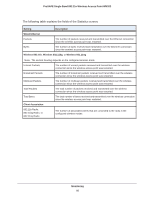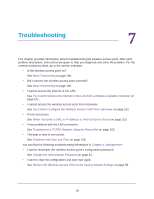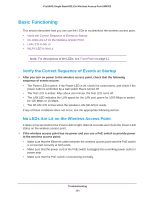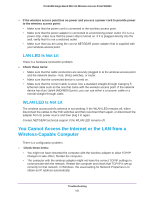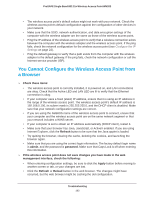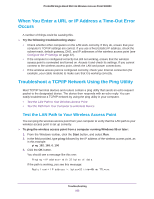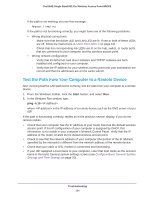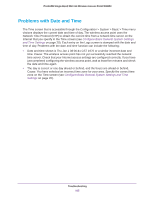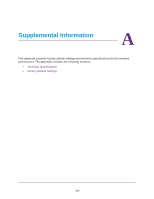Netgear WN203 User Manual - Page 101
LAN LED Is Not Lit, You Cannot Access the Internet or the LAN from a Wireless-Capable Computer
 |
View all Netgear WN203 manuals
Add to My Manuals
Save this manual to your list of manuals |
Page 101 highlights
ProSAFE Single Band 802.11n Wireless Access Point WN203 If the wireless access point has no power and you use a power cord to provide power to the wireless access point: • Make sure that the power cord is connected to the wireless access point. • Make sure that the power adapter is connected to a functioning power outlet. If it is in a power strip, make sure that the power strip is turned on. If it is plugged directly into the wall, verify that it is not a switched outlet. • Make sure that you are using the correct NETGEAR power adapter that is supplied with your wireless access point. LAN LED Is Not Lit There is a hardware connection problem. Check these items: • Make sure that the cable connectors are securely plugged in at the wireless access point and the network device-hub, (PoE) switches, or router. • Make sure that the connected device is turned on. • Make sure that the correct cable is used. Use a standard straight-through Category 5 Ethernet cable such as the one that came with the wireless access point. If the network device has Auto Uplink (MDI/MDIX) ports, you can use either a crossover cable or a normal straight-through cable. WLAN LED Is Not Lit The wireless access point's antenna is not working. If the WLAN LED remains off, either disconnect the cables to the PoE switches and then reconnect them again, or disconnect the adapter from its power source and then plug it in again. Contact NETGEAR technical support if the WLAN LED remains off. You Cannot Access the Internet or the LAN from a Wireless-Capable Computer There is a configuration problem. Check these items: • You might not have restarted the computer with the wireless adapter to allow TCP/IP changes to take effect. Restart the computer. • The computer with the wireless adapter might not have the correct TCP/IP settings to communicate with the network. Restart the computer and check that TCP/IP is set up correctly for that network. In Windows, the usual setting for Network Properties is to obtain an IP address automatically. Troubleshooting 101