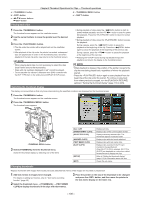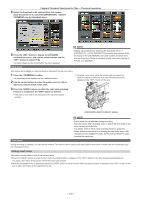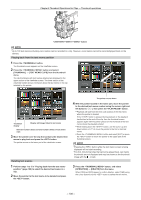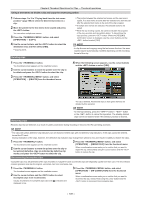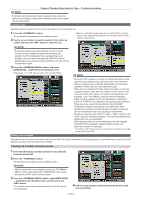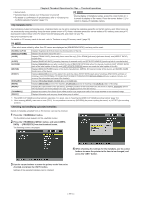Panasonic AG-HPX600PJ Operating Instructions - Page 106
Playing back clips, Switching the thumbnail display, Changing thumbnails
 |
View all Panasonic AG-HPX600PJ manuals
Add to My Manuals
Save this manual to your list of manuals |
Page 106 highlights
a: button b: button c: awsq cursor buttons r button Playing back clips Chapter 6 Thumbnail Operations for Clips - Thumbnail operations d: button e: button 1 Press the button. The thumbnail screen appears on the viewfinder screen. 2 Use the cursor buttons to move the pointer over the desired clip. 3 Press the button. ffThe clip under the pointer will be played back on the viewfinder screen. ffAfter playback of the clip under the pointer has ended, subsequent clips are played back in order on the thumbnail screen, and when playback of the last clip ends, view returns to the thumbnail screen. @@NOTE tt When playing back clips it is not necessary to select the clips (blue frames around the thumbnails). tt Clips with clip numbers displayed in red* cannot be played. * The not playable clip indicator is displayed when [B/W] is selected with the [EVF TYPE] item on the setting menu [DISPLAY SETUP] screen. ffDuring playback of clips, press the button to start 4x speed reverse playback, and the button to start 4x speed fast playback. Press the button to return to normal playback. ffDuring playback of clips, press the button to pause the playback. During a pause, press the button to pause the playback at the beginning of the clip. Press the button again to pause the playback at the beginning of the previous clip. During a pause, press the button to pause the playback at the beginning of the next clip. ffPressing the button during clip playback stops the playback and returns the display to the thumbnail screen. @@NOTE tt When playback is stopped, the position of the pointer moves to the clip that was being played back, regardless of where the playback started. tt Press the button again to start playback from the beginning of the clip under the pointer. To continue to play back from where previously stopped, turn the [PLAYBACK RESUME] setting in "Setting the thumbnail display" (page 113) to [ON]. Switching the thumbnail display The display can be switched so that only those clips matching the specified conditions are displayed on the thumbnail screen. 1 Press the button. The thumbnail screen appears on the viewfinder screen. 2 Press the button. The thumbnail menu appears. button 3 Select [THUMBNAIL] from the thumbnail menu. Switch the thumbnail display by selecting one of the items. [ALL CLIP] [SAME FORMAT CLIPS] [SELECTED CLIPS] [MARKED CLIPS] [TEXT MEMO CLIPS] [SLOT CLIPS] [SETUP] [EXIT] Displays all clips. Displays clips of the current system format. Displays randomly selected clips. The thumbnails appear in selected order. Displays clips with shot marks attached. Displays clips with text memo data. Displays clips recorded in the P2 card inserted in the specified slot. When [SLOT CLIPS] is selected, [SLOT1] to [SLOT2] are displayed as a sub-menu, select the desired slot to display the clips. Refer to "Setting the thumbnail display" (page 113) for information about this item. Closes the sub-menu. Changing thumbnails Replace thumbnails with images that include previously attached text memos while images are recorded or played back. 1 Add text memos to images to be changed. For details on adding text memos, refer to "Text memo recording function" (page 45). 3 Place the pointer on the clip of the thumbnail to be changed and press the button, and then move the pointer to the text memo display on the lower row. 2 Select the thumbnail menu → [THUMBNAIL] → [TEXT MEMO CLIPS] to display thumbnails of the clips with text memos. - 106 -