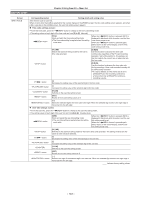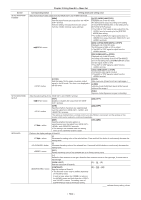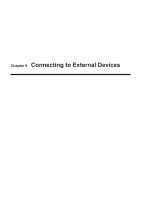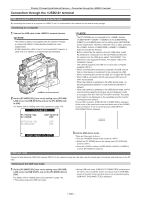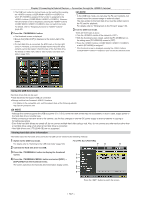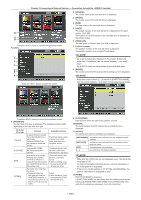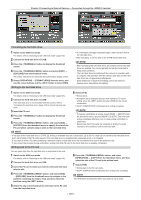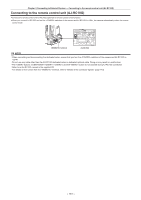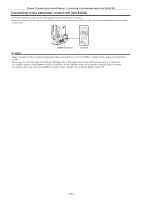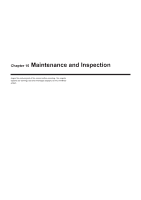Panasonic AG-HPX600PJ Operating Instructions - Page 148
For [fat], Partition], Vendor], Model], Size], Used], Free Cap.], Partition Number, Serial], Verify]
 |
View all Panasonic AG-HPX600PJ manuals
Add to My Manuals
Save this manual to your list of manuals |
Page 148 highlights
Chapter 9 Connecting to External Devices - Connection through the terminal 10 11 12 Press the button to return to the previous screen. For [FAT] 1 2 3 4 5 6 Press the button to switch the screen. 2 [VENDOR] The vendor name of the hard disk drive is displayed. 3 [MODEL] The model name of the hard disk drive is displayed. 4 [SIZE] The total space of the hard disk drive is displayed. 5 [USED] The usage capacity of the hard disk drive is displayed at the upper section. (Unit: GB) The number of P2 cards saved on the hard disk drive is displayed at the bottom section. 6 [FREE CAP.] The free space in the hard disk drive (GB) is displayed. 7 Partition number The partition number of the hard disk drive is displayed. The partition number is on a single P2 card basis. @@NOTE tt Up to ten numbers are displayed in the screen. If there are more than 11 partitions, use the cursor buttons ({) to scroll down. tt Up to 23 P2 cards can be recorded to the hard disk drive. 8 [MODEL] The model name of the P2 card on the recording source is displayed. @@NOTE tt Press the cursor buttons (I) to switch to [PARTITION NAME]. Use the cursor buttons (Y) to return to the model name display. Press the button to return to the previous screen. 1 [PARTITION] The hard disk drive type is displayed. The available functions differ depending on the hard disk drive type. Hard disk drive type [TYPE S] [P2STORE] [FAT] [OTHER] Features Available functions A special format to enable fast write/write-back on a card basis. Perform [FORMAT] on the camera to obtain this format. Thumbnail display, write/ write back on a card basis, write-back on a clip basis, format Indicates P2 STORE. No writing operation is allowed. Thumbnail display, write back on a card basis, write back on a clip basis A hard disk drive that the heading basic partition is FAT16 or FAT32 in a computer and that requires the CONTENTS directory in the partition root. Thumbnail display, write back on a clip basis, format ffAfter formatting, it can be used as the [TYPE S] hard disk drive. Hard disk drive other than the above. ffDisplayed when the format root does not have the ffAfter formatting, it can CONTENTS directory, or be used as the [TYPE when the file system is not S] hard disk drive. FAT16 or FAT32, such as NTFS. 9 [DATE]/[TIME] Date and time when the data in the partition is saved. 10 [SERIAL] The serial number of the P2 card on the recording source is displayed. 11 [VERIFY] The setting and result of verification are displayed. [ON/FINISHED] Verification was performed and the verification result matches. [ON/FAILED] Verification was performed but the verification result does not match. [OFF] Verification was not performed. [----] No verification information available. @@NOTE tt Clips after the 1001st clip are not displayed even if the hard disk drive type is FAT. tt For the FAT formatted hard disk drives, only the information in the initial partition is displayed. tt If there is an invalid partition in P2 STORE (AJ‑PCS060G), the partition information is displayed in gray. 12 [NAME] [PARTITION NAME] is displayed. A [PARTITION NAME] can be entered from the software keyboard by selecting [CHANGE PARTITION NAME] in the [OPERATION] menu while the thumbnails are displayed. (Up to 20 characters) - 148 -