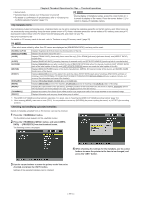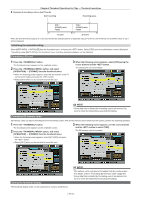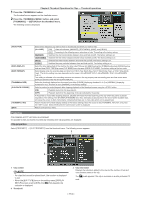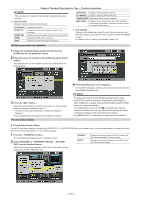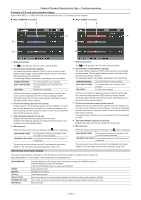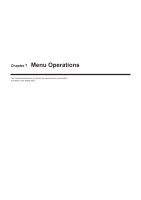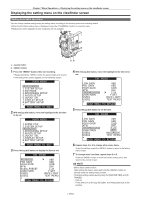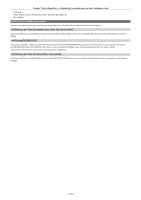Panasonic AG-HPX600PJ Operating Instructions - Page 116
Contents of P2 card status display settings, SD memory card status display
 |
View all Panasonic AG-HPX600PJ manuals
Add to My Manuals
Save this manual to your list of manuals |
Page 116 highlights
Chapter 6 Thumbnail Operations for Clips - Thumbnail operations Contents of P2 card status display settings Select [PROPERTY] → [CARD STATUS] from the thumbnail menu. The following screen appears. rr When [REMAIN] is selected 1 2 rr When [USED] is selected 1 2 3 3 5 5 4 4 1 Write-protect mark The [ ] mark appears if the P2 card is write-protected. 2 P2 card status (remaining capacity) The remaining memory capacity of the P2 card is shown as a bar graph and percentage. The bar graph indicator moves to the left as the remaining capacity decreases. The following displays may appear, depending on the card status. [FORMAT ERROR!] [NOT SUPPORTED!] [NO CARD] An unformatted P2 card is inserted. An unsupported card is inserted in the camera. No P2 card is inserted. Use the cursor buttons to place the cursor on the P2 card for data to be accessed and press the button to display detailed information about the P2 card to check specific information such as the serial number and the user ID. 3 P2 card remaining capacity/total capacity Displays the P2 card remaining capacity and total capacity. The units are minutes. Because only the figures in minutes are displayed, the total remaining memory capacity for each P2 card may not match the total remaining memory capacity. 4 Total remaining capacity for the slot Displays the total remaining capacity for all two slots. However, the remaining capacity of a write-protected P2 card is not included in the total available space. 5 Warning mark When the following P2 cards are detected, the [ ] mark is displayed. [RUN DOWN CARD] [DIR ENTRY NG CARD] The maximum number of overwrites on the P2 card has been exceeded. The directory structure on the P2 card is not supported. The warning can be confirmed on the P2 card detailed information display in "P2 card status (remaining capacity)" (page 116). 1 Write-protect mark The [ ] mark appears if the P2 card is write-protected. 2 P2 card status (used memory capacity) The used memory capacity of the P2 card is shown as a bar graph and percentage. The bar graph indicator moves to the right as the used memory capacity increases. The following displays may appear, depending on the card status. [FORMAT ERROR!] [NOT SUPPORTED!] [NO CARD] An unformatted P2 card is inserted. An unsupported card is inserted on the camera. No P2 card is inserted. Use the cursor buttons to place the cursor on the P2 card for data to be accessed and press the button to display detailed information about the P2 card to check specific information such as the serial number and the user ID. 3 P2 card used memory capacity/total capacity Displays the P2 card used memory capacity and total capacity. The units are minutes. Because only the figures in minutes are displayed, the total used memory capacity for each P2 card may not match the total memory capacity. The used memory capacity of a write-protected P2 card is displayed as 100%. 4 Total used memory capacity for all slots Displays the total used memory capacity for all two slots. 5 Warning mark When the following P2 cards are detected, the [ ] mark is displayed. [RUN DOWN CARD] [DIR ENTRY NG CARD] The maximum number of overwrites on the P2 card has been exceeded. The directory structure on the P2 card is not supported. The warning can be confirmed on the P2 card detailed information display in "P2 card status (used memory capacity)" (page 116). SD memory card status display The status display enables confirmation of the SD memory card format condition, available memory space, etc. Select [PROPERTY] → [DEVICES] → [SD CARD] from the thumbnail menu. [SD STANDARD] [USED] [BLANK] [TOTAL] [PROXY REM] [NUMBER OF CLIP] [PROTECT] Indicates whether an SD memory card is formatted according to the SD/SDHC standard. ff[SUPPORTED]: Complies with SD/SDHC ff[NOT SUPPORTED]: Does not comply with SD/SDHC Used capacity (bytes) Available space (bytes) Total capacity (bytes) Remaining capacity in proxy recording (displayed only when the video encoder board is installed) The number of clips on an SD memory card when clips have been copied to an SD memory card Write protected - 116 -