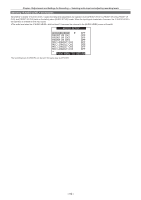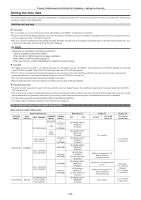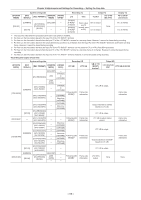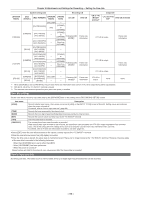Panasonic AG-HPX600PJ Operating Instructions - Page 61
Selecting audio input and adjusting recording levels, Selecting audio input signals
 |
View all Panasonic AG-HPX600PJ manuals
Add to My Manuals
Save this manual to your list of manuals |
Page 61 highlights
Chapter 4 Adjustments and Settings for Recording - Selecting audio input and adjusting recording levels Selecting audio input and adjusting recording levels The camera supports independent 4-channel sound recording in any recording format (HD, SD). When the [LVL] setting is set to [AUTO] on the [AUD02:INPUT] screen of SmartUI, the recording level of audio channels 1/2/3/4 is automatically adjusted. Also, you can adjust the level manually by setting to [MANU]. Selecting audio input signals The recording levels to audio channels 1/2/3/4 are selected by the [IN] setting on the [AUD02:INPUT] screen of SmartUI. (page 142) AUD02:INPUT [CH3/4] CH1 CH2 FRONT FRONT W.L. AUTO W.L. AUTO REAR MANU REAR MANU [ IN ] [ LVL ] [ IN ] [ LVL ] When using the DVCPRO or DV format, the factory settings are set to not record audio channels 3 and 4. When recording channel 4, set the [25M REC CH SEL] item on the setting menu [AUDIO SETUP] screen to [4CH]. Set the switch settings and input line in the [AUD02:INPUT] screen in SmartUI. (page 142) @@NOTE tt The audio signals recorded in 4-channel are output with SDI signals. Set audio-related details on the setting menu [AUDIO SETUP] screen. (page 127) AUDIO SETUP FRONT VR CH1 OFF FRONT VR CH2 OFF FRONT VR CH3 OFF FRONT VR CH4 OFF MIC LOWCUT CH1 OFF MIC LOWCUT CH2 OFF MIC LOWCUT CH3 OFF MIC LOWCUT CH4 OFF PUSH MENU TO RETURN Adjusting the recording levels Adjust the recording level to audio channels 1/2 by the following procedure. 1 Press the button on the [HOME] screen of SmartUI so that the audio channel level meter displays CH1 and CH2, and make sure that the display is 1 and 2. 2 Set [LVL] on the [AUD02:INPUT] screen of SmartUI to [MANU]. 3 Adjust the level by [+] or [−] on the [AUD01:LEVEL] screen of SmartUI while viewing the audio channel level meter display. When the topmost bar (0 dB) is exceeded, [ ] of the [OVER] display is illuminated to indicate that input audio is excessive. Adjust the maximum level so that the display does not reach 0 dB. AUD01:LEVEL [RST][CH3/4] CH3 CH4 A 100 23 When operating the camera alone, use the dial to adjust the audio level. Select the audio channel to be adjusted in advance, and while viewing the level meter of the viewfinder screen, adjust the level by the dial so that input does not become too great. - 61 -