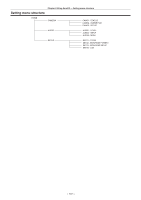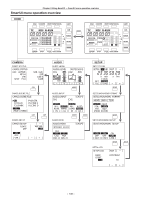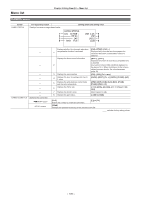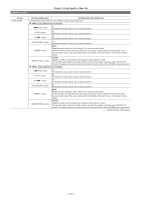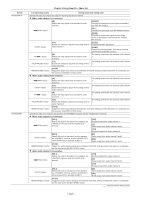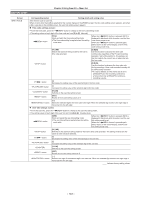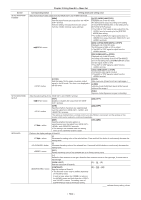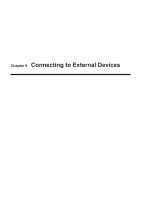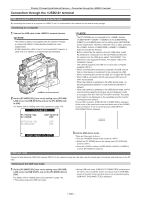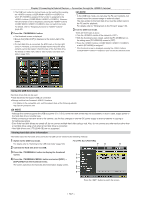Panasonic AG-HPX600PJ Operating Instructions - Page 142
Screen, Corresponding button, Setting details and setting value, FRONT], W.L.], REAR], AUTO], MANU
 |
View all Panasonic AG-HPX600PJ manuals
Add to My Manuals
Save this manual to your list of manuals |
Page 142 highlights
Screen AUD02:INPUT AUD03:MONI Chapter 8 Using SmartUI - Menu list Corresponding button Setting details and setting value Selects the audio input signal and sets the recording adjustment method. rr When audio channel 1/2 is selected [IN] Selects the input signal to be recorded to audio channel 1. [FRONT] Records the microphone input signal connected to the terminal. button [W.L.] Records the input signal from the wireless receiver. [REAR] Records the audio input signal from the audio device or microphone connected to the terminal. button [LVL] Selects the method to adjust the recording level for audio channel 1. [AUTO] Enables automatic adjustment. [MANU] Enables manual adjustment. The setting contents are the same as [AUD01:LEVEL]. button [IN] Selects the input signal to be recorded to audio channel 2. The setting contents are the same as audio channel 1. button [LVL] Selects the method to adjust the recording level for audio channel 2. The setting contents are the same as audio channel 1. button [CH3/4] Toggles the audio input setting screen between CH3/CH4. Setting contents that switch in coordination are the same as the [AUD01:LEVEL] screen. rr When audio channel 3/4 is selected button [IN] Selects the input signal to be recorded to audio channel 3. The setting contents are the same as audio channel 1. button [LVL] Selects the method to adjust the recording level for audio channel 3. The setting contents are the same as audio channel 1. button [IN] Selects the input signal to be recorded to audio channel 4. The setting contents are the same as audio channel 1. button [LVL] Selects the method to adjust the recording level for audio channel 4. The setting contents are the same as audio channel 1. button [CH1/2] Toggles the audio input setting screen between CH1/CH2. Setting contents that switch in coordination are the same as the [AUD01:LEVEL] screen. Selects the audio to be output to the speaker, the terminal, and the terminal. rr When audio channel 1/2 is selected button [SEL1] Selects the audio to be output to the speaker, the terminal, and the terminal. [CH1] Monaural output from audio channel 1. [ST] Stereo output from audio channel 1 and 2. [CH2] Monaural output from audio channel 2. button [SEL2] Selects the audio to be output from the speaker, the terminal, and the terminal when [ST] is selected at [SEL1]. [ST] Stereo output from audio channel 1 and 2. [MIX] Mixed output from audio channel 1 and 2. button [CH3/4] Toggles the audio monitor setting screen between CH3/CH4. Setting contents that switch in coordination are the same as the [AUD01:LEVEL] screen. rr When audio channel 3/4 is selected button [SEL1] Selects the audio to be output to the speaker, the terminal, and the terminal. [CH3] Monaural output from audio channel 3. [ST] Stereo output from audio channel 3 and 4. [CH4] Monaural output from audio channel 4. button [SEL2] Selects the audio to be output from the speaker, the terminal, and the terminal when [ST] is selected at [SEL1]. [ST] Stereo output from audio channel 3 and 4. [MIX] Mixed output from audio channel 3 and 4. button [CH1/2] Toggles the audio monitor setting screen between CH1/CH2. Setting contents that switch in coordination are the same as the [AUD01:LEVEL] screen. indicates factory setting values. - 142 -