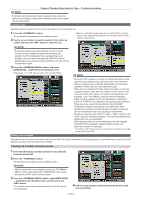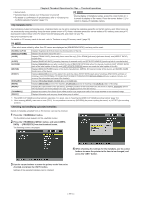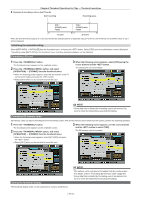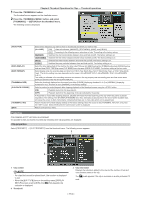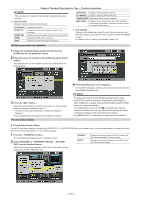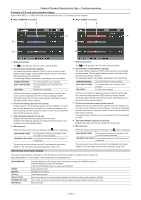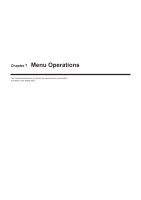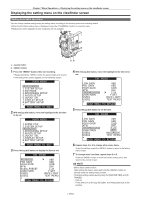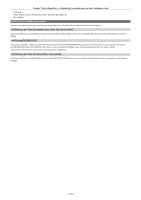Panasonic AG-HPX600PJ Operating Instructions - Page 115
Modifying recorded clip metadata, P2 card status display
 |
View all Panasonic AG-HPX600PJ manuals
Add to My Manuals
Save this manual to your list of manuals |
Page 115 highlights
Chapter 6 Thumbnail Operations for Clips - Thumbnail operations @@NOTE tt The camera is not capable of recording or playing back voice memos. 4 Clip information Displays detailed information about the clip. [CLIP NAME] [START TC] [START UB] [DATE] [TIME] Displays clip names. Displays the time code value at the start of the recording. Displays the user bit value at the start of the recording. Displays the date of the recording. Displays the time at the start of recording. [DURATION] Displays the time length of the clip. [V_FORMAT] Displays recording format of the clip. [FRAME RATE] Displays the frame rate for playback. [REC RATE] Displays the recording frame rate. (Only displayed when using the variable frame rate recording function to record in native mode.) 5 Clip metadata Displays more detailed data about the clip. Move the pointer using the cursor buttons, and press the button to check the detailed content. For details, refer to "Setting clip metadata" (page 110). Modifying recorded clip metadata 1 Display the metadata details window for the clip to be modified on the clip properties screen. 2 Place the cursor on the item to be modified using the cursor buttons. The metadata that can be modified is shown like [CREATOR] in the following figure. 3 Press the button. Information about keyboard operation is the same as "Checking and modifying uploaded metadata" (page 111). ffThe input window (soft keyboard) for modifying metadata is displayed. ffInput characters from the keyboard to modify the metadata. P2 card status display 4 Press the [OK] button on the keyboard. The modified metadata is written on the clip and the screen returns to the metadata details window. @@NOTE tt To delete each item in [LOCATION] (shooting location data) of [SHOOT], the item cannot be deleted alone. By setting the [ALTITUDE] item to empty, other [LONGITUDE] and [LATITUDE] items are collectively deleted. tt The metadata for a clip with the [ ] incomplete clip indicator cannot be modified. For the clips recorded on multiple P2 cards, modify the metadata while all P2 cards are inserted. tt Any [MEMO] with 101 characters or more cannot be modified. rr P2 card status display settings For the P2 card status displayed by selecting [PROPERTY] → [CARD STATUS] from the thumbnail menu, you can select whether to display the status with P2 card remaining capacity or used memory capacity. 1 Press the button. The thumbnail screen appears on the viewfinder screen. 2 Select [PROPERTY] → [PROPERTY SETUP] → [P2 CARD CAP] from the thumbnail menu. [REMAIN] [USED] Displays remaining capacity on the P2 card as the P2 card status display. (Factory setting) Displays used memory capacity on the P2 card as the P2 card status display. When the following screen appears, select the P2 card status display setting from the [P2 CARD CAP] item. - 115 -