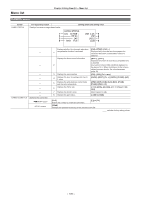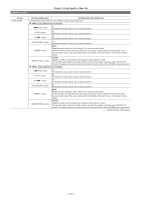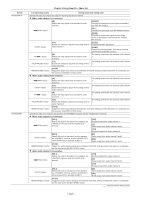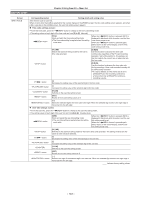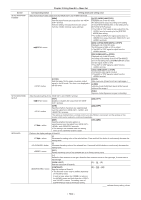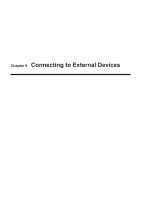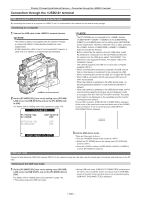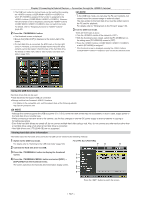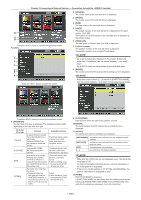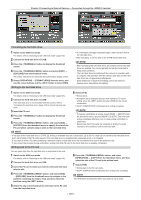Panasonic AG-HPX600PJ Operating Instructions - Page 144
Vbs] Hdmi:[480p] Or [576p]
 |
View all Panasonic AG-HPX600PJ manuals
Add to My Manuals
Save this manual to your list of manuals |
Page 144 highlights
Screen SET02:MON/HDMI FORMAT SET03:MON/HDMI SETUP SET04:LCD Chapter 8 Using SmartUI - Menu list Corresponding button Setting details and setting value Sets the formats of video output from the and terminals. [MON] Sets the signal format type output from the terminal. With this setting, the signal format to be out put from the terminal is also switched. [AUTO] (HDMI:[1080i/720P]) Displayed only in the HD mode. The SDI signal is output according to the setting of the [SYSTEM MODE] item on the setting menu [SYSTEM SETUP] screen. ffThe 1080i or 720P signal is also output from the terminal according to the [SYSTEM MODE] item setting. ffFor [1080‑23.98PsF], the signal pulled down to 1080/59.94i is output from both and terminals. button [480i] or [576i] (HDMI:[480P] or [576P]) Displayed only in the HD mode. The SDI signal of 480i or 576i is output. ffThe 480P or 576P signal is output from the terminal. [SDI] (HDMI:[480P] or [576P]) Displayed only in the SD mode. According to the setting of the [SYSTEM MODE] item on the setting menu [SYSTEM SETUP] screen, the SDI signal of 480i or 576i. ffThe 480P or 576P signal is output from the terminal. [VBS] (HDMI:[480P] or [576P]) A composite video signal is output. ffThe 480P or 576P signal is output from the terminal. button [D.CON] Sets the aspect for the down-conversion output signal in the HD mode. This item is not displayed in the SD mode. [CROP] Side-crop mode (Crops the left and right edges.) [L.BOX] Letterbox mode (Adds black bands at the top and bottom of the image.) [SQU] Squeeze mode (Squeezes images horizontally.) Sets the output setting of the and terminal. button [OUT] Enables or disables the output from the terminal. [ON], [OFF] button [CHR] Specifies whether characters are superimposed over the output from , , and terminals. [ON], [OFF] This setting is disabled when a remote control unit (AG‑EC4G) is connected, and the settings on the remote control unit or extension control unit supersede. button [ZBR] Specifies whether the zebra pattern is superimposed over the output from , , and terminals. ffThis setting is not available when the setting menu on the viewfinder screen is open. [ON], [OFF] Performs the display settings of SmartUI. button [−] Decreases the setting value of the selected item. Press and hold this button to continuously decrease the setting value. button [+] Increases the setting value of the selected item. Press and hold this button to continuously decrease the setting value. button [RST] Resets the setting value of the selected item to its factory setting value. [→] Moves the item selection to the right. When the item selection moves to the right edge, it moves back to the left edge. [BACK LIGHT] Sets the luminance of SmartUI. [1] ... [3] ... [5] button [CONTRAST] Sets the contrast of SmartUI. ff The SmartUI screen may be hidden depending on the setting value. [0] ... [33] ... [63] In such a case, press the to return to the [HOME] screen and hold down the and buttons. The setting value of [CONTRAST] is reset to the factory setting. indicates factory setting values. - 144 -