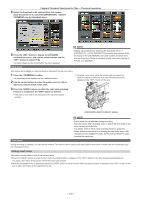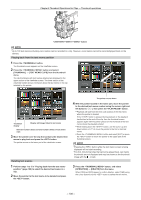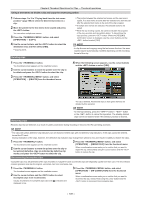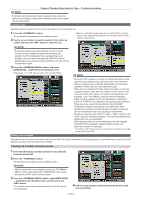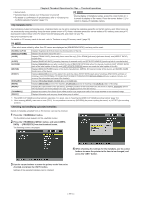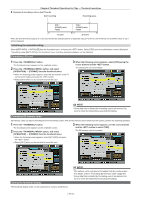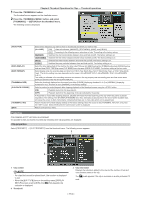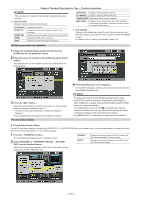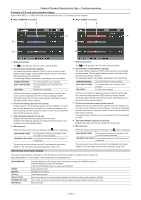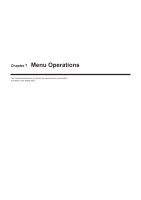Panasonic AG-HPX600PJ Operating Instructions - Page 112
Setting whether to record the uploaded metadata, Selecting the [USER CLIP NAME] recording method
 |
View all Panasonic AG-HPX600PJ manuals
Add to My Manuals
Save this manual to your list of manuals |
Page 112 highlights
Chapter 6 Thumbnail Operations for Clips - Thumbnail operations ffA software keyboard screen is displayed, allowing you to modify the setting. ffWhile holding down the button, press the cursor up or down button (`/{) to move to the start or end of the content to change. Setting whether to record the uploaded metadata From the thumbnail menu, select [META DATA] → [RECORD] item, and set it to [ON]/[OFF]. This item is set to [OFF] in the factory settings. Selecting the [USER CLIP NAME] recording method From the thumbnail menu, select [META DATA] → [USER CLIP NAME], and select the recording method of [USER CLIP NAME] from either [TYPE1] or [TYPE2]. rr [TYPE1] (factory setting) Status of clip metadata When clip metadata has been loaded When no clip metadata has been loaded, or when setting disables recording of loaded clip metadata [USER CLIP NAME] to be recorded Uploaded data Same as [GLOBAL CLIP ID] (UMID data) rr [TYPE2] Status of clip metadata When clip metadata has been loaded When no clip metadata has been loaded, or when setting disables recording of loaded clip metadata [USER CLIP NAME] to be recorded Uploaded data + [COUNT] value* Same as [CLIP NAME] * The [COUNT] value is indicated as a four digit number. The [COUNT] value is incremented each time a new clip is captured if clip metadata has been read in and [TYPE2] has been selected as the recording method. The [COUNT] value can be reset using the following method. Select [META DATA] → [PROPERTY] from the thumbnail menu, and select the [USER CLIP NAME] item to display the following screen. Move the cursor over [COUNT RESET], and press the button to reset the [COUNT] value to 1. @@NOTE tt When a P2 card with a memory capacity of 8 GB or more is used in the camera, and a one-time continuous recording exceeds the prescribed duration (DVCPRO HD and AVC‑Intra 100: approximately five minutes; DVCPRO50 and AVC‑Intra 50: approximately ten minutes; DVCPRO or for DV: approximately 20 minutes), or when a one-time recording extends over more than one P2 card, the recording concerned will automatically be recorded as a separate clip. At this time, each clip will be provided with its own [COUNT] value. rr Example of recording ([DVCPROHD]) a clip on a single P2 card Start recording Recording pause Recording duration = Approx. 7 min. Clip 1 [COUNT] value = 0001 Clip 2 [COUNT] value = 0002 Approx. 5 min. Approx. 2 min. - 112 -