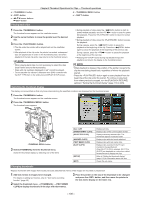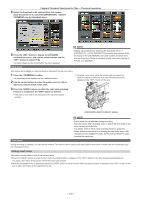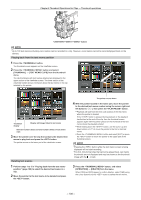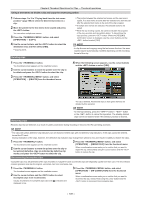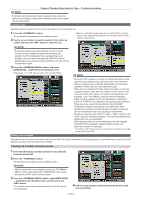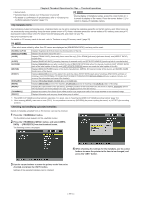Panasonic AG-HPX600PJ Operating Instructions - Page 107
Shot mark, Text memo, Adding a text memo
 |
View all Panasonic AG-HPX600PJ manuals
Add to My Manuals
Save this manual to your list of manuals |
Page 107 highlights
Chapter 6 Thumbnail Operations for Clips - Thumbnail operations 4 Select the thumbnail to be replaced from text memos, place the pointer on it, and select [OPERATION] → [EXCH. THUMBNAIL] on the thumbnail menu. 5 Press the button to display the [YES]/[NO] confirmation screen, and use the cursor buttons and the button to select [YES]. The menu closes and the thumbnail for the clip is replaced. @@NOTE tt Display clip properties by selecting the thumbnail menu → [PROPERTY] → [CLIP PROPERTY] to confirm the position of the thumbnail in the [THUMBNAIL] item (the number of frames from the top of the clip). Since thumbnails usually come from the top of the clip, 0 is displayed. Shot mark Shot marks can be added to a clip thumbnail to distinguish the clip from others. 1 Press the button. The thumbnail screen appears on the viewfinder screen. 2 Use the cursor buttons to move the pointer over the clip to which you want to attach a shot mark. ffTo delete a shot mark, place the pointer again and press the buttons to which the shot mark recording function is assigned or the button on the lens. 3 Press the buttons to which the shot mark recording function is assigned or the button on the lens. ffThis adds a shot mark to the thumbnail of the clip at the pointer position. // buttons @@NOTE tt A shot mark can be attached during recording. tt Add shot marks after recording stops to attach the shot mark to the most recently recorded clip. For details, refer to "Shot mark recording function" (page 44). tt When adding a shot mark to or deleting the shot mark from a clip recorded across multiple P2 cards, do this with all these P2 cards inserted into card slots. Text memo During recording or playback, you can add text memos. Text memos can be used to play back clips at some point or break clips into chunks and copy the necessary portions. Adding a text memo Text memos can be added in one of the following ways. ffPress the buttons to which the text memo recording function is assigned or the button on the lens during recording/playback. This adds a text memo at the position where the button was pressed. ffWhile the thumbnail screen is displayed, press the buttons to which the text memo recording function is assigned or the button on the lens to add a text memo at the beginning of a clip. - 107 -