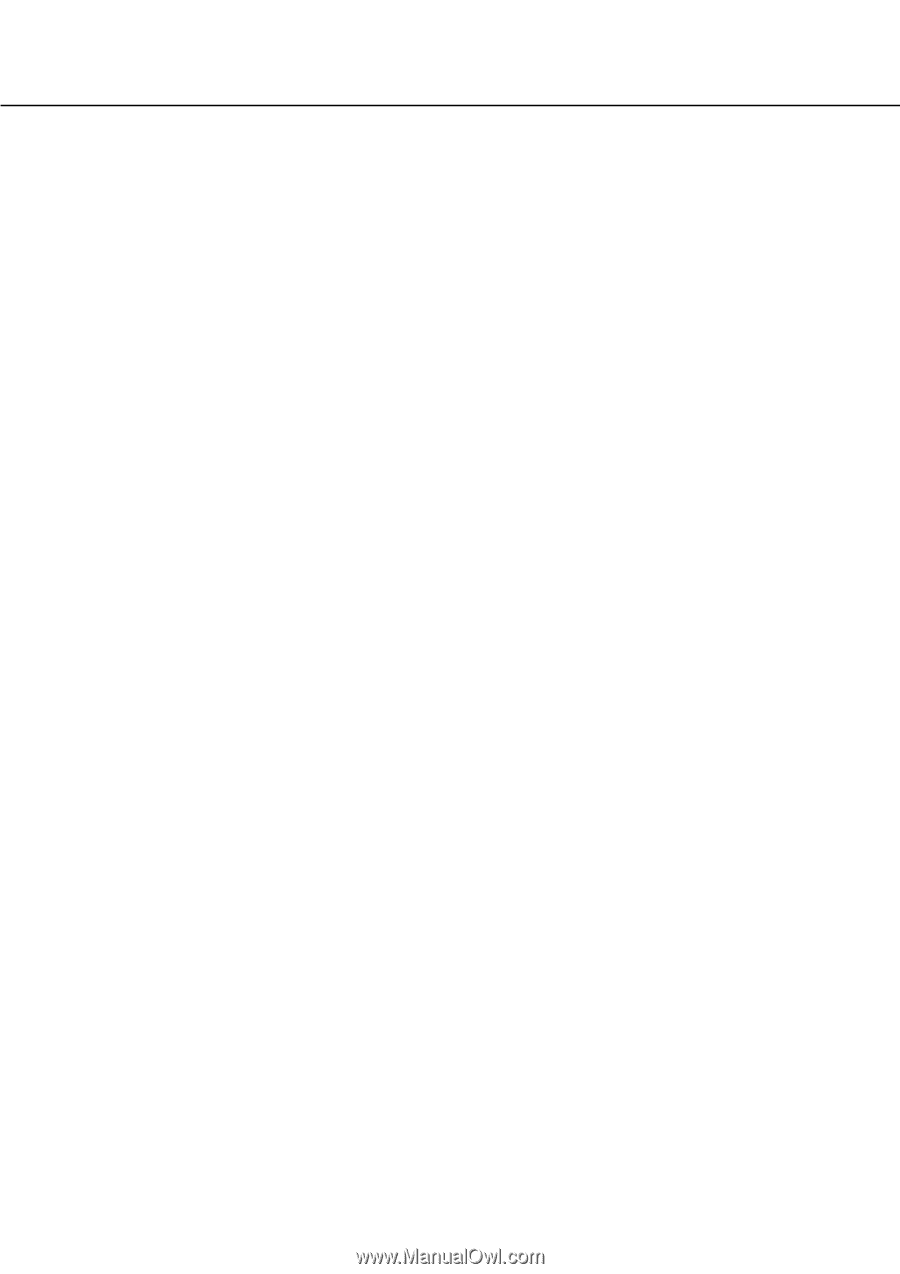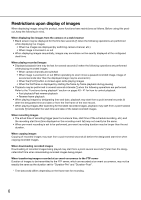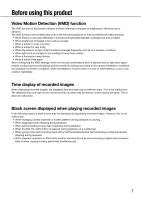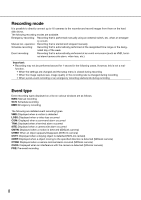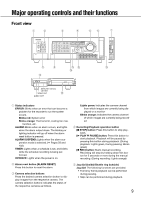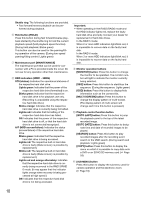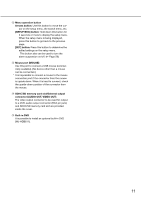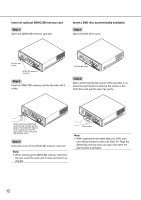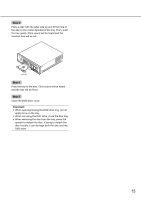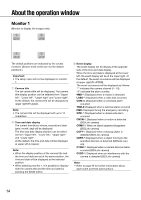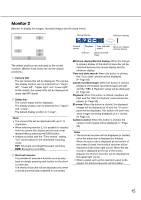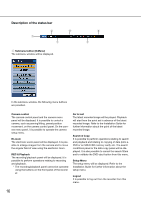Panasonic WJ-HD716/1000 Operating Instructions - Page 11
connector AUDIO OUT, VIDEO OUT, Mouse port [MOUSE]
 |
View all Panasonic WJ-HD716/1000 manuals
Add to My Manuals
Save this manual to your list of manuals |
Page 11 highlights
!2 Menu operation button Arrows button: Use this button to move the cursor on the setup menu, the search menu, etc. [SETUP/ESC] button: Hold down this button for 2 seconds or more to display the setup menu. When the setup menu is being displayed, press this button to go back to the previous page. [SET] button: Press this button to determine the edited settings on the setup menu. This button also can be used to turn the alarm suspension on/off. (☞ Page 58) !3 Mouse port [MOUSE] Use this port to connect a USB mouse (commer- cially available). (No device other than a mouse can be connected.) * It is impossible to connect a mouse to the mouse connection port if the connector from the mouse is upside down. When it is hard to connect, check the upside down position of the connector from the mouse. !4 SDHC/SD memory card slot/External output connector (AUDIO OUT, VIDEO OUT) The video output connector to be used for output to a VCR, audio output connector (RCA pin jack) and SDHC/SD memory card slot are provided inside the cover. !5 Built-in DVD It is possible to install an optional built-in DVD (WJ-HDB611). 11