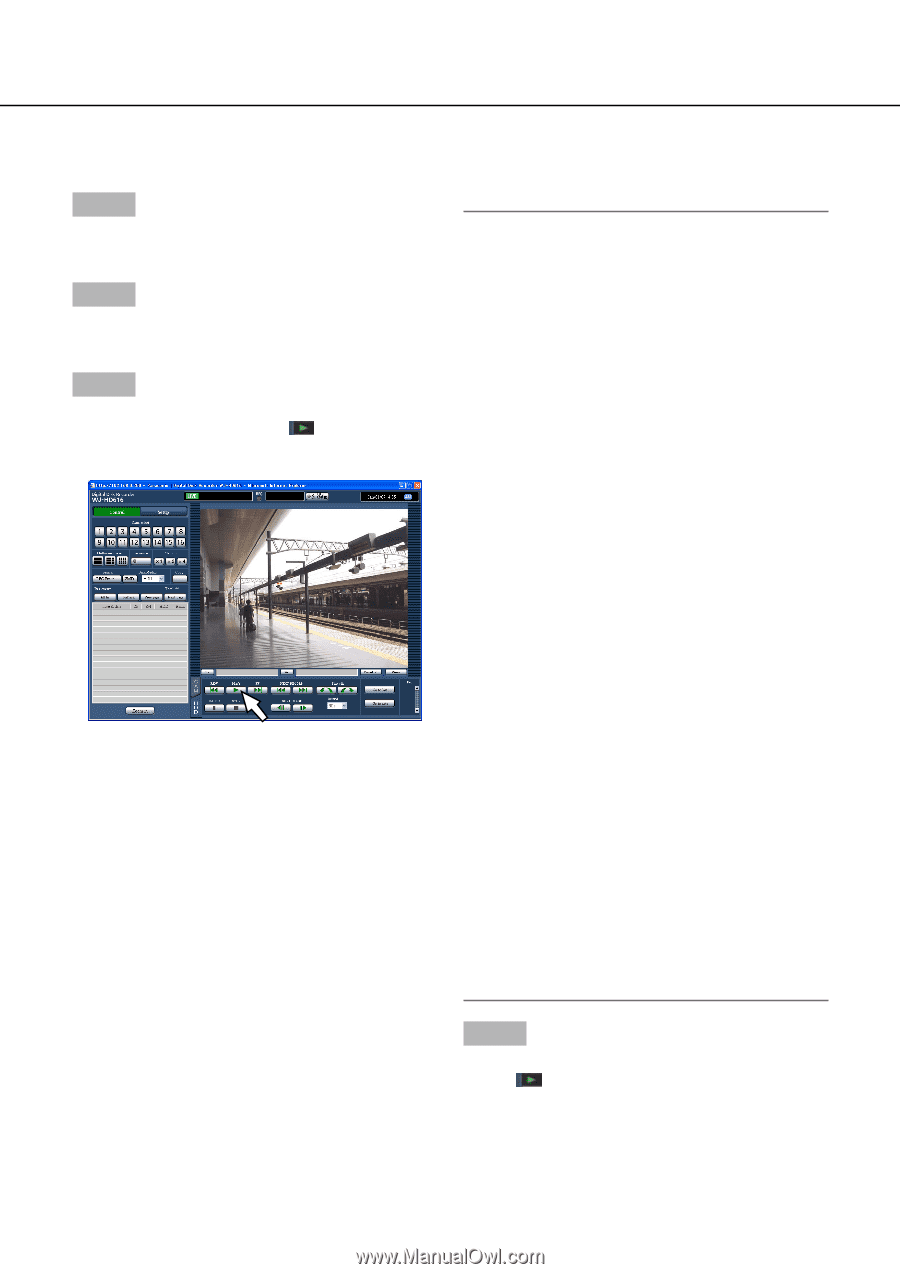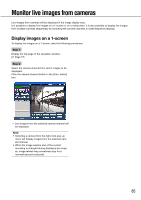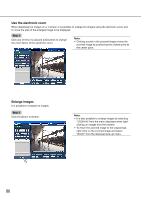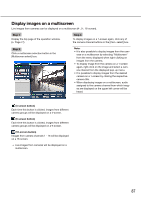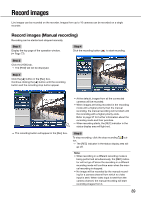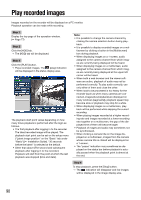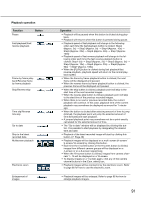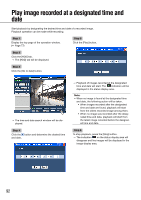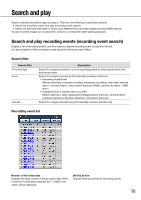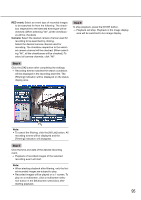Panasonic WJ-HD716/1000 Operating Instructions - Page 90
Step 1, become slow or playback may stop for a while.
 |
View all Panasonic WJ-HD716/1000 manuals
Add to My Manuals
Save this manual to your list of manuals |
Page 90 highlights
Play recorded images Images recorded on the recorder will be displayed on a PC monitor. Playback operation can be made while recording. Step 1 Display the top page of the operation window. (☞ Page 77) Step 2 Click the [HDD] tab. → The [HDD] tab will be displayed. Step 3 Click the [PLAY] button. → Plays recorded images. The (play) indication will be displayed in the status display area. The playback start point varies depending on how many times playback is performed after the login as follows. • The first playback after logging in to the recorder The latest recorded image will be played. The playback start point can be set on the setup menu ("Latest image position" on the "Basic" tab under "Basic") (☞ Installation Guide). "30 seconds before the latest" is selected at the default. • Other than above (The second and subsequent playback after logging in to the recorder.) Playback will start from the point at which the last playback was stopped (time and date). Note: • It is possible to change the camera channel by clicking the camera selection button during playback. • It is possible to display recorded images on a multiscreen by clicking a button in the [Multiscreen] box during playback. • When displaying images on a 1-screen, audio assigned to the camera channel from which images are currently being displayed will be heard. • When displaying images on a multiscreen, audio assigned to the camera channel from which images are currently being displayed at the upper left corner will be heard. • When both a web browser and the viewer software are active, playback of audio may not be performed correctly. To play audio correctly, use only either of them and close the other. • When load to be processed is too heavy for the recorder (such as when many cameras are connected, images (live/playback) are displayed on many windows (segments)), playback speed may become slow or playback may stop for a while. • When displaying images on a multiscreen, playback will be performed while skipping the current recording. • When playing images recorded at a higher recording rate and images recorded at a lower recording rate together on a multiscreen, the gap of the displayed time of them will become larger. • Playback of mages and audio may sometimes not be synchronized. • When clicking a camera title on the image displayed on a multiscreen, images from the camera whose camera title is clicked will be displayed on a 1-screen. • The "pause" indication may sometimes be displayed on the status bar before playback is actually paused when the playback point is almost at the end. Step 4 To stop playback, press the [Stop] button. → The indication will disappear and live images will be displayed in the image display area. 90