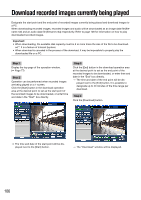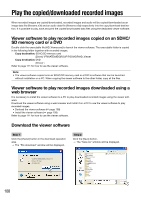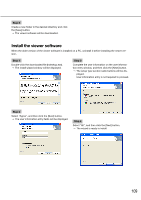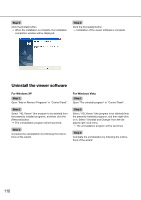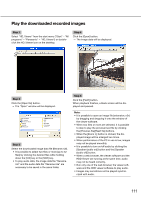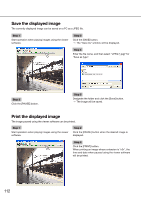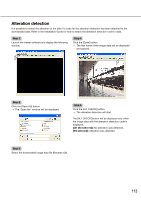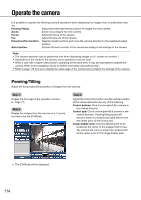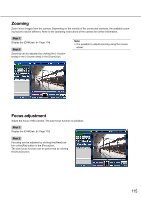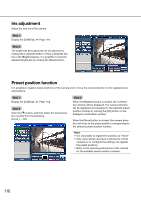Panasonic WJ-HD716/1000 Operating Instructions - Page 111
Play the downloaded recorded images
 |
View all Panasonic WJ-HD716/1000 manuals
Add to My Manuals
Save this manual to your list of manuals |
Page 111 highlights
Play the downloaded recorded images Step 1 Select "HD_Viewer" from the start menu ("Start" - "All programs" - "Panasonic" - "HD_Viewer") or doubleclick the HD_Viewer icon on the desktop. Step 4 Click the [Open] button. → The image data will be displayed. Step 2 Click the [Open file] button. → The "Open" window will be displayed. Step 3 Select the downloaded image data file (filename.n3r). • It is possible to select two files or more (up to 32 files) by clicking the desired files while holding down the [Ctrl] key or the [Shift] key. • To play audio data, the image data file "filename. n3r" and the audio data file "filename.n3a" are necessary to be saved in the same folder. Step 5 Click the [PLAY] button. When playback finishes, a black screen will be displayed and paused. Note: • It is possible to open an image file (extension: n3r) by dragging and dropping it onto the window of the viewer software. • When two files or more are selected, it is possible to skip to play the previous/next file by clicking the [Previous file]/[Next file] buttons. • When the [Zoom in] button is clicked, the displayed image will be enlarged two times. • When performance of the PC in use is low, images may not be played smoothly. • It is possible to turn on/off audio by clicking the [Speaker (audio on)] button and the [Speaker (audio off)] button. • When a web browser, the viewer software and the HDD Viewer are running at the same time, audio may not be heard correctly. • Run only one of the web browser, the viewer software and the HDD viewer software to play audio. • Images may sometimes not be played synchronized with audio. 111