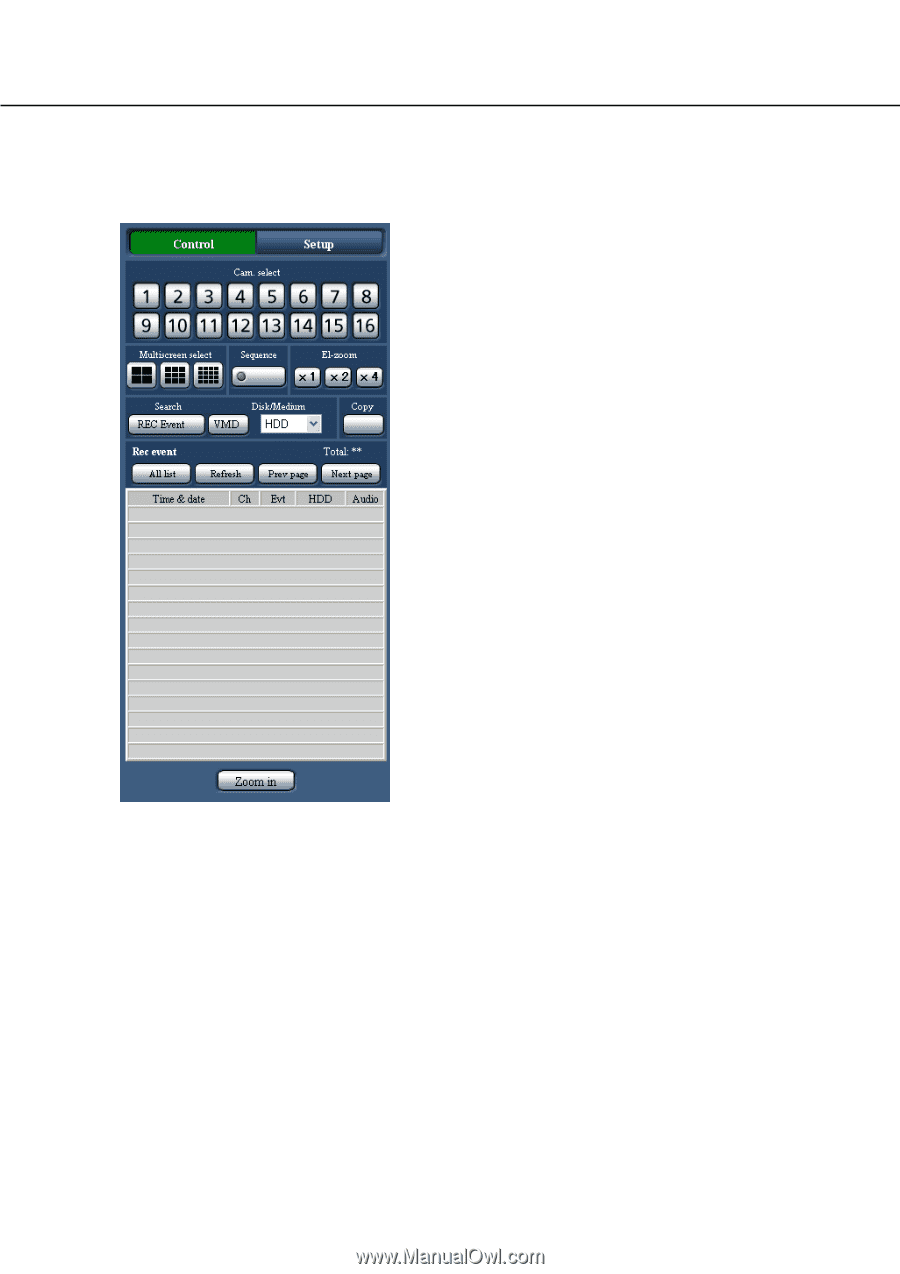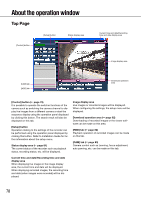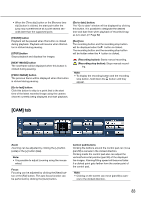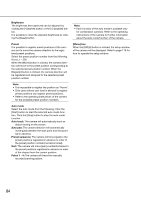Panasonic WJ-HD716/1000 Operating Instructions - Page 79
[Control] button, When selecting DVD or SD for Disk/Media,
 |
View all Panasonic WJ-HD716/1000 manuals
Add to My Manuals
Save this manual to your list of manuals |
Page 79 highlights
[Control] button The following operation panels will be displayed when this button is clicked. [Sequence] box Images from different cameras will sequentially be displayed according to the settings configured in advance by clicking the button. The indicator on the button will light green during the sequence display. (☞ Page 88) [El-zoom] box Images from the camera will be displayed at a scale corresponding to the clicked zoom factor button. [x1] button: x1 [x2] button: x2 [x4] button: x4 [Search] box Use this button to search recorded images. When selecting "HDD" for "Disk/Media", the [Recording event] button and the [VMD] button will be displayed. The recording event list window or the VMD search list window will be displayed by clicking each button respectively. When selecting "DVD" or "SD" for "Disk/Media", the [Copy data] button will be displayed. The copy data window will be displayed by clicking the [Copy data] button. The search result will be displayed in list form at the bottom of the [Search] box. [Cam. select] box Images from the selected camera channel will be displayed on a 1-screen in the image display area by clicking the button. [Multiscreen select] box Images from 4 - 16 cameras can be displayed simultaneously on a multi-screen. 4-screen button: Each time this button is clicked, images from different camera groups will be displayed on a 4-screen. 9-screen button: Each time this button is clicked, images from different camera groups will be displayed on a 9-screen. 16-screen button: Images from camera channels 1 16 will be displayed on a 16-screen. [Copy] button The copy data window will be displayed by clicking this button. Use this button to manually copy recorded images onto a DVD or an SDHC/SD memory card. (☞ Page 104) Recording event list window Number of the listed data: Total number of the listed data (recording event) will be displayed. When the total number of the listed data ismore than 10 000, the ">10000" indication will be displayed. [All list] button: Cancels filtering and lists all recording events. [Refresh] button: Updates the list to the latest one. [Prev page] button: Displays the previous page of the list. [Next page] button: Displays the next page of the list. [Time & date]: Start time of recording will be displayed. 79