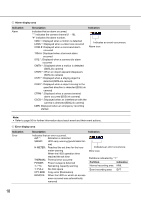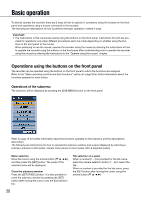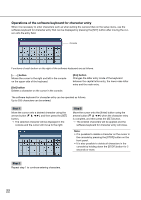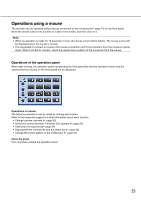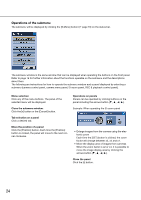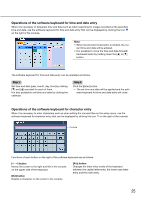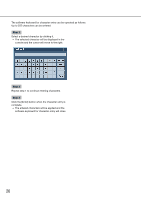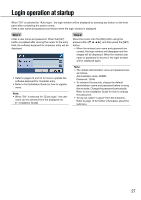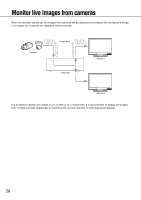Panasonic WJ-HD716/1000 Operating Instructions - Page 23
Operations using a mouse, Operations of the operation panel
 |
View all Panasonic WJ-HD716/1000 manuals
Add to My Manuals
Save this manual to your list of manuals |
Page 23 highlights
Operations using a mouse The recorder can be operated using a mouse connected to the mouse port (☞ page 11) on the front panel. Move the mouse cursor onto a button or a tab on the screen, and then click on it. Note: • When no operation is made for 10 seconds or more, the mouse cursor will be hidden. The mouse cursor will be displayed when the mouse is moved. • It is impossible to connect a mouse to the mouse connection port if the connector from the mouse is upside down. When it is hard to connect, check the upside down position of the connector from the mouse. Operations of the operation panel When right-clicking, the operation panel representing the front panel (the monitor operation button and the camera selection button on the front panel) will be displayed. Operations on panels The following operations can be made by clicking each button. Refer to the respective pages for further information about each function. • Change camera channels (☞ page 30) • Select the monitor (monitor 1/monitor 2) to operate (☞ page 29) • Start/stop the sequence ((☞ page 34) • Display/hide the camera title and the status bar (☞ page 30) • Change the screen pattern of the multiscreen (☞ page 32) Close the panel Click anywhere outside the operation panel. 23