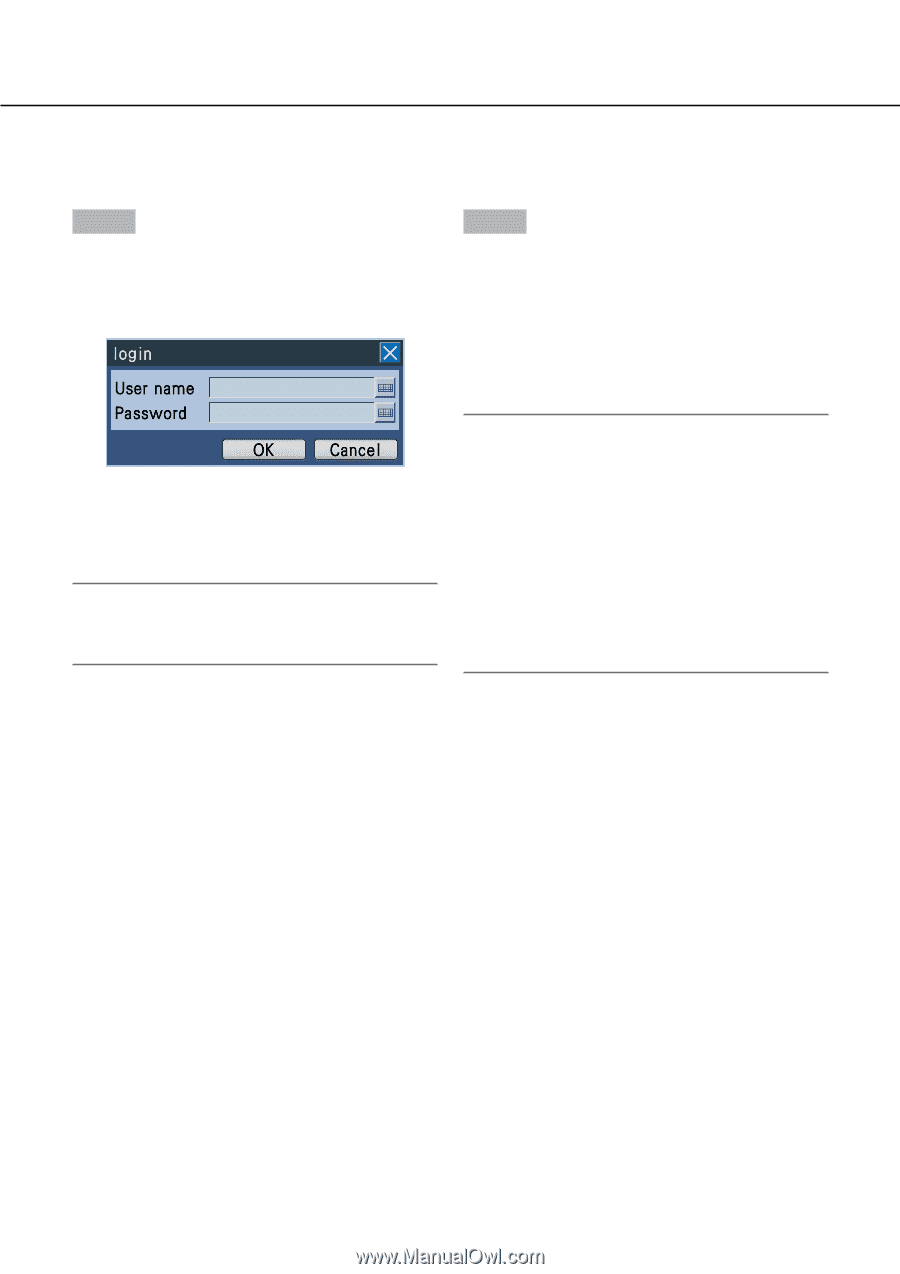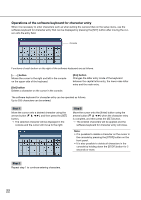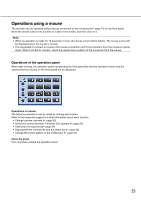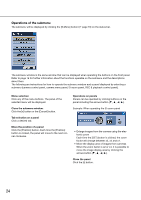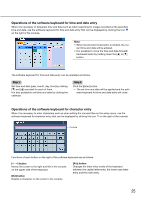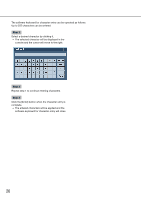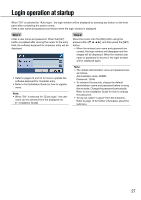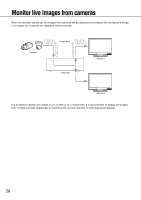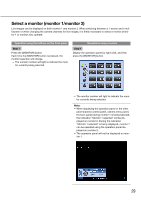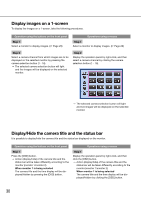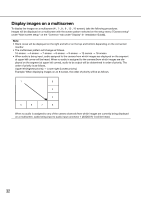Panasonic WJ-HD716/1000 Operating Instructions - Page 27
Login operation at startup
 |
View all Panasonic WJ-HD716/1000 manuals
Add to My Manuals
Save this manual to your list of manuals |
Page 27 highlights
Login operation at startup When "Off" is selected for "Auto login", the login window will be displayed by pressing any button on the front panel after completing the system check. Enter a user name and password as follows when the login window is displayed. Step 1 Step 2 Enter a user name and password. When the [SET] button is pressed after moving the cursor to the entry field, the software keyboard for character entry will be displayed. Move the cursor onto the [OK] button using the arrows button (C D A B), and then press the [SET] button. → When the entered user name and password are correct, the login window will disappear and live images will be displayed. When the entered user name or password is incorrect, the login window will be displayed again. • Refer to pages 22 and 25 for how to operate the software keyboard for character entry. • Refer to the Installation Guide for how to register users. Note: • When "On" is selected for "Quick login", the user name can be selected from the displayed list. (☞ Installation Guide) Note: • The default administrator name and password are as follows. Administrator name: ADMIN Password: 12345 • To enhance the security, change the default administrator name and password before running the recorder. Change the password periodically. Refer to the Installation Guide for how to change the password. • To log out, select "Logout" from the submenu. Refer to page 16 for further information about the submenu. 27