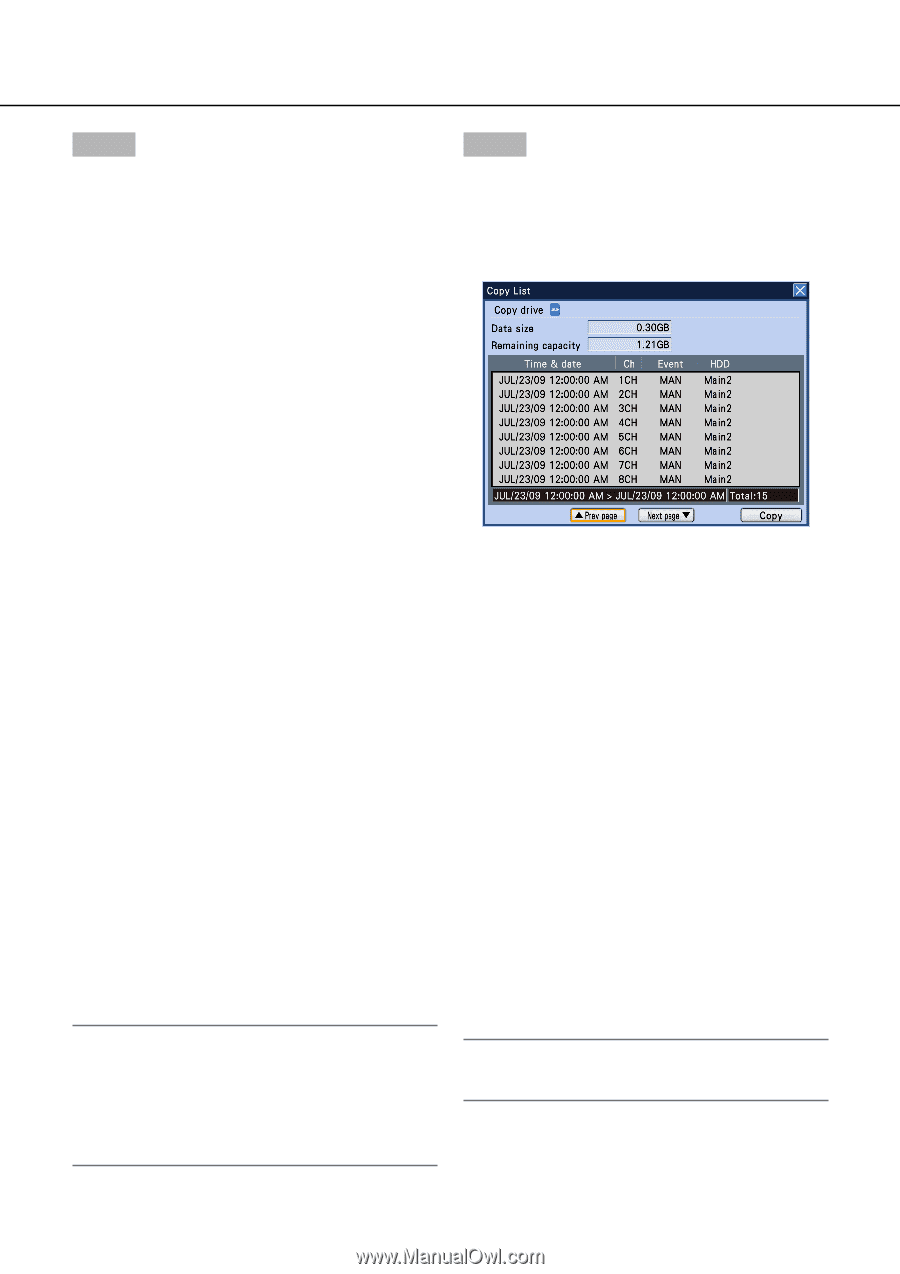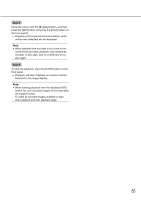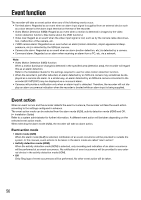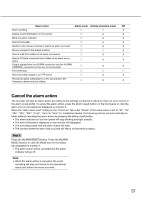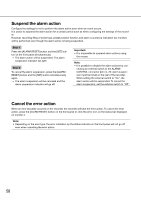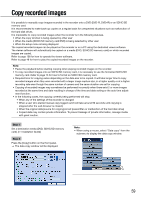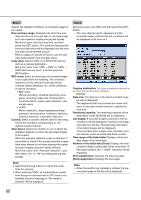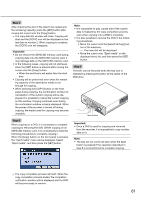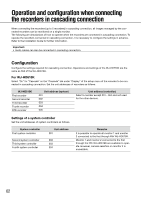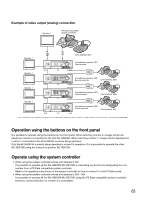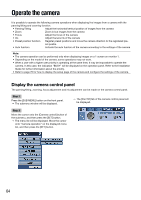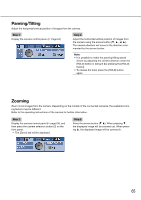Panasonic WJ-HD716/1000 Operating Instructions - Page 60
DVD or HDD, List display
 |
View all Panasonic WJ-HD716/1000 manuals
Add to My Manuals
Save this manual to your list of manuals |
Page 60 highlights
Step 3 Specify the detailed conditions of recorded images to be copied. Date and time range: Designate the start time and date and the end time and date of recorded images to be copied by rotating the jog dial (inside). Move the cursor onto the entry field, and then press the [SET] button. The software keyboard (for time and date entry) will be displayed and the time and date can be entered using it. Refer to pages 21 and 25 for how to use the software keyboard (for time and date entry). Copy drive: Select a DVD or an SDHC/SD memory card as a copying destination. Move the cursor onto "HDD → DVD" or "HDD → SDHC/SD memory card", and then press the [SET] button. REC event: Select an event type of recorded images to be copied from the following. The checkbox respective to the selected event type will be checked. (When selecting "All", all the checkboxes will be checked.) • REC event Manual recording, schedule recording, emer- gency recording, video loss, terminal alarm, command alarm, motion auto-detection, camera site alarm • i-VMD Motion detection, object appearance/disappearance, terminal alarm, residence detection, direction detection, interruption detection Camera: Select a camera channel used for recording. Check the checkbox corresponding to the desired camera channel. Alter detect: Determine whether or not to attach the alteration detection code to the recorded images to be copied. When the alteration detection code is attached, it is possible to check if the copied recorded images have been altered or not when playing the copied recorded images using the viewer software. Move the cursor onto "Alteration detection", and then select "On" or "Off" by rotating the jog dial (inside). Note: • Select the [Cancel] button to cancel the condi- tions for copying. • When selecting "DVD" as the destination media even though an optional built-in DVD drive is not installed, the error message of "No media is inserted" will be displayed. Step 4 Move the cursor onto [OK], and then press the [SET] button. → The copy data list will be displayed and the recorded images matched the set conditions will be displayed in list form on it. Copying destination: The copying destination selected on the copy data window will be displayed. DVD/SD Data size: The total size of the listed recorded imag- es will be displayed. The displayed total size includes the viewer soft- ware. It may take several minutes to display the total size. Remaining capacity: The remaining capacity of the destination media (DVD/SD) will be displayed. List display: 8 recorded images matched to the set conditions will be displayed in reverse chronological order from the top. The following information of recorded images will be displayed. Time and date when images were recorded, camera channel, event and hard disk drive number Time range of the listed data: Displays a time and date range of the listed data. Number of the listed data (Total): Displays the total number of listed copied data. When more than 10 000 data matched, the ">10000" indication will be displayed. [Prev page] button: Displays the previous page. [Next page] button: Displays the next page. Note: • When the shuttle ring (outside) is rotated, the pre- vious/next page of the list will be displayed. 60