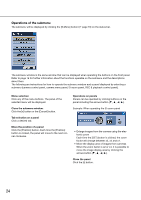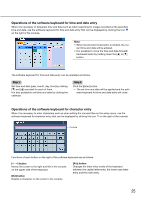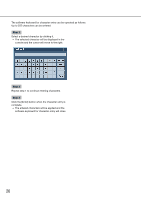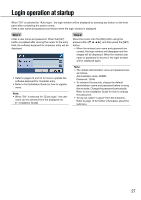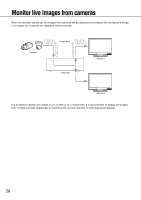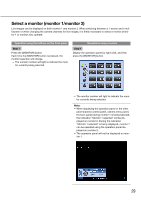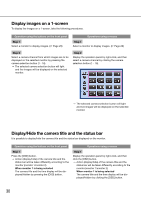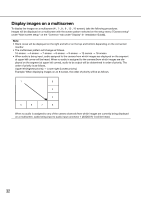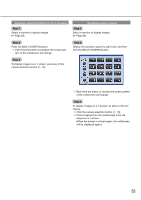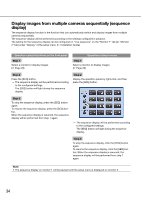Panasonic WJ-HD716/1000 Operating Instructions - Page 29
Select a monitor (monitor 1/monitor 2), Operation using the buttons on the front panel
 |
View all Panasonic WJ-HD716/1000 manuals
Add to My Manuals
Save this manual to your list of manuals |
Page 29 highlights
Select a monitor (monitor 1/monitor 2) Live images can be displayed on both monitor 1 and monitor 2. When switching between a 1-screen and a multiscreen or when changing the camera channels for live images, it is firstly necessary to select a monitor (monitor 1 or monitor 2) to operate. Operation using the buttons on the front panel Operations using a mouse Step 1 Press the [MONITOR] button. Each time the [MONITOR] button is pressed, the monitor selection will change. → The monitor number will light to indicate the moni- tor currently being selected. Step 1 Display the operation panel by right-click, and then press the [MONITOR] button. → The monitor number will light to indicate the monitor currently being selected. Note: • When displaying the operation panel or the other panel (camera control panel, camera menu panel, El-zoom panel) during monitor 1 is being selected, the indication "Monitor 1 selected" will be displayed on monitor 2. During the indication "Monitor 1 selected" is being displayed, monitor 1 can be operated using the operation panel displayed on monitor 2. • The operation panel will not be displayed on monitor 1. 29