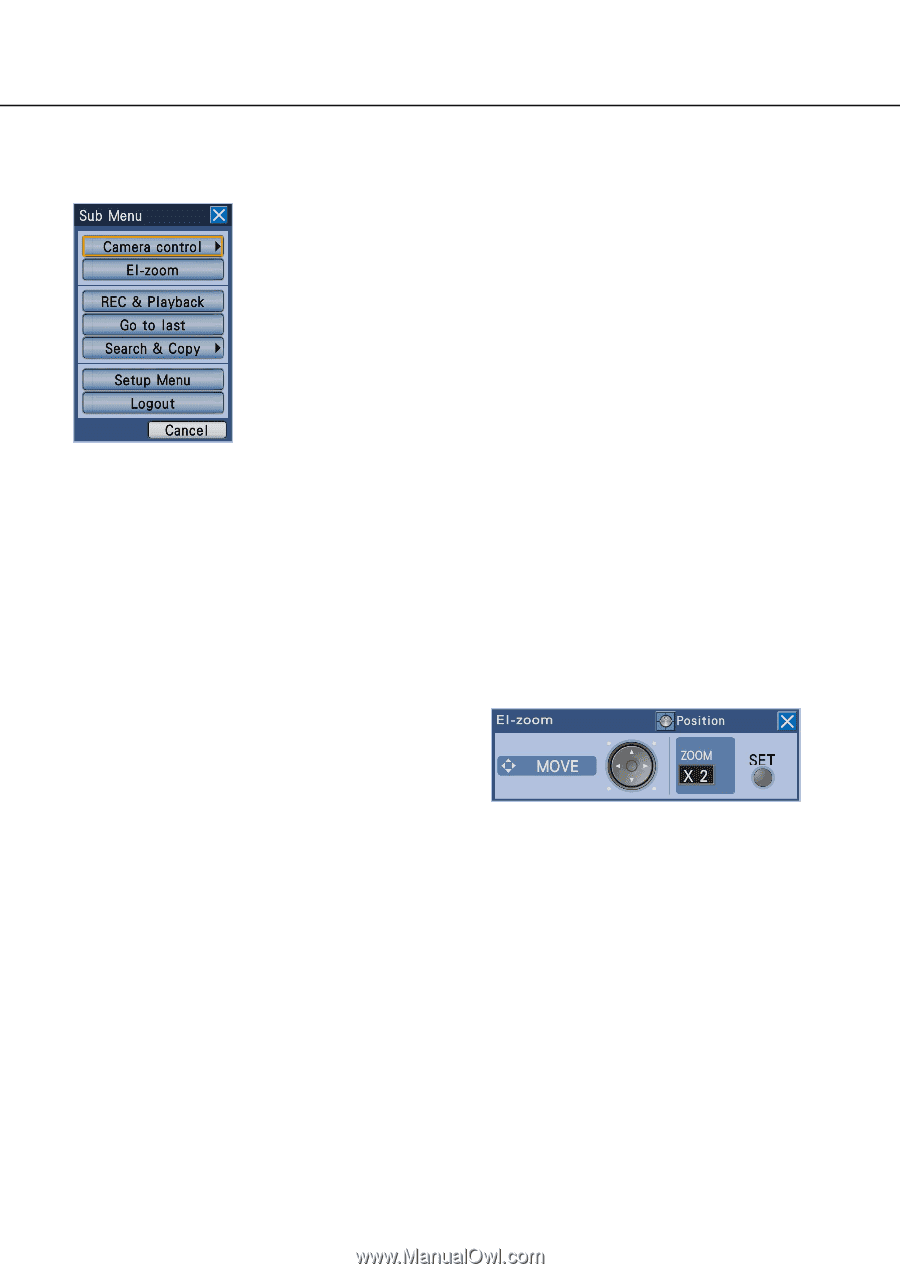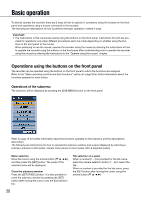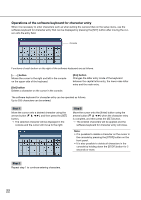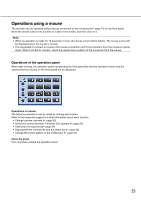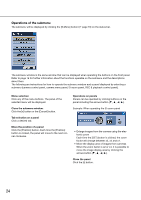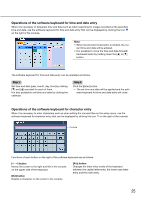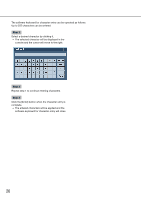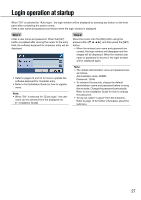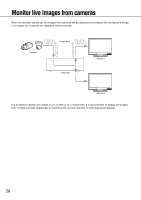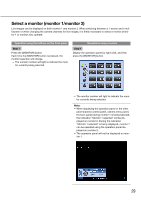Panasonic WJ-HD716/1000 Operating Instructions - Page 24
Operations of the submenu, Example: When operating the El-zoom panel
 |
View all Panasonic WJ-HD716/1000 manuals
Add to My Manuals
Save this manual to your list of manuals |
Page 24 highlights
Operations of the submenu The submenu will be displayed by clicking the [S.Menu] button (☞ page 16) on the status bar. The submenu window is the same window that can be displayed when operating the buttons on the front panel. Refer to page 16 for further information about the functions operable on the submenu and the descriptions about them. The following are instructions for how to operate the submenu window and a panel displayed by selecting a submenu (camera control panel, camera menu panel, El-zoom panel, REC & playback control panel). Menu selection Click any of the menu buttons. The panel of the selected menu will be displayed. Operations on panels Panels can be operated by clicking buttons on the panel including the arrows button (C, D, A, B). Close the submenu window. Click the [x] button or the [Cancel] button. Example: When operating the El-zoom panel Tab selection on a panel Click a desired tab. Move the position of a panel Click the [Position] button. Each time the [Position] button is clicked, the panel will move to the next corner clockwise. • Enlarge images from the camera using the electronic zoom Each time the [SET] button is clicked, the zoom factor will change between x2, x4 and x1. • Move the display area of images from cameras When the zoom factor is x2 or x4, it is possible to move the image display area by clicking the arrows button (C, D, A, B). Close the panel Click the [x] button. 24