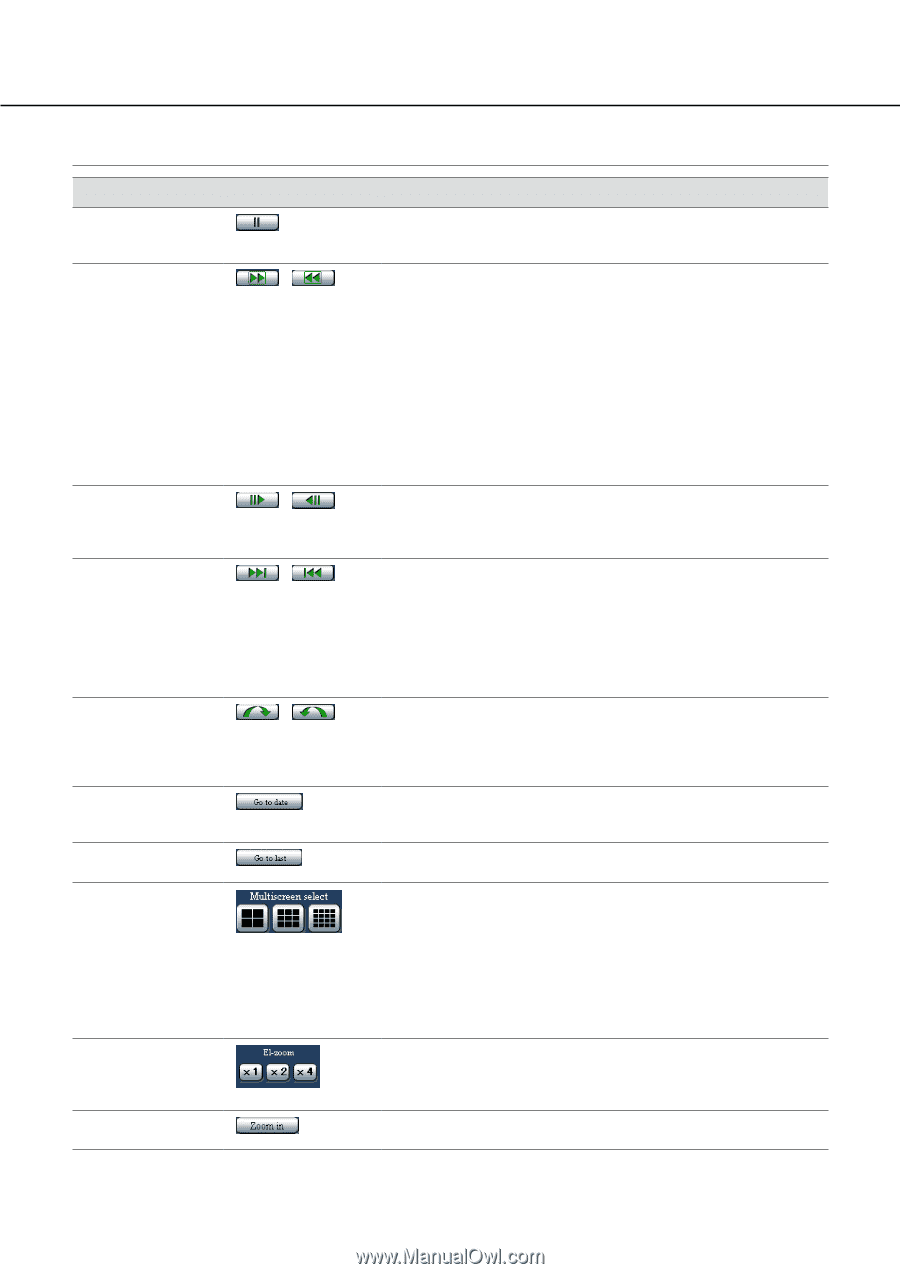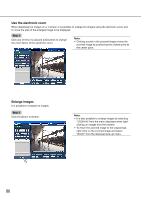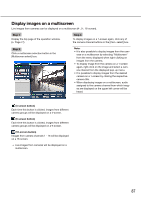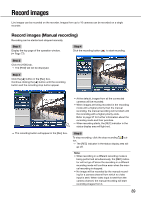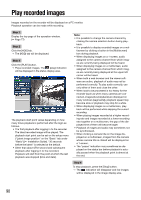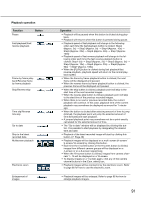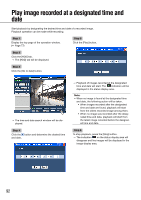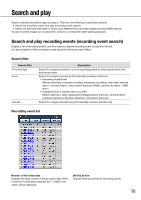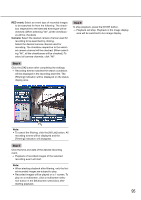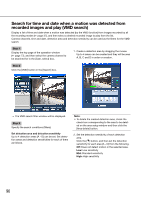Panasonic WJ-HD716/1000 Operating Instructions - Page 91
Playback operation
 |
View all Panasonic WJ-HD716/1000 manuals
Add to My Manuals
Save this manual to your list of manuals |
Page 91 highlights
Playback operation Function Pause Button Fast playback/Fast reverse playback / Frame by frame play- / back/Reverse frame by frame playback Skip/Reverse skip / Time slip/Reverse / time slip Go to date Skip to the latest recorded data Multiscreen playback Electronic zoom Enlargement of images Operation • Playback will be paused when this button is clicked during playback. • Playback will resume when this button is pressed during pause. • Playback speed of fast playback will change in the following order each time the fast playback button is clicked: Step2 (Approx. 2x) → Step3 (Approx. 5x) → Step4 (Approx. 10x) → Step5 (Approx. 20x) → Step6 (Approx. 50x) → Step7 (Approx. 100x) • Playback speed of fast reverse playback will change in the following order each time the fast reverse playback button is clicked: Step1 (1x) → Step2 (Approx. 2x) → Step3 (Approx. 5x) → Step4 (Approx. 10x) → Step5 (Approx. 20x) → Step6 (Approx. 50x) → Step7 (Approx. 100x) • When the [PLAY] button is clicked during fast playback/fast reverse playback, playback speed will return to the normal playback speed. • When the frame by frame playback button is clicked, the next frame will be displayed and paused. • When the reverse frame by frame playback button is clicked, the previous frame will be displayed and paused. • When the skip button is clicked, playback point will skip to the start time of the next recorded images. • When the reverse skip button is clicked, playback point will skip to the start time of the previous recorded images. • When there is no next or previous recorded data, the current playback will continue. In this case, playback time of the current playback may sometimes be displayed as around for 1 minute ago. • When the button is clicked after selecting amount of time to jump (interval), the playback point will jump the selected amount of time (forward) and start playback. • A jumped playback point may sometimes not be a point exactly calculated for the selected amount of time. • The "Go to date" window will be displayed by clicking this button. It is possible to start playback by designating the desired time and date. • Playback of the latest recorded image will start by clicking this button. (+ Page 40) • Playback images will be displayed on a multi-screen (4-screen/ 9-screen/16-screen) by clicking this button. • Each time the 4-screen button or the 9-screen button is clicked, images from different camera groups will be displayed on a 4-screen or on a 9-screen respectively. • When the 16-screen button is clicked, images from camera channels 1 - 16 will be displayed on a 16-screen. • To display images on a 1-screen again, click any of the camera channel buttons in the [Cam. select] box. • Playback images will be zoomed in by the electronic zoom. Refer to page 86 for how to use the electronic zoom. • Playback images will be enlarged. Refer to page 86 for how to enlarge playback images. 91