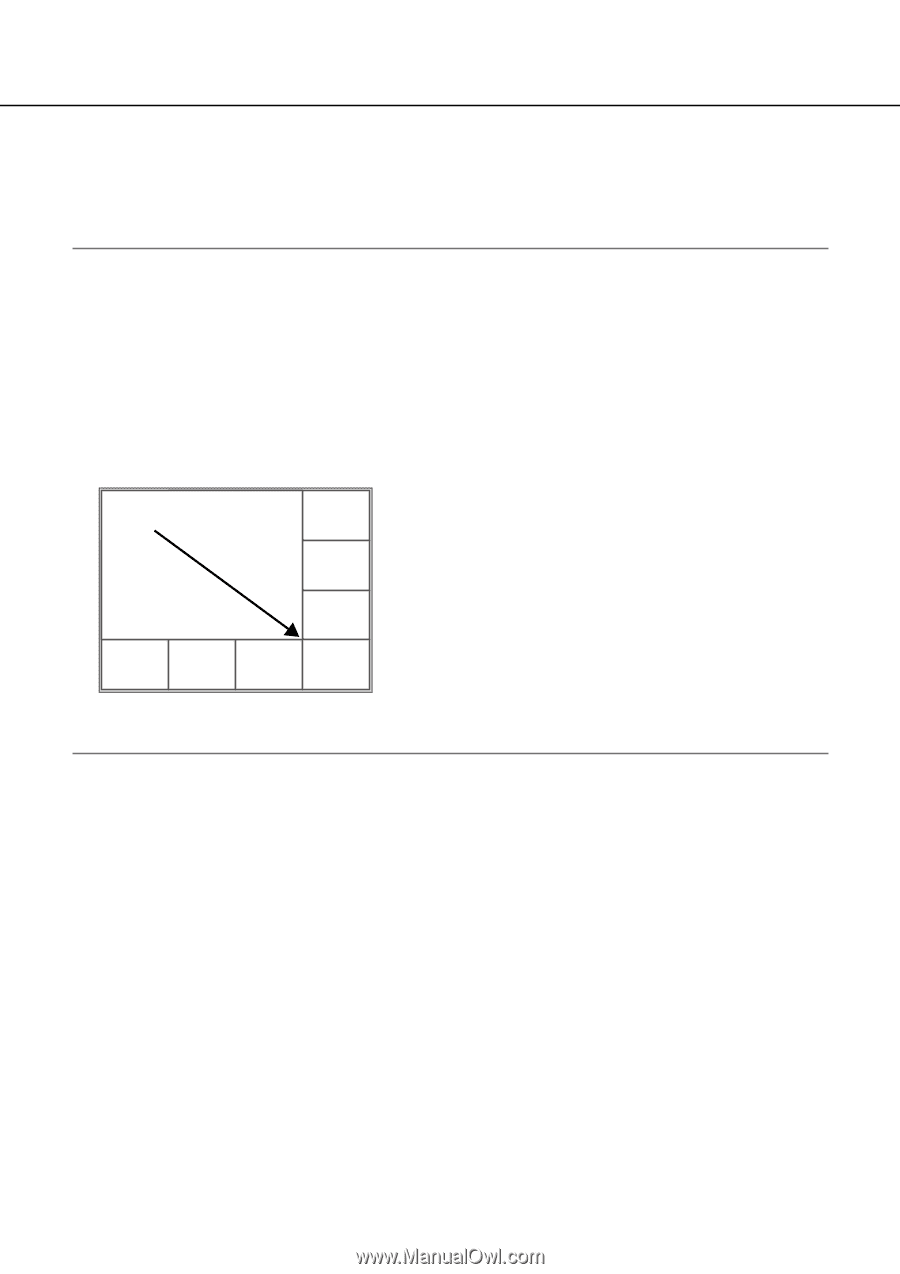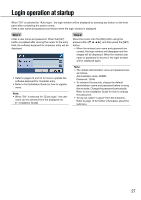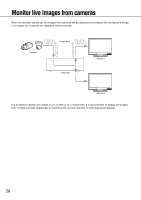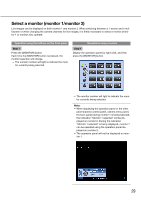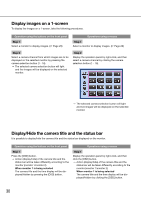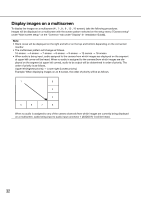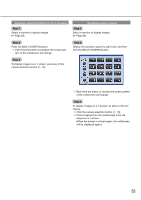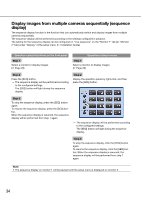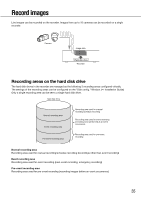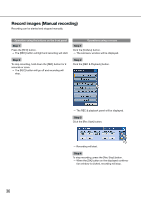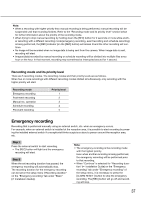Panasonic WJ-HD716/1000 Operating Instructions - Page 32
Display images on a multiscreen, Installation Guide.
 |
View all Panasonic WJ-HD716/1000 manuals
Add to My Manuals
Save this manual to your list of manuals |
Page 32 highlights
Display images on a multiscreen To display live images on a multiscreen (4-, 7-, 8-, 9-, 12-, 16-screen), take the following procedures. Images will be displayed on a multiscreen with the screen pattern selected on the setup menu ("Camera setup" under "Multi screen setup" on the "Common" tab under "Display" (☞ Installation Guide)). Note: • Black zones will be displayed on the right and left or on the top and bottom depending on the connected monitor. • The multiscreen pattern will change as follows. 16-screen → 4-screen → 7-screen → 8-screen → 9-screen → 12-screen → 16-screen • When audio is being input, audio assigned to the camera from which images are displayed on the segment at upper left corner will be heard. When no audio is assigned to the camera (from which images are displayed on the segment at upper left corner), audio to be output will be determined in order of priority. The order of priority is as follows. Upper left (highest priority) → Lower right (Lowest priority) Example: When displaying images on an 8-screen, the order of priority will be as follows. 1 2 3 4 5 6 7 8 When no audio is assigned to any of the camera channels from which images are currently being displayed on a multiscreen, audio being input to audio input connector 1 (AUDIO IN 1) will be heard. 32