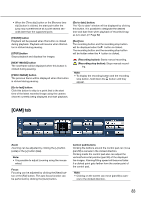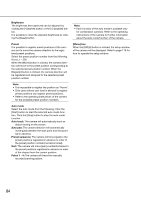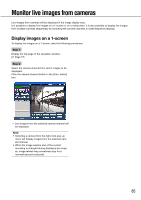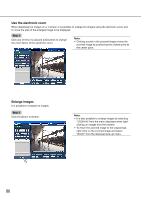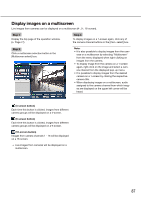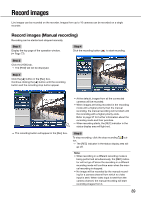Panasonic WJ-HD716/1000 Operating Instructions - Page 84
Brightness, Preset, Auto mode, Auto track, Auto pan, Preset sequence, Patrol 1 - 4, Menu] box
 |
View all Panasonic WJ-HD716/1000 manuals
Add to My Manuals
Save this manual to your list of manuals |
Page 84 highlights
Brightness The brightness (lens aperture) can be adjusted by clicking the [-] (darker) button or the [+] (brighter) button. It is possible to reset the adjusted brightness by clicking the [Reset] button. Note: • Each function of the auto mode is available only for combination cameras. Refer to the operating instructions of the camera for further information about the auto mode function of the camera. Preset It is possible to register preset positions of the camera and to move the camera direction to the registered preset positions. Select the preset position number from the following. Home, 1 - 256 When the [Move] button is clicked, the camera direction will move to the preset position corresponding to the selected preset position number. When the [Register] button is clicked, the camera direction will be registered and assigned to the selected preset position number. [Menu] box When the [OPEN] button is clicked, the setup window of the camera will be displayed. Refer to page 118 for how to operate the setup window. Note: • It is impossible to register the position as "Home". • Only users whose user level is allowed to register preset positions can register preset positions. • Refer to the operating instructions of the camera for the available preset position numbers. Auto mode Select the auto mode from the following. Click the [Start] button to start the selected auto mode function. Click the [Stop] button to stop the auto mode function. Auto track: The camera will automatically track an object moving on the screen. Auto pan: The camera direction will automatically move (pan) between the start point and end point set in advance. Preset sequence: The camera will move (pan) to the preset positions registered in advance in order of the preset position number (numerical order). Sort: The camera will move (pan) counterclockwise to the preset positions registered in advance in order of the closest from the current position. Patrol 1 - 4: The camera will trace the manually recorded panning pattern. 84