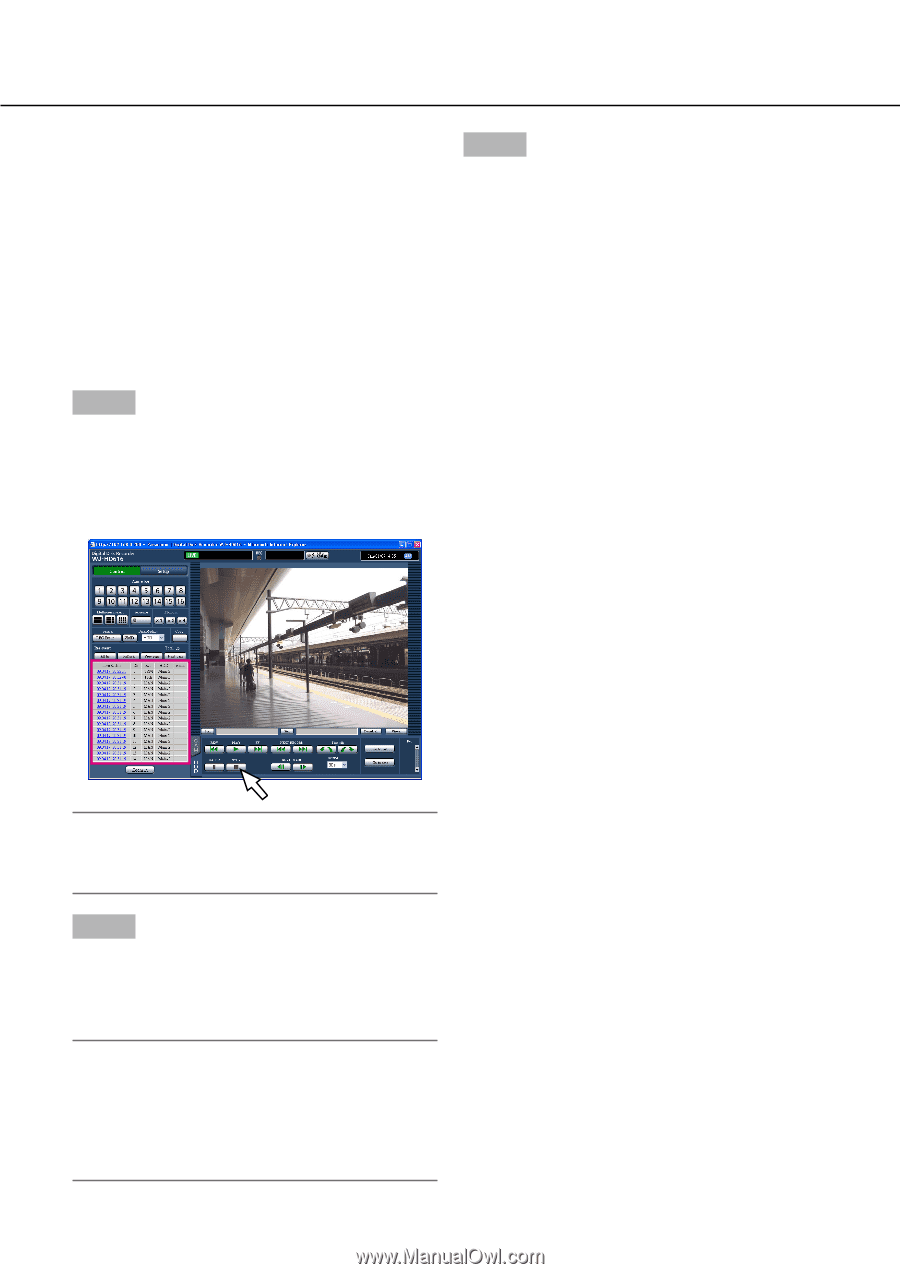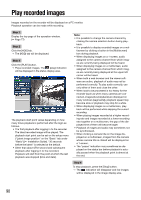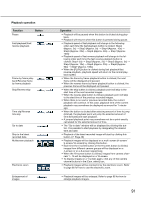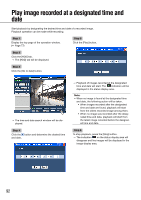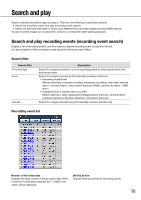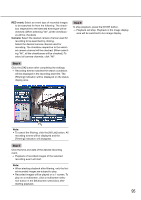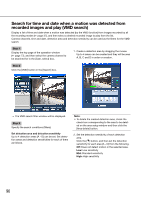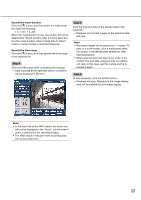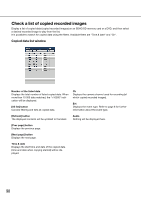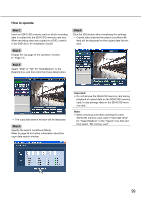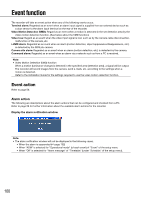Panasonic WJ-HD716/1000 Operating Instructions - Page 95
REC event, Camera, Step 4, Playback of recorded images of the selected
 |
View all Panasonic WJ-HD716/1000 manuals
Add to My Manuals
Save this manual to your list of manuals |
Page 95 highlights
REC event: Select an event type of recorded images to be searched for from the following. The checkbox respective to the selected event type will be checked. (When selecting "All", all the checkboxes will be checked.) Camera: Select the desired camera channel used for recording to be searched by clicking. Select the desired camera channel used for recording. The checkbox respective to the selected camera channel will be checked. (When selecting "All", all the checkboxes will be checked.) To select all camera channels, click "All". Step 6 To stop playback, press the [STOP] button. → Playback will stop. Playback in the image display area will be switched to live image display. Step 4 Click the [OK] button after completing the settings. → Recording events matched the search conditions will be displayed in the recording event list. The [Filtering] indication will be displayed on the status display area. Note: • To cancel the filtering, click the [All List] button. All recording events will be displayed and the [Filtering] indication will disappear. Step 5 Click the time and date of the desired recording event. → Playback of recorded images of the selected recording event will start. Note: • When starting playback after filtering, only the list- ed recorded images are subject to play. • Recorded images will be played on a 1-screen. To play on a multiscreen, click a multiscreen selection button in the [Multiscreen select] box after starting playback. 95