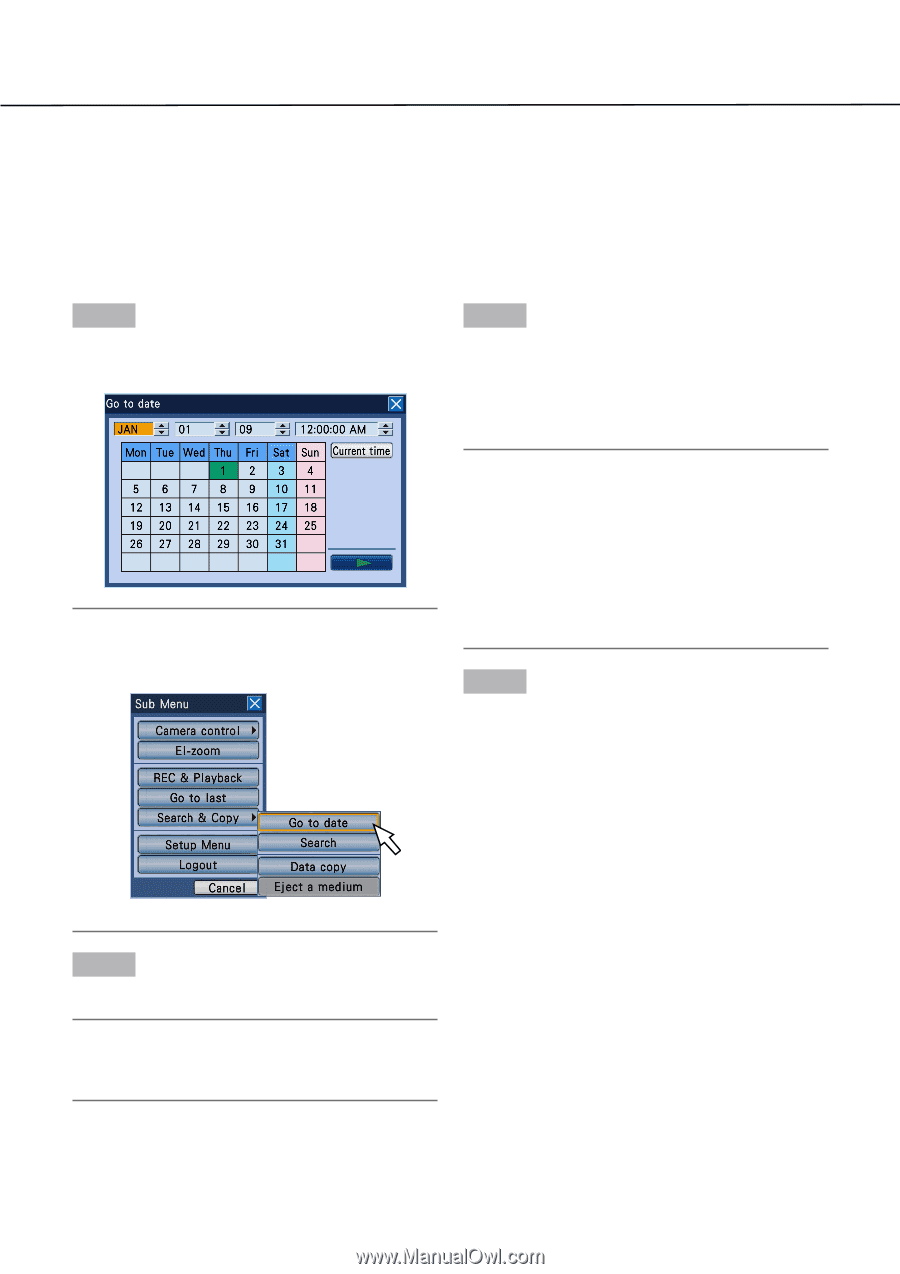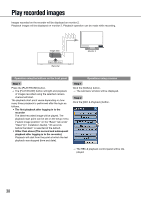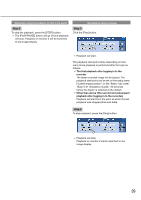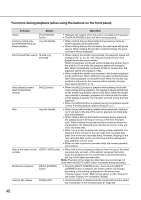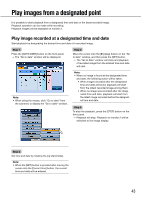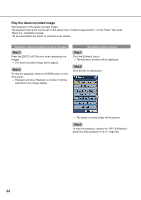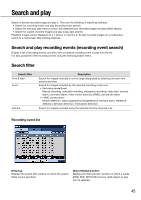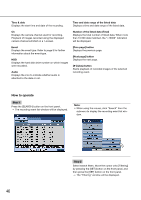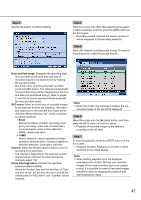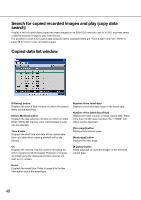Panasonic WJ-HD716/1000 Operating Instructions - Page 43
Play images from a designated point, Play image recorded at a designated time and date
 |
View all Panasonic WJ-HD716/1000 manuals
Add to My Manuals
Save this manual to your list of manuals |
Page 43 highlights
Play images from a designated point It is possible to start playback from a designated time and date or the latest recorded image. Playback operation can be made while recording. Playback images will be displayed on monitor 2. Play image recorded at a designated time and date Start playback by designating the desired time and date of a recorded image. Step 1 Step 3 Press the [GOTO DATE] button on the front panel. → The "Go to date" window will be displayed. Move the cursor onto the [B] (play) button on the "Go to date" window, and then press the [SET] button. → The "Go to date" window will close and playback of recorded image from the entered time and date will start. Note: • When using the mouse, click "Go to date" from the submenu to display the "Go to date" window. Note: • When no image is found at the designated time and date, the following action will be taken. • When images recorded after the designated time and date are found, playback will start from the oldest recorded image among them. • When no image was recorded after the designated time and date, playback will start from the latest image recorded before the designated time and date. Step 4 To stop the playback, press the [STOP] button on the front panel. → Playback will stop. Playback on monitor 2 will be switched to live image display. Step 2 Set time and date by rotating the jog dial (inside). Note: • When the [SET] button is pressed after moving the cursor onto the [Current time] button, the current time and date will be entered. 43