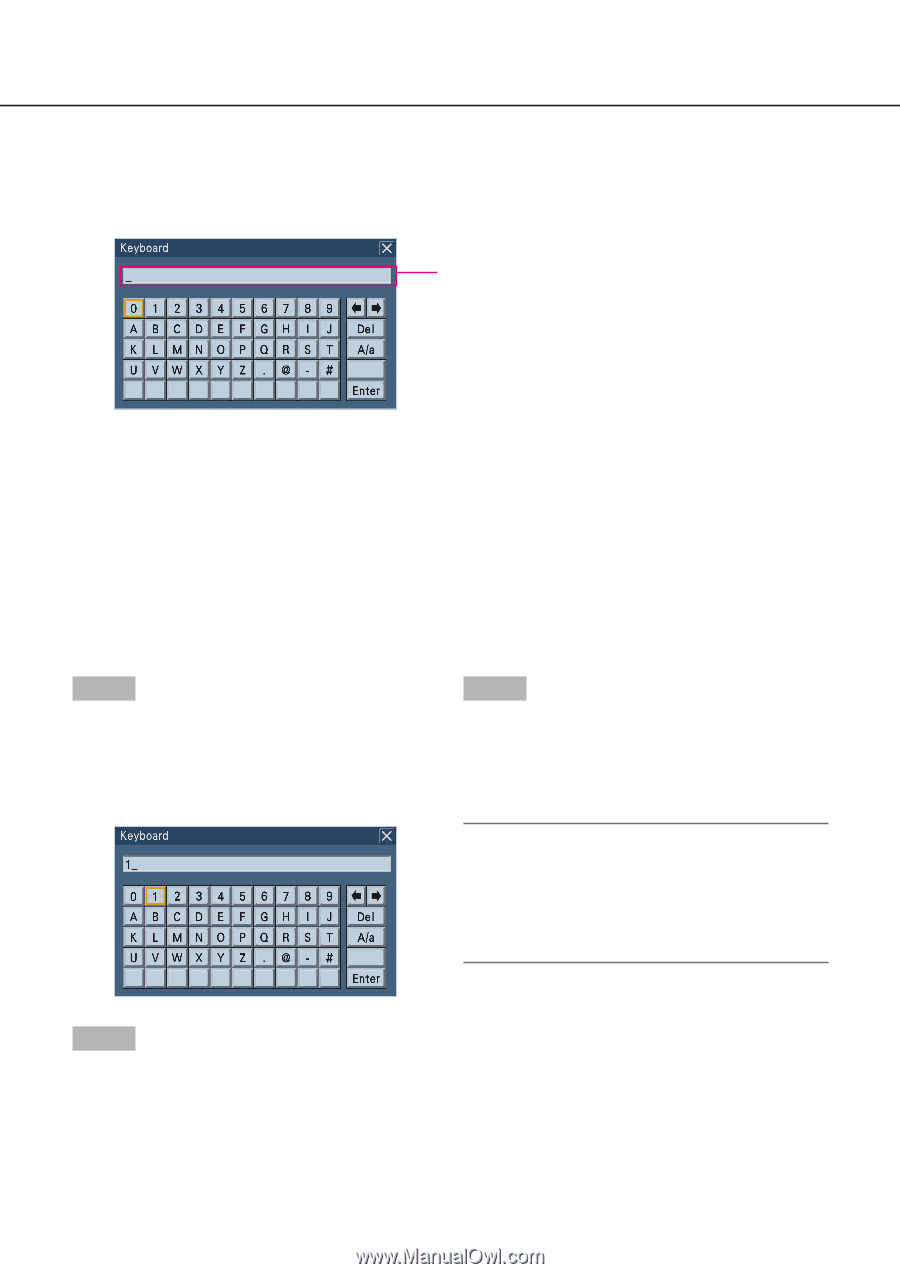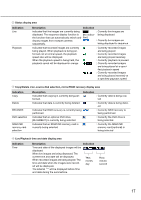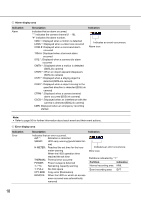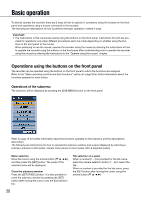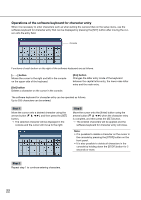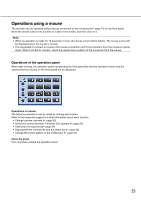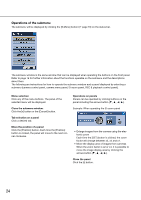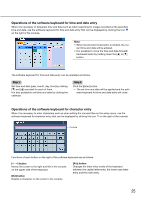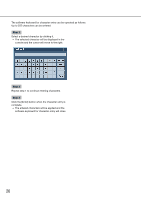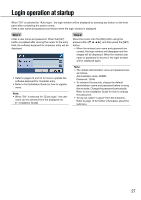Panasonic WJ-HD716/1000 Operating Instructions - Page 22
Operations of the software keyboard for character entry, button, Del] button, Step 1
 |
View all Panasonic WJ-HD716/1000 manuals
Add to My Manuals
Save this manual to your list of manuals |
Page 22 highlights
Operations of the software keyboard for character entry When it is necessary to enter characters such as when setting the camera titles on the setup menu, use the software keyboard for character entry that can be displayed by pressing the [SET] button after moving the cursor onto the entry field. Console Functions of each button on the right of the software keyboard are as follows. [← →] button Moves the cursor to the right and left in the console on the upper side of the keyboard. [Del] button Deletes a character on the cursor in the console. [A/a] button Changes the letter entry mode of the keyboard between the capital letter entry, the lower-case letter entry and the mark entry. The software keyboard for character entry can be operated as follows. Up to 255 characters can be entered. Step 1 Move the cursor onto a desired character using the arrows button (C D A B), and then press the [SET] button. → The selected character will be displayed in the console and the cursor will move to the right. Step 3 Move the cursor onto the [Enter] button using the arrows button (C D A B) when the character entry is complete, and then press the [SET] button. → The entered characters will be applied and the software keyboard for character entry will close. Note: • It is possible to delete a character on the cursor in the console by pressing the [STOP] button on the front panel. • It is also possible to delete all characters in the console by holding down the [STOP] button for 2 seconds or more. Step 2 Repeat step 1 to continue entering characters. 22