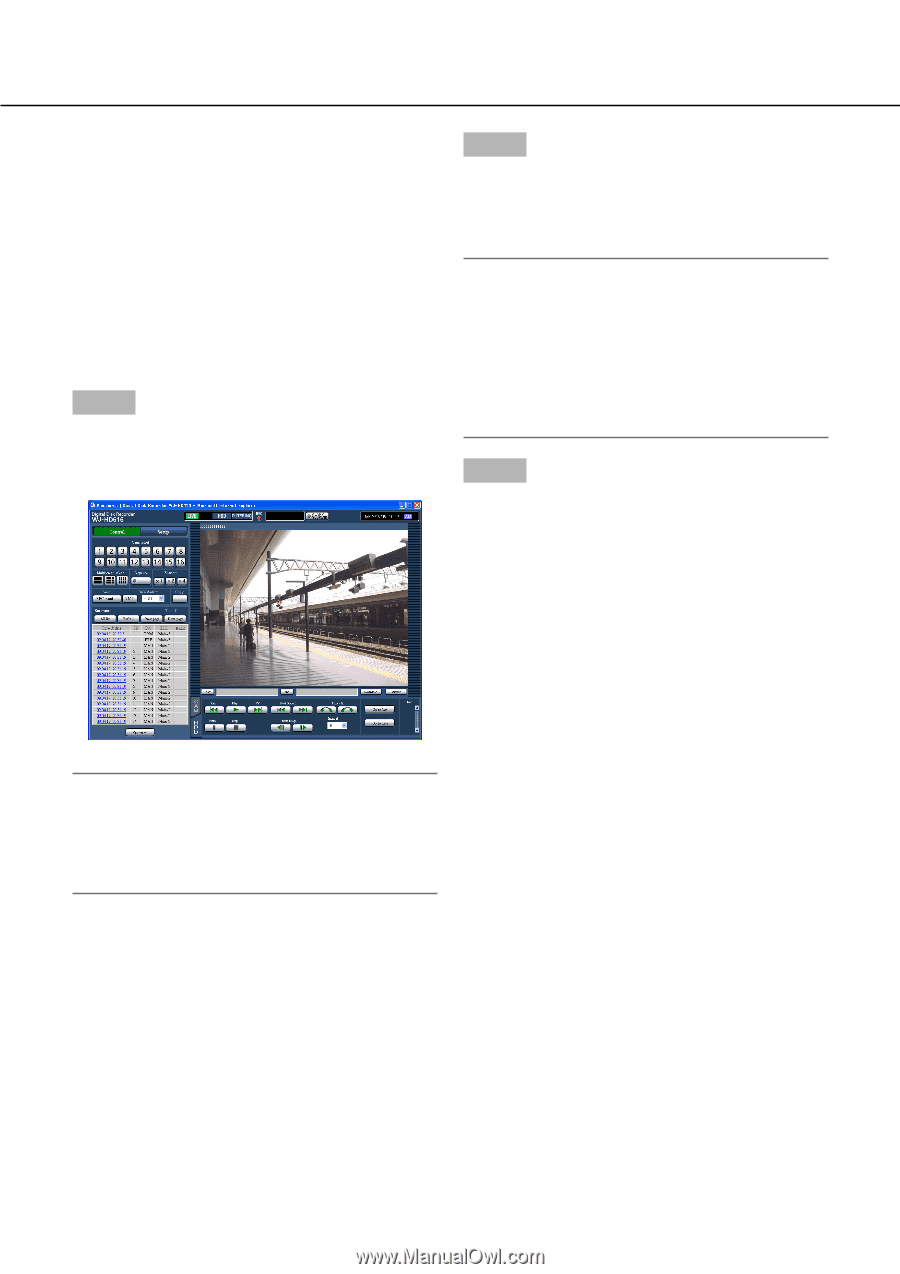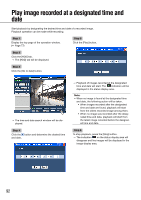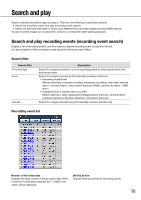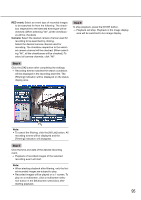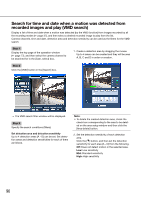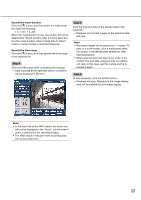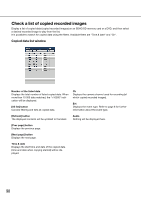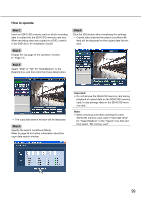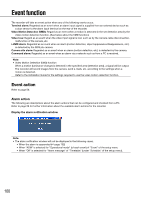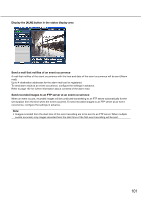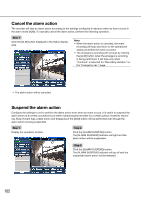Panasonic WJ-HD716/1000 Operating Instructions - Page 97
Specify the mask duration, Specify the time range, Step 4, will start.
 |
View all Panasonic WJ-HD716/1000 manuals
Add to My Manuals
Save this manual to your list of manuals |
Page 97 highlights
Specify the mask duration Click the [C] button, and then select the mask duration from the following. 1 s, 1 min, 1 h, 24h When the mask duration is set, any motion will not be detected for the set duration after a motion detection. Use the mask duration when it takes time to detect motion or when motion is detected frequently. Specify the time range Click the [C] button, and then specify the time range to be searched for. Step 4 Click the [OK] button after completing the settings. → Data matched to the specified search conditions will be displayed in list form. Step 5 Click the time and date of the desired data in the result list. → Playback of recorded images of the selected data will start. Note: • Recorded images will be played on a 1-screen. To play on a multi-screen, click a multiscreen selection button in the [Multiscreen select] box after starting playback. • When selected time and date is too close to the current time and date, playback may sometimes not start. In this case, wait for a while and try to playback again. Step 6 To stop playback, click the [STOP] button. → Playback will stop. Playback in the image display area will be switched to live image display. Note: • In the result list of the VMD search, the audio icon will not be displayed in the "Audio" column even if audio is attached to the recorded images. • The VMD search of the pre-event recording data will not be performed. 97