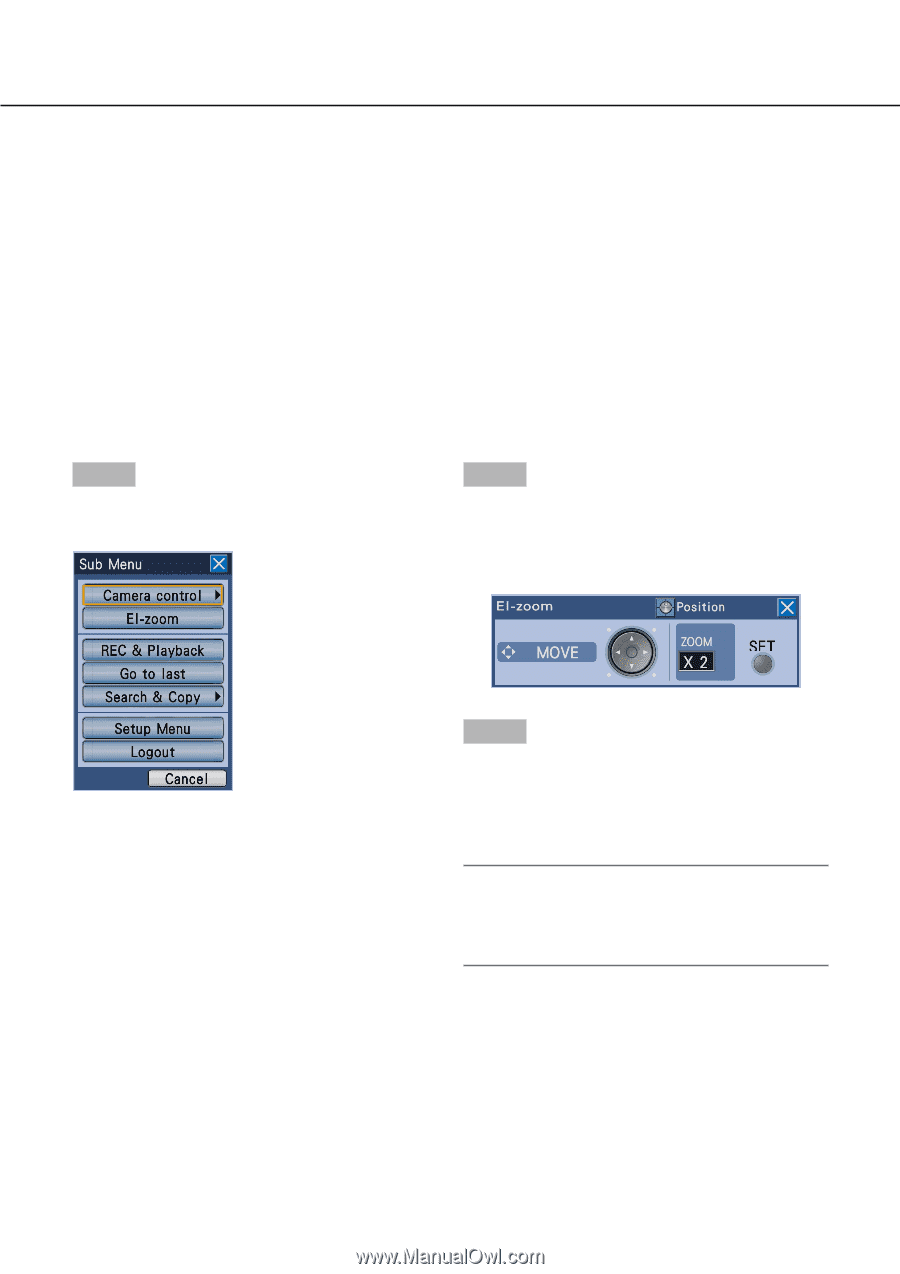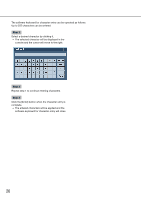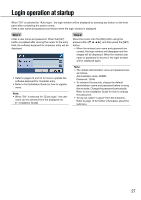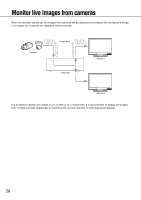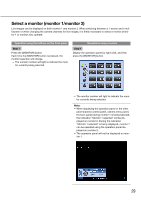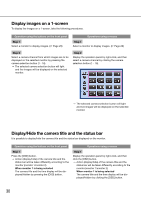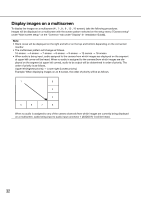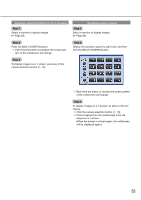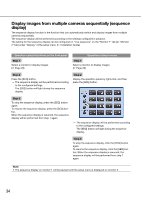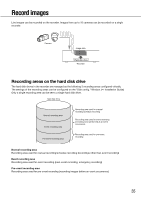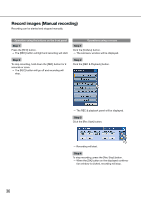Panasonic WJ-HD716/1000 Operating Instructions - Page 31
Use the electronic zoom, Press the [SUB MENU] button.
 |
View all Panasonic WJ-HD716/1000 manuals
Add to My Manuals
Save this manual to your list of manuals |
Page 31 highlights
When monitor 2 is being selected Each time the [OSD] button is pressed, display of the camera title and the status bar will change as follows. Display the camera title and hide the status bar → Hide the camera title and display the status bar → Hide both the camera title and the status bar → Display both the camera title and the status bar When monitor 2 is being selected Each time the [OSD] button is clicked, display of the camera title and the status bar will change as follows. Display the camera title and hide the status bar → Hide the camera title and display the status bar → Hide both the camera title and the status bar → Display both the camera title and the status bar Use the electronic zoom When displaying images on a 1-screen, it is possible to enlarge the displayed live images using the electronic zoom. It is also possible to move the area of the enlarged image to be displayed. Step 1 Step 2 Press the [SUB MENU] button. → The submenu window will be displayed. Move the cursor onto [El-zoom], and then press the [SET] button. → Images will be displayed at x2 and the El-zoom panel will be displayed. Step 3 When the [SET] button is pressed, images will be displayed at x4. Each time the [SET] button is pressed, the zoom factor will change as follows. x4 → x1 → x2 Note: • When the zoom factor is x2 or x4, it is possible to move the area of the enlarged image to be displayed by pressing the arrows button (C, D, A, B). 31