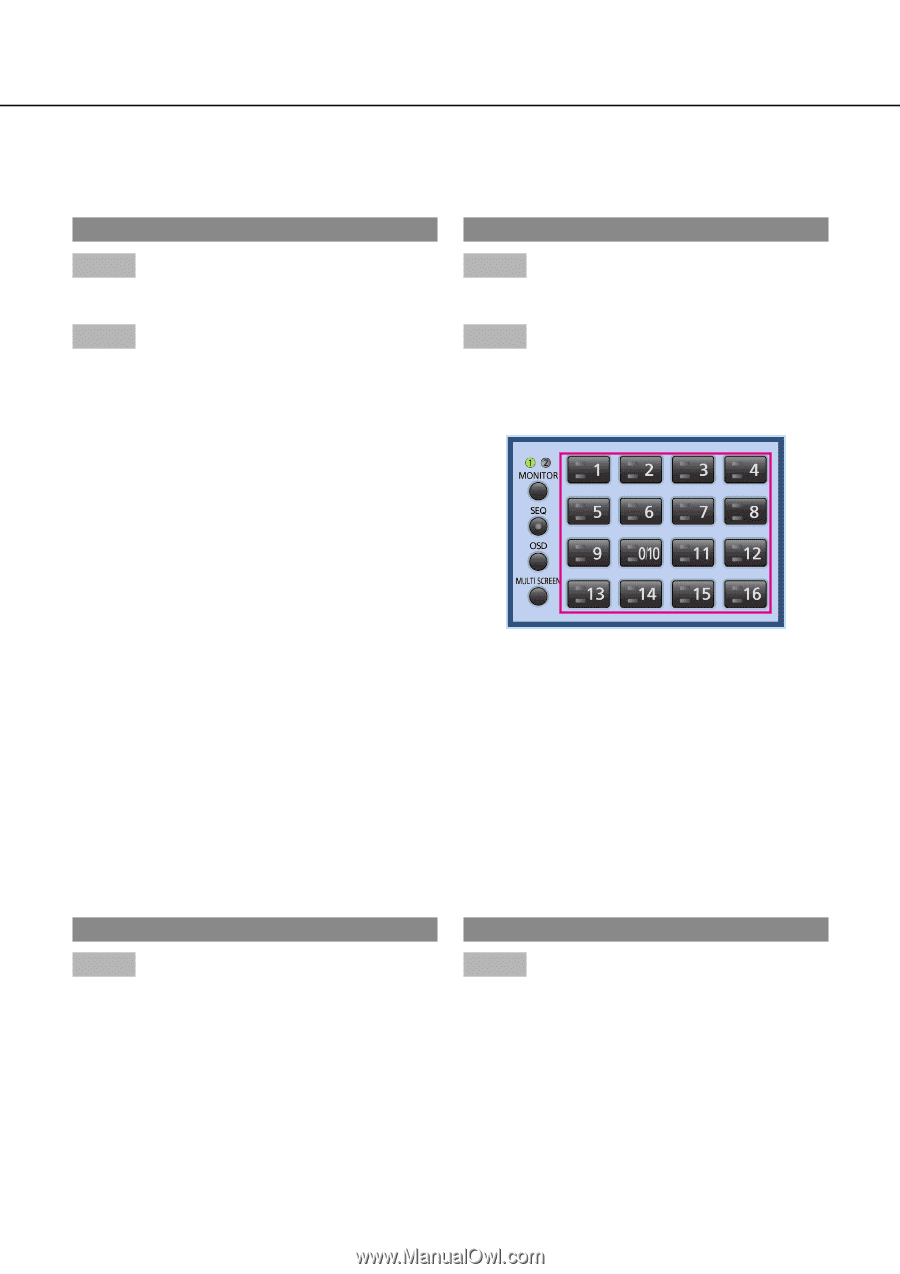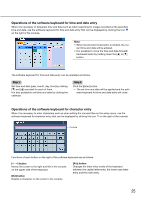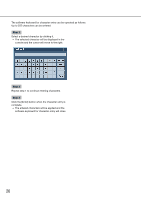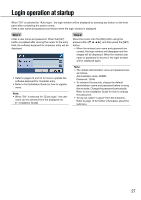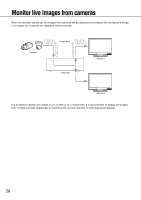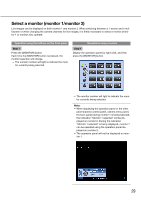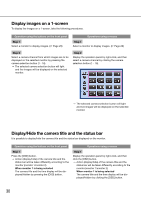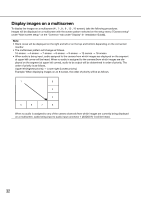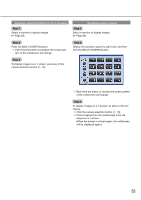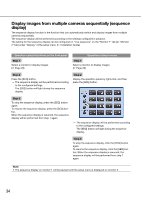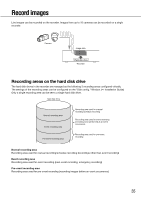Panasonic WJ-HD716/1000 Operating Instructions - Page 30
Display images on a 1-screen, Display/Hide the camera title and the status bar
 |
View all Panasonic WJ-HD716/1000 manuals
Add to My Manuals
Save this manual to your list of manuals |
Page 30 highlights
Display images on a 1-screen To display live images on a 1-screen, take the following procedures. Operation using the buttons on the front panel Operations using a mouse Step 1 Select a monitor to display images. (☞ Page 29) Step 1 Select a monitor to display images. (☞ Page 29) Step 2 Select a camera channel from which images are to be displayed on the selected monitor by pressing the camera selection button (1 - 16). → The selected camera selection button will light and live images will be displayed on the selected monitor. Step 2 Display the operation panel by right-click, and then select a camera channel by clicking the camera selection button (1 - 16). → The selected camera selection button will light and live images will be displayed on the selected monitor. Display/Hide the camera title and the status bar It is possible to display/hide the camera title and the status bar displayed on the monitor. Operation using the buttons on the front panel Operations using a mouse Step 1 Press the [OSD] button. → Action (display/hide) of the camera title and the status bar will be taken differently according to the monitor (monitor 1/monitor 2). When monitor 1 is being selected The camera title and the time display will be displayed/hidden by pressing the [OSD] button. Step 1 Display the operation panel by right-click, and then click the [OSD] button. → Action (display/hide) of the camera title and the status bar will be taken differently according to the monitor (monitor 1/monitor 2). When monitor 1 is being selected The camera title and the time display will be displayed/hidden by clicking the [OSD] button. 30