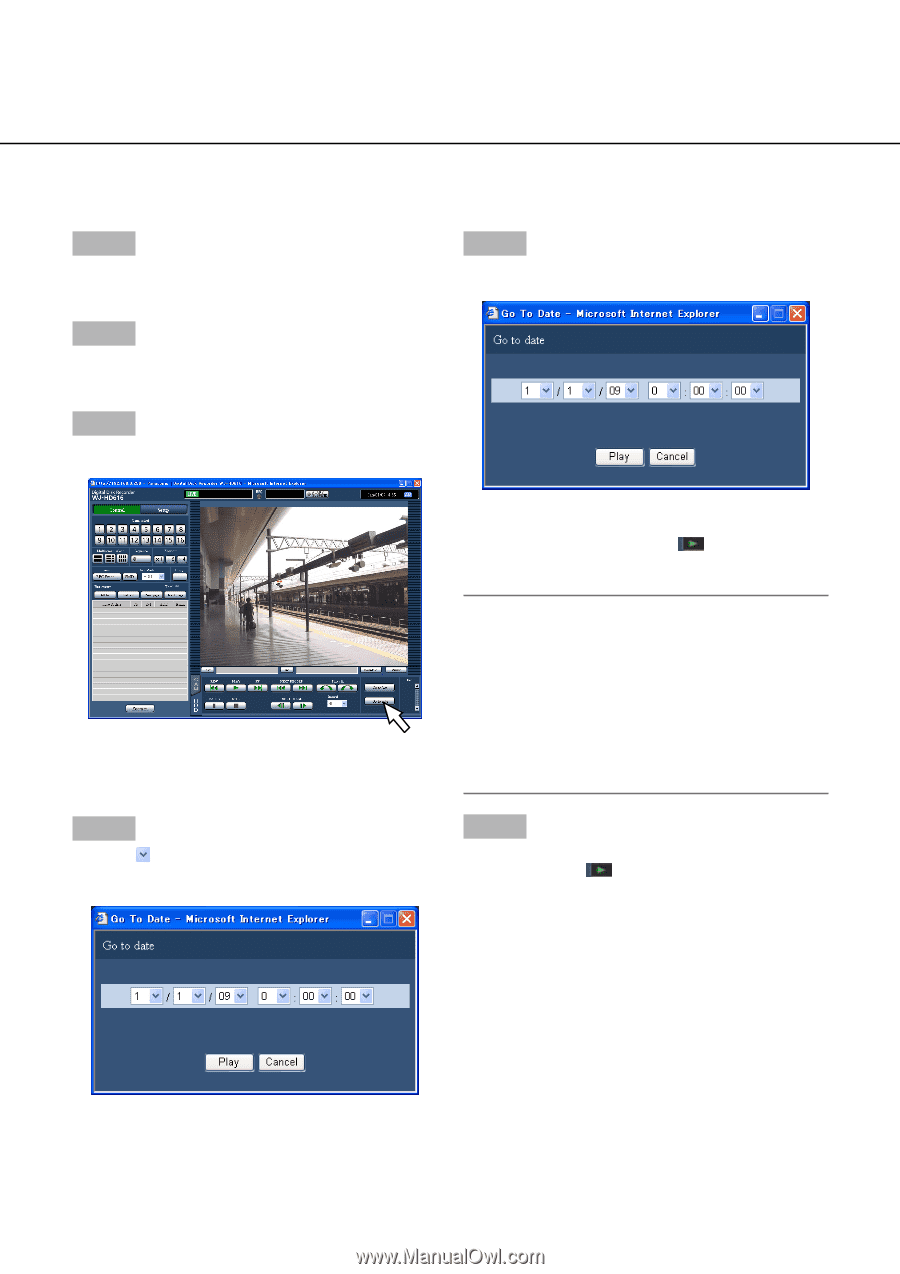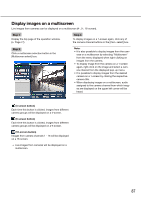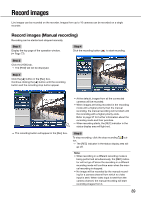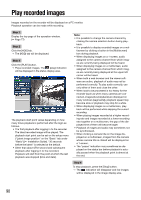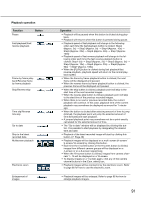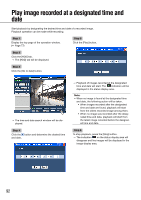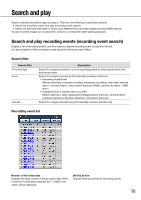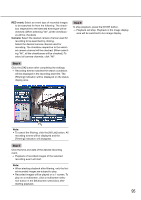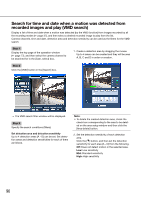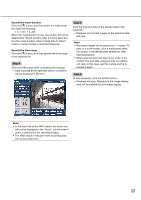Panasonic WJ-HD716/1000 Operating Instructions - Page 92
Play image recorded at a designated time and date
 |
View all Panasonic WJ-HD716/1000 manuals
Add to My Manuals
Save this manual to your list of manuals |
Page 92 highlights
Play image recorded at a designated time and date Start playback by designating the desired time and date of a recorded image. Playback operation can be made while recording. Step 1 Step 5 Display the top page of the operation window. (☞ Page 77) Click the [Play] button. Step 2 Click the [HDD] tab. → The [HDD] tab will be displayed. Step 3 Click the [Go to date] button. → The time and date search window will be displayed. Step 4 Click the and date. button and determine the desired time → Playback of images recorded at the designated time and date will start. The indication will be displayed in the status display area. Note: • When no image is found at the designated time and date, the following action will be taken. • When images recorded after the designated time and date are found, playback will start from the oldest recorded image among them. • When no image was recorded after the designated time and date, playback will start from the latest image recorded before the designated time and date. Step 6 To stop playback, press the [Stop] button. → The indication on the status display area will disappear and live images will be displayed in the image display area. 92