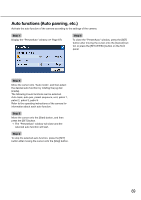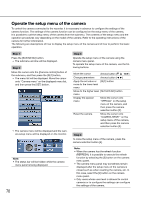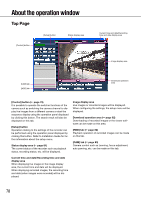Panasonic WJ-HD716/1000 Operating Instructions - Page 74
Con the network settings, Con the network settings of the recorder, Con
 |
View all Panasonic WJ-HD716/1000 manuals
Add to My Manuals
Save this manual to your list of manuals |
Page 74 highlights
Configure the network settings From this page to the "Disk management" chapter (☞ page 121), the instructions of how to operate the recorder using a web browser are provided. When operating the recorder using a web browser, it is necessary in advance to configure the network settings of the recorder and a PC. When the network settings of the PC are as follows, it is unnecessary to configure the settings. It is possible to configure the settings and operate the recorder using a web browser after completing the connection. IP address: 192.168.0.2 - 192.168.0.249, 192.168.0.251 - 192.168.0.254 Subnet mask: 255.255.255.0 Default gateway: 192.168.0.1 When the settings are configured differently from the above, configure the network settings of the recorder or a PC. Configure the network settings of the recorder To conform the settings of the recorder to the environment of PC's, configure the settings using the buttons on the front panel of the recorder. Refer to the chapter relating to the [Basic] tab of "Network" of the setup menu for how to operate (☞ Installation Guide). Configure the network settings of the PC The TCP/IP setting of the PC shall be changed to conform to the settings of the recorder. When using the recorder with the default (IP address: 192.168.0.250), set the IP address of the PC to "192.168.1.xxx (a number from 2 to 254 except 250)". In these operating instructions, the settings are performed on Windows XP as examples. Refer to the operating instructions of the respective OS for further information. Step 1 Click "Start" on the task bar, and then click "Control Panel". Step 2 Click the "Network and Internet Connections" icon. → The control panel will be displayed. Important: • Log in to the PC as an administrator. 74 → The "Network and Internet Connections" window will be displayed.