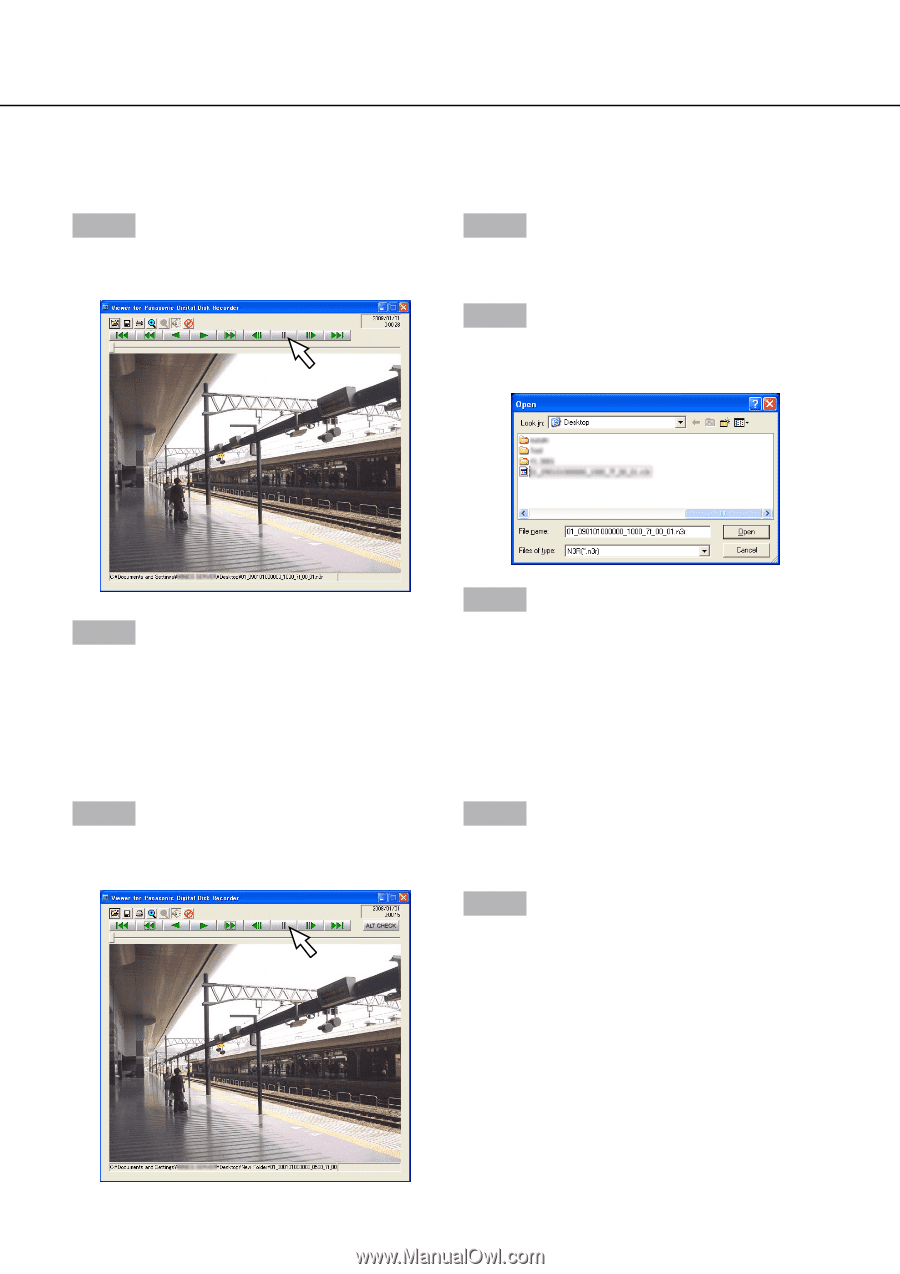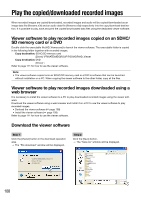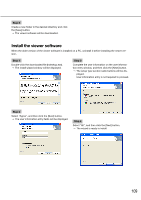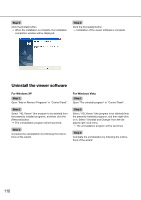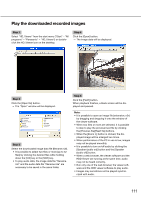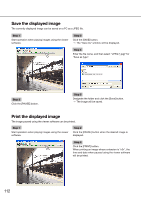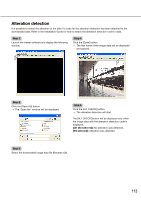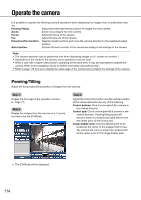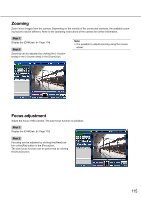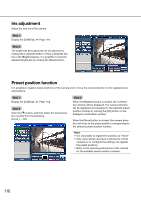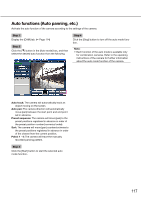Panasonic WJ-HD716/1000 Operating Instructions - Page 112
Save the displayed image, Print the displayed image
 |
View all Panasonic WJ-HD716/1000 manuals
Add to My Manuals
Save this manual to your list of manuals |
Page 112 highlights
Save the displayed image The currently displayed image can be saved on a PC as a JPEG file. Step 1 Step 3 Start operation when playing images using the viewer software. Click the [SAVE] button. → The "Save As" window will be displayed. Step 4 Enter the file name, and then select "JPEG (*.jpg)" for "Save as type". Step 2 Click the [PAUSE] button. Step 5 Designate the folder and click the [Save] button. → The image will be saved. Print the displayed image The image paused using the viewer software can be printed. Step 1 Step 2 Start operation when playing images using the viewer software. Click the [PAUSE] button when the desired image is displayed. Step 3 Click the [PRINT] button. When printing an image whose extension is "n3r", the time and date when paused using the viewer software will be printed. 112